Bitcoin subscription payment
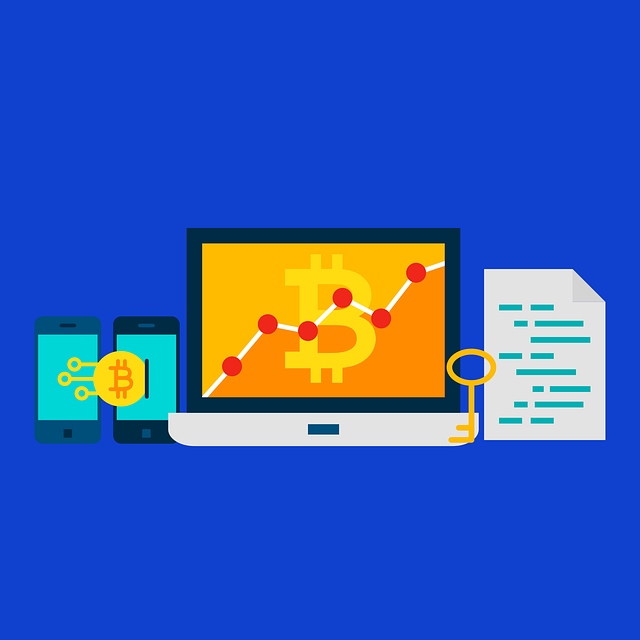
Recurring Bitcoin payment for subscription and memberships
Bitcoin subscription payments are recurring bitcoin payment for subscription and memberships.
Accept Bitcoin for subscription payment, memberships and recurring payment.
In this post you will learn how to accept Bitcoin for subscription payment, recurring Bitcoin payment and memberships.
Bitcoin payments are mainly made in online stores for one-time payments. But how to use bitcoin for recurring bitcoin payment?
An automated debit of the merchant from the payer is possible with the payment methods credit card, direct debit and partially with PayPal. The payment methods where the merchant can initiate the payment and debit the customer are called pull payment.
Bitcoin is a payment method where the payment must be initiated by the payer. This is called a push payment.
But how can a recurring Bitcoin payment be implemented when Bitcoin is a push payment that must be actively executed by the payer over and over again?
The solution is to send an email reminder to the customer at the time of a pending payment. In this email, the payer is asked to settle the pending Bitcoin payment.
Recurring payments come in a wide variety of forms in online business:
- Donation / regular support: support for artists, YouTubers or bloggers from your fans and followers. For the monthly financial support, fans receive benefits such as exclusive content, community or personal insights into the creative work of the stars.
- Membership: a paid access on a website, blog or news site
- Software & Services: Usage fee for a software or the hosting fee for its website.
Situation:
Onlineshop24.com offers the creation of an online store incl. Additional services to be billed on a monthly basis. Customers receive an email every month asking them to pay the monthly fee via Bitcoin. The customer pays the amount due each month to continue using the service. If a payment is not made, the provision of the service shall be discontinued.
The solution
The recurring payment was implemented based on WordPress and WooCommerce. In addition to installing WooCommerce, the WooCommerce plugin “WooCommerce Subscriptions” is also used. More information about this plugin and the possibilities of use can be found on the page: https://woocommerce.com/products/woocommerce-subscriptions/.
This plugin is offered at WooCommerce for an annual fee vpn $199. It is an open source software and can also be obtained for free via Github.
To do this, go to the page: https://github.com/wp-premium/woocommerce-subscriptions and click on the green button labeled “Code”. Then click on Download.zip.
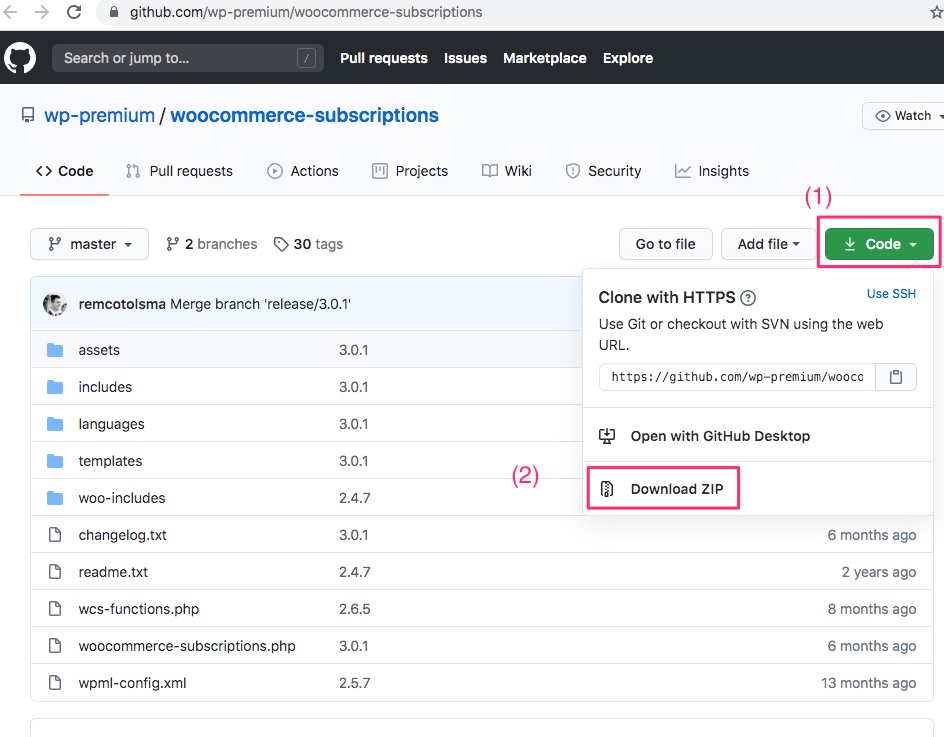
We save the file named woocommerce-subscriptions-master.zip on our local computer.
After that we go within WordPress to the Install Plugins section and there to the Upload Plugin section. Here we select the plugin from our local computer and transfer it to our WordPress or WooCommerce.
After the plugin has been successfully installed and activated, this note appears.

It is now possible to create a new product via “Add a Subscription Product”, which is to be billed at regular intervals.
Via “Settings” the settings are called by WooCommerce. Here there is a new menu item called Subscriptions, for individual settings.
For detailed instructions on how to configure WooCommerce Subscription, please refer to the English-language Introduction to WooCommerce Subscriptions.
Products with recurring payment
In our WooCommerce Demo Store we have integrated the subscription functionality. You can support our work with a one-time donation or with a recurring donation.
Installing the WooCommerce Subscriptions plugin expands the features when configuring the products. In addition, the Simple Subscription and Variable Subscription functions are available. We can define an existing product or a new product as a subscription product accordingly.
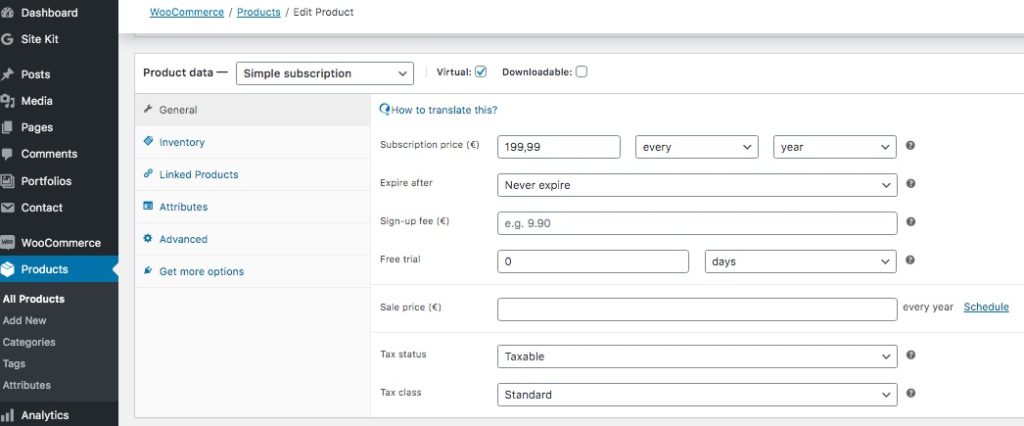
WooCommerce Settings Subscriptions
As already described, there are payment methods where a payment can be initiated automatically by the merchant. This is called Automatic Payments for WooCommerce Subscriptions. Payments initiated by the end customer are sometimes referred to as manual renewals.
In order to be able to make renewals in the online store Manual Renewals, the appropriate settings must be made under the WooCommerce settings and then under Subscriptions.
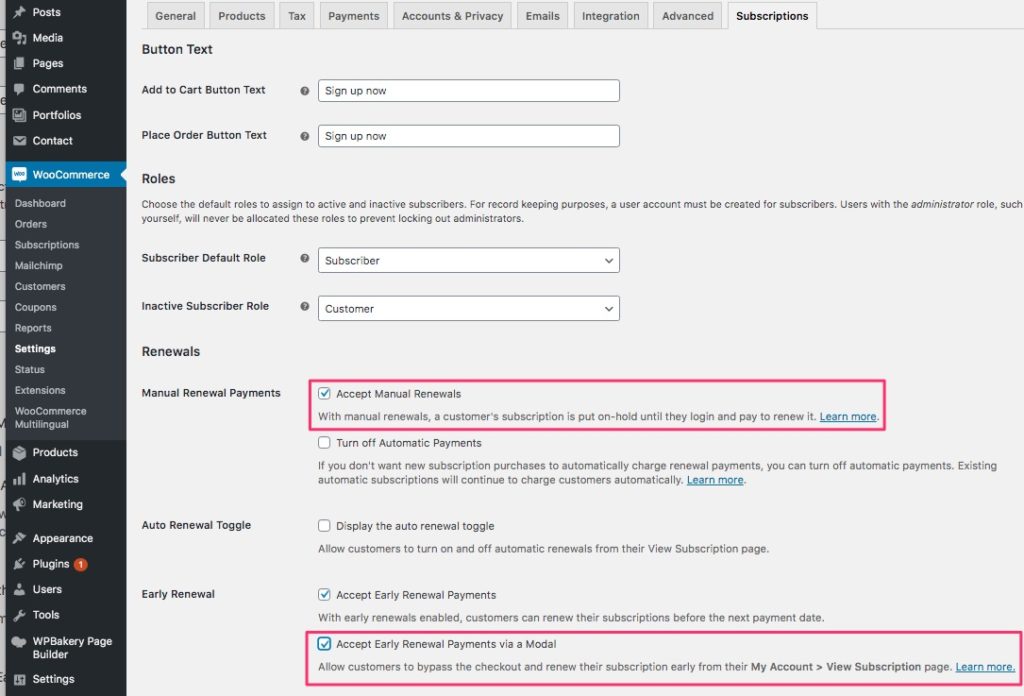
Accordingly, we check the Accept Manual Renewals box. To allow customers to make payments directly without having to go through the store’s payment page, we also enable Accept Early Renewal Payments via a Modal.
Now we have successfully created a product to be billed by recurring payment. But now it is still necessary that the corresponding payment methods are activated at WooCommerce.
But now it is still necessary that the corresponding payment methods are activated at WooCommerce.
Setting up Bitcoin as a payment method is done via WooCommerce -> Settings and then BTCPay.
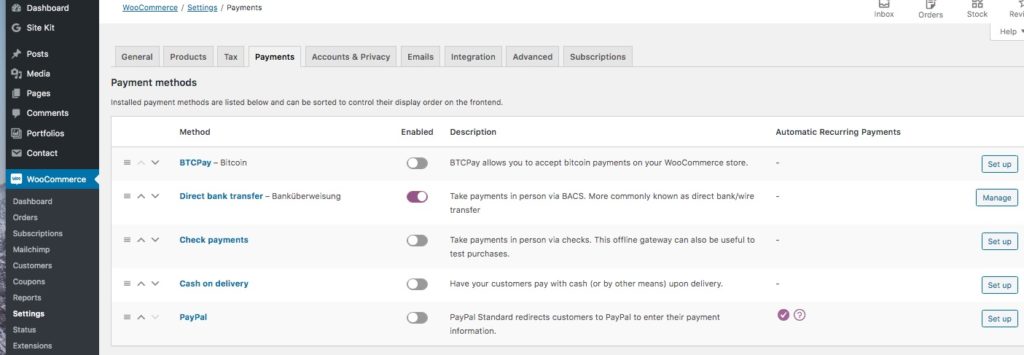
Setting up Bitcoin and Lightning as a payment method with WooCommerce is described in detail in the article: “Bitcoin WooCommerce – Accept Bitcoin Payments with WooCommerce“.
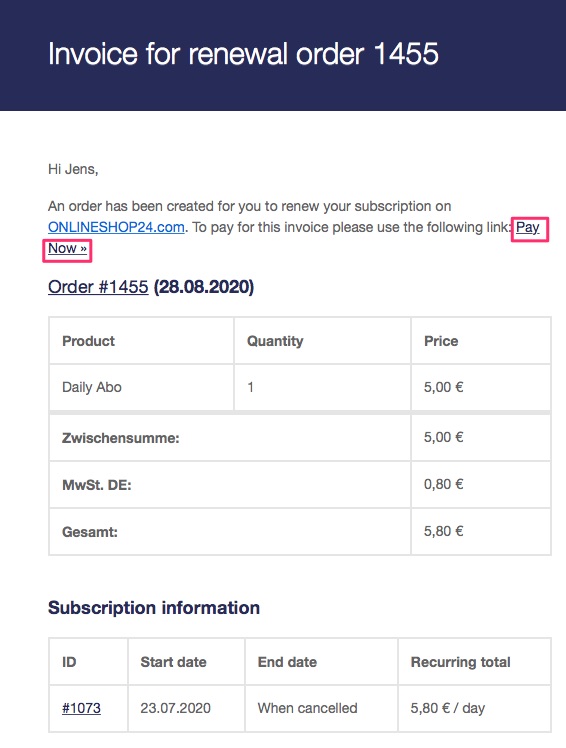
The payment for the customer is exactly the same as for a product without recurring payment. The details of the order are deposited by the customer.
If the customer has chosen to pay by Bitcoin or Lightning, then the Bitcoin payment page opens and the Bitcoin payment can be executed.
On the due date, the WooCommerce store automatically sends an email to the customer to make a payment again. In the backend area of WooCommerce, there is an overview of all subscriptions with the relevant information about the respective memberships and payments.
This WooCommerce Subscription plugin can be used for all other payment methods offered besides Bitcoin.
The WooCommerce Bitcoin Subscription model, can be tried out in the Coincharge Supporter Store.
Buy a subscription product in this supporter store and learn how to then receive an email as an end customer and make a renewed Bitcoin payment.

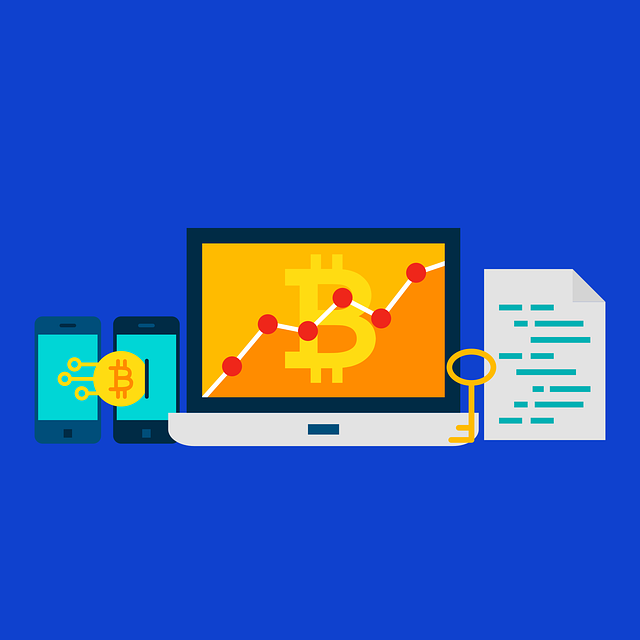
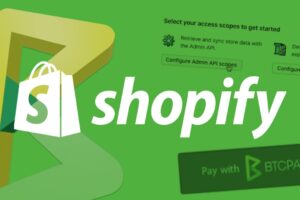

Leave a Reply
Your email is safe with us.