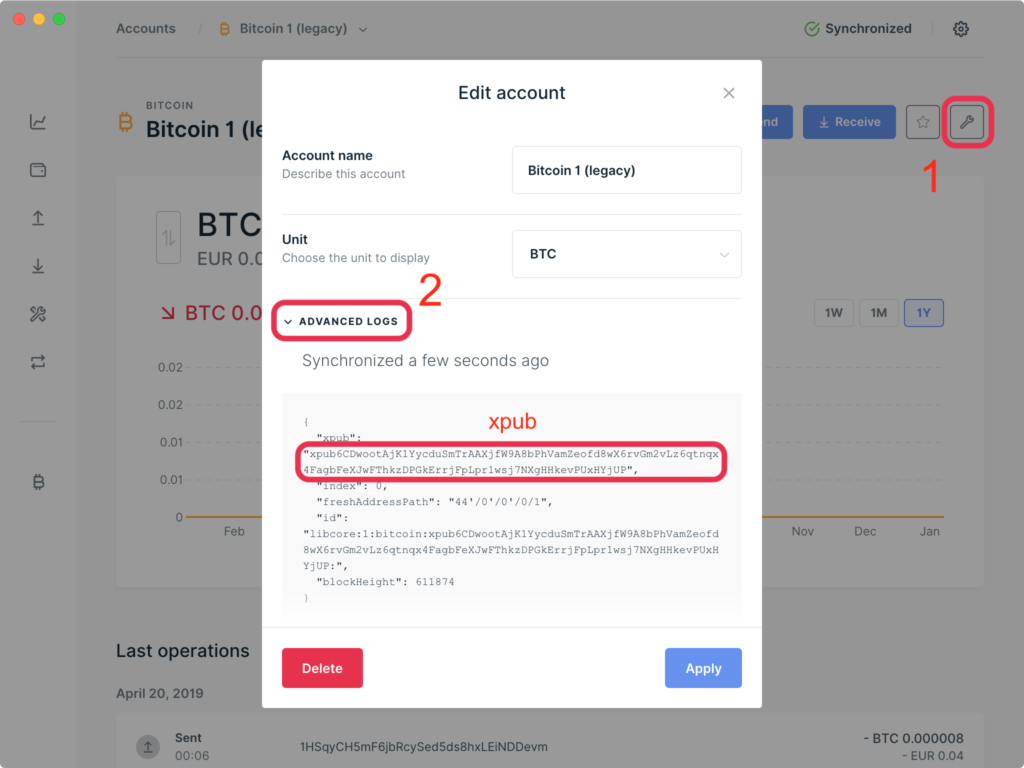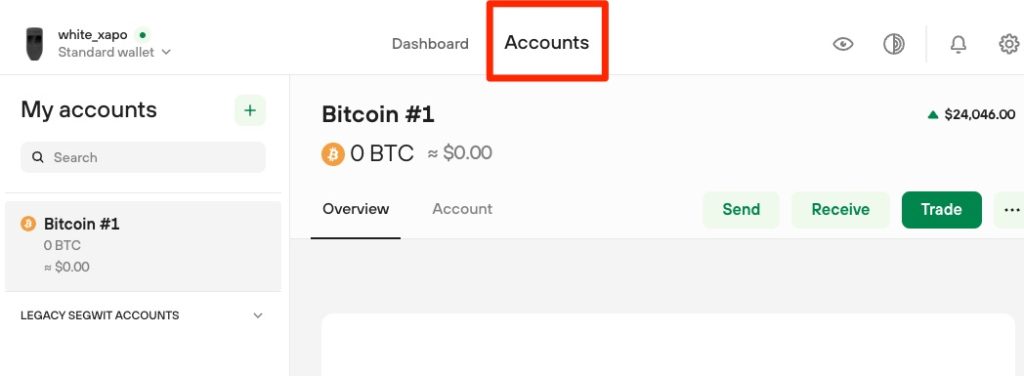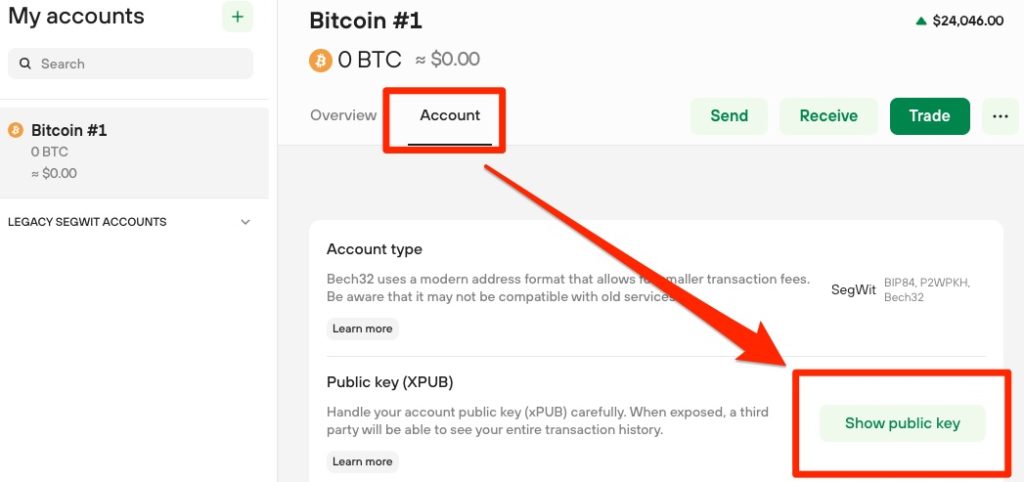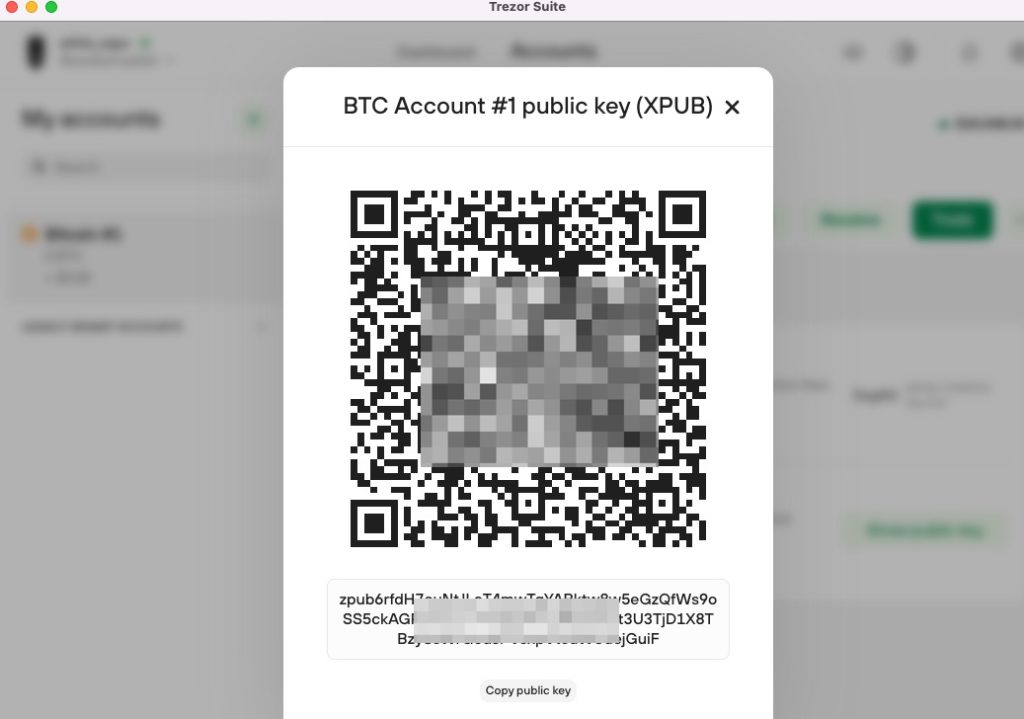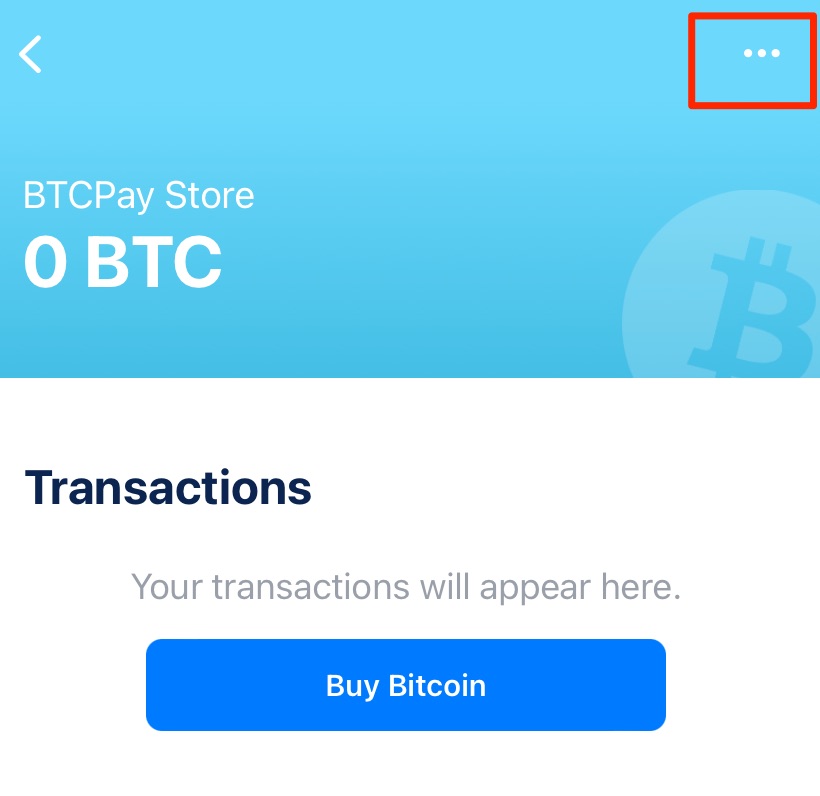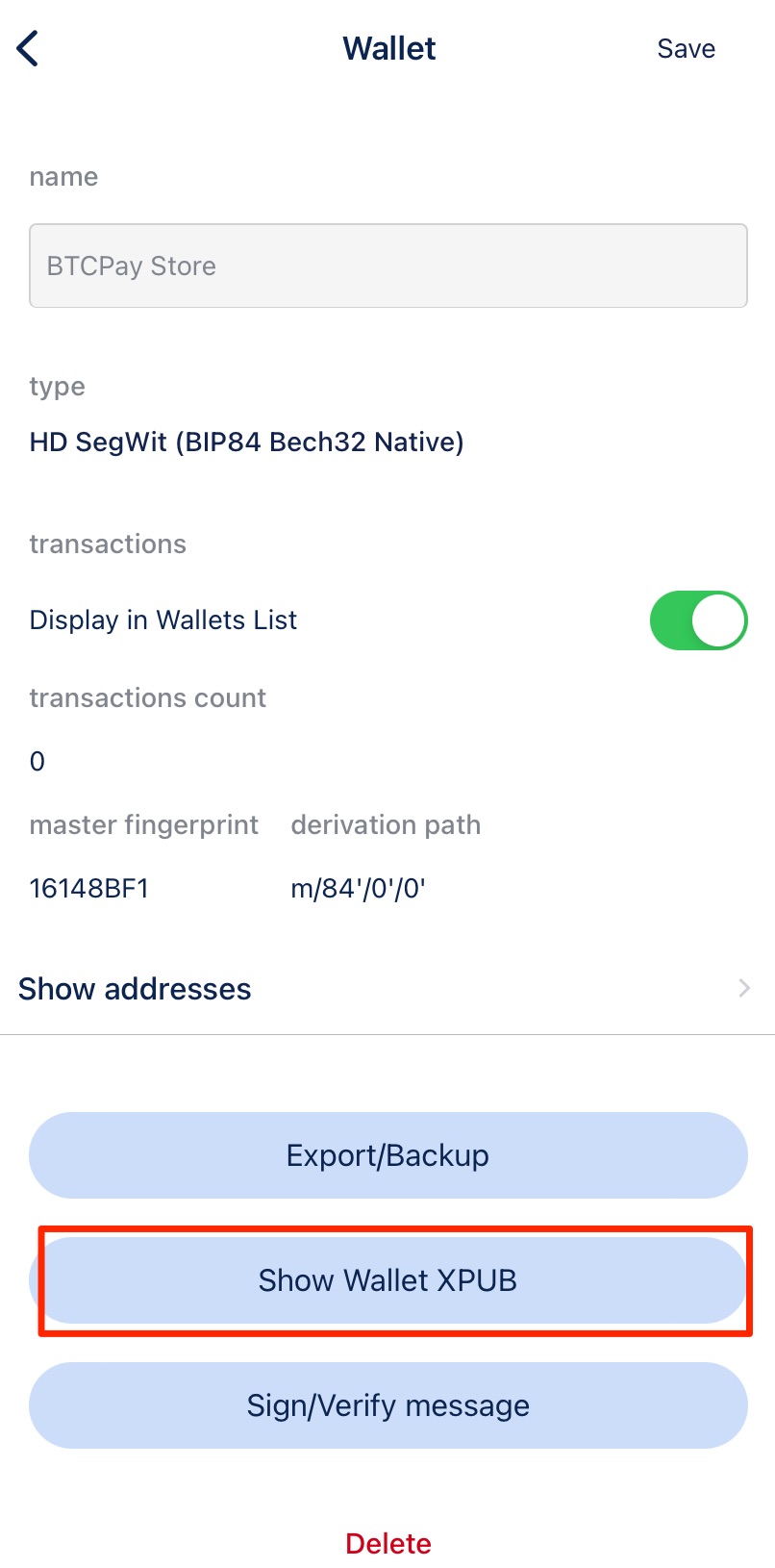xPub – where can I find the xPub key from my wallet?
In this post we explain what an xPub Key is. For the main Bitcoin hardware wallet and Bitcoin software wallet, we will show you how to determine the xPub key from your Bitcoin wallet.
Bitcoin Hardware Wallet
Smartphone Bitcoin App
Bitcoin Software Wallet
Bitcoin Web Wallet
Hardware Nodes
What is an xPub Key?
To receive Bitcoin payments, a separate and unique Bitcoin address must be created for each payment. This Bitcoin address is a public address, as this address can be communicated to anyone. In order for this infinite number of public Bitcoin addresses to be created automatically, an Extended Public Address, or xPub for short, is required.
Every Bitcoin payment made to a Bitcoin address generated from the xPub key will be credited to your own Bitcoin wallet.
The xPub Key is like a main account at a bank where you can generate an infinite number of sub-accounts, each with a unique IBAN number. This means that a new, separate IBAN number can be used for each deposit. Each incoming payment can be clearly assigned and does not require any further details such as a reason for payment.
There are Bitcoin wallets from which you can extract your xPub key. Then the xPub key can be deposited with the BTCPay server and used for payment processing.
The Bitcoin payment receipts are then credited directly to the associated Bitcoin wallet.
We would like to point out that when sharing the public key (xPub), the entire transaction history can be viewed. The transactions can only be viewed, but no dispositions can be made.
The private key is required in order to make dispositions. This private key is often represented in the form of 24 words and must never be passed on. Whoever knows this private key also owns the Bitcoin.
If you run your own BTCPay server, then you can use the internal Bitcoin wallet and using an external xPub key is not mandatory.
If you use a BTCPay server, it is recommended that you store your own xPub key.
In order to be able to deposit the xPub key with the BTCPay server, you can find out here which Bitcoin wallet can extract the xPub key and where you can find the xPub key.
There are different key standards. We recommend using the BIP49 standard for SegWit P2WPKH P2SH addresses.
With Segwit, payers benefit from low transaction fees. If we were to use Segwit alone, the bitcoin addresses would start with bc1.
However, there are still some end-user wallets that do not fully support Segwit. In order not to exclude these customers, we recommend the use of segwit p2sh. This bitcoin address start with the 3.
What is a GAP Limit?
With the help of the xPub Key, 20 Bitcoin addresses are created in advance. These Bitcoin addresses are used by the BTCPay server to display them to customers in the payment page. In parallel, the blockchain is constantly checked to see whether a payment has been received at one of these 20 Bitcoin addresses.
Each time the payment page is accessed, a new Bitcoin address is used. If no payment is made for any of the 20 calls, the so-called GAP limit is reached.
When using an xPub key for the BTCPay server, we recommend an external wallet where the GAP limit can be increased.
This is possible with the Electrum Wallet and the Bitbox Wallet.
Where can I find my xPub Key?
In this article we will show you how to use the xPub key on hardware wallets:
find.
Then there are instructions for the Blockchain.com web wallet and for the Electrumwallet, and with a Raspiblitzwe have created separate instructions. You can find them under:
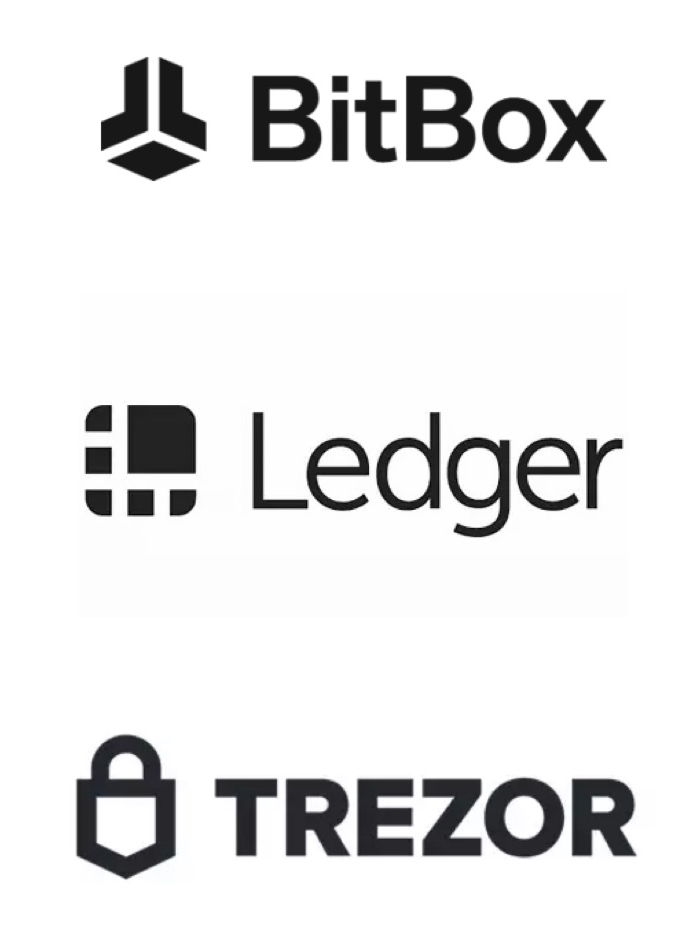
Bitbox
To access the extended public key (xPub) at Bitbox, click the “Account Info” button in the upper right corner.
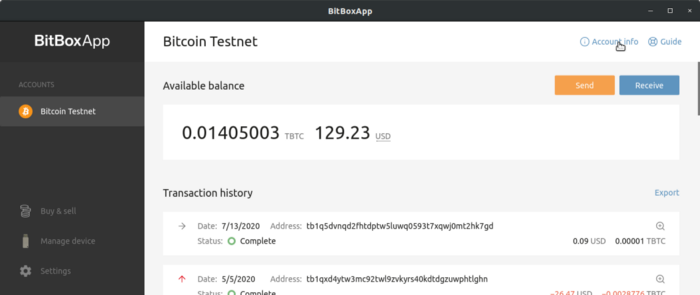
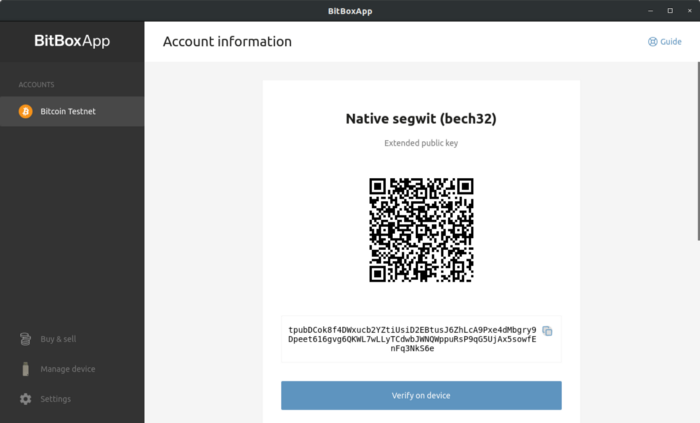
You will then see all the extended public keys associated with this account.
The xPub Key is displayed in the form of a QR code and below it as a plain text key.
GAP Limit
The default GAP limit is 20 addresses. With Bitbox you can increase this limit.
Mac and Linux users open Terminal for this purpose.
Give the command:
cd Applications
and change to the application directory.
Then, if the limit is to be increased to 50 addresses, the command is:
open -a BitBox.app –args -gapLimitReceive 50 -gapLimitChange 50
Attention: There are two – (hyphens) before the args command. It looks like there is only one long hyphen on this web page. Please enter two hyphens without spaces.
For more information on the GAP Limit at Bitbox, see: https://shiftcrypto.support/help/en-us/15-other/34-how-can-i-change-the-bitboxapp-gap-limits
Buy a bitbox now: https://shiftcrypto.shop/en/
How you can determine the xPub key of your BitBox02, we have explained in a YouTube video.
Ledger
To get to the xPub key, click on the symbol with the wrench.
The account information is displayed and you switch to Advanced Logs and the Edit Account field is displayed.
There you will find a string that begins with xpub and you copy it out.
Buy a Ledger now: https://shop.ledger.com/
Trezor
To get the xPub key from your Trezor wallet, plug your Trezor into the computer and open the Trezor Suite program on your computer.
There you click on Accounts and all your accounts will be displayed. In this example there is only one account.
Then click on the Bitcoin account (My Accounts) to which the incoming Bitcoin should be credited later.
There you will find the Account tab next to Overview. Click on it and you will see the item Public key (XPUB) in the list.
There you click on Show public key.
BlueWallet
The BlueWallet also includes a Bitcoin wallet and is available for smartphones or as a desktop version for Macs. How to install and configure the BlueWallet is described in detail in the BlueWallet article. If you have set up a BlueWallet, you can use it to determine the xPub key.
We create a new Bitcoin wallet on BlueWallet.
To get the xPub key, we need to switch to the Wallet Settings. To do this, we click on the dots in the upper right area.
Blockchain.com
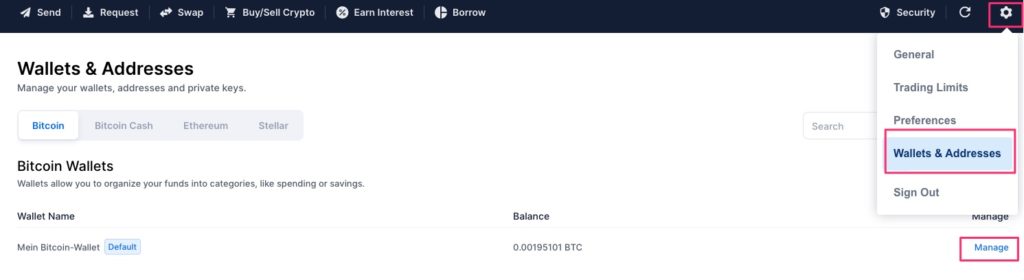
The Bitcoin Wallet from Blockchain.com is an internet wallet. You open an account with the provider Blockchain.com and go to the Settings section and then to Wallet & Addresses.
Then you will see the Manage section and click on it.
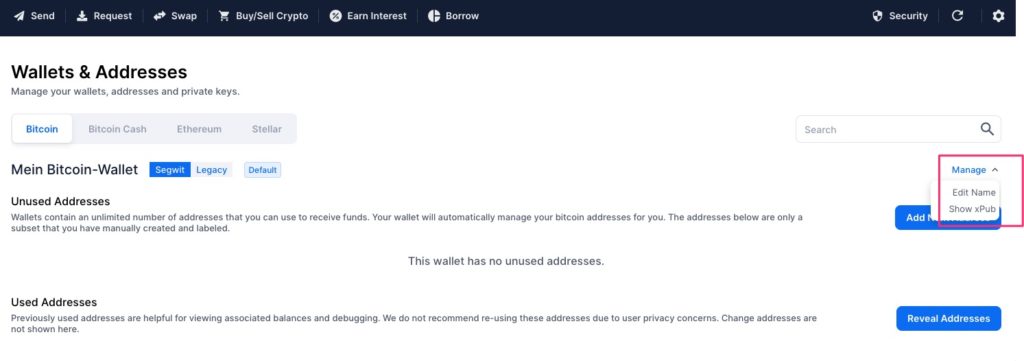
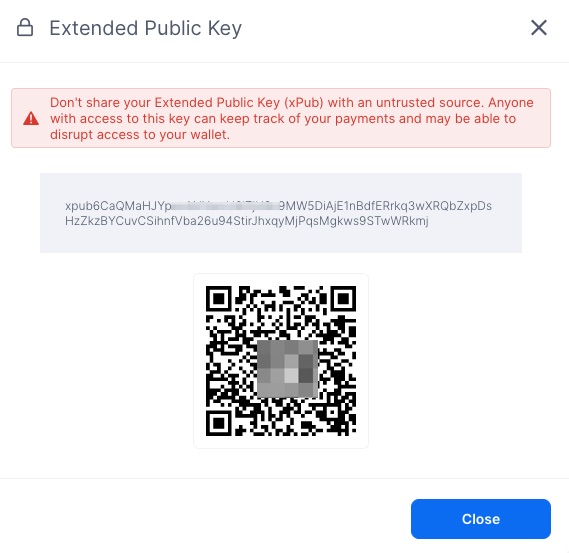
Then the selection window opens and you select Show xPub.
You will then be shown the xPub key for this one wallet:
Now copy the xPub key from the gray field and paste it into the BTCPay store.
Electrum Wallet
Electrum Wallet is a Bitcoin wallet that you can install and set up on your own computer.
You can find a detailed guide to Electrum Wallet here: Create xPub Key with the Electrum Wallet
Raspiblitz
The Raspiblitz is a hardware node that can be used to receive Bitcoin (OnChain) and Lightning (Off-Chain) payments.
There is also a dedicated BTCPay server on the Raspiblitz. If you operate your Raspiblitz in your own network, it may be undesirable for security reasons that an uncontrolled access from the Internet is possible.
However, access would be required if end customers want to pay with Bitcoin in their own online store and this payment processing is to be carried out via the BTCPay server.
Therefore, it is recommended that an external BTCPay server is used for Bitcoin payment processing and not the BTCPay server on your own Raspiblitz in your own network.
The crediting of Bitcoin and Lightning payments, on the other hand, is to take place directly on the company’s own Raspiblitz.
You can find detailed instructions for Electrum Wallet here: xPub Key Raspiblitz