Nodl BTCPay server on its own hardware node
With Nodl BTCPay Server, you can run your own BTCPay server on your own hardware. There are now providers that offer a “node-in-the-box” solution that runs a standalone Bitcoin Node and Lightning Node. In addition, other programs and tools for the operation and administration of these nodes.
The providers of a hardware node including BTCPay server are:
So you can run your own BTCPay server on your own hardware. You can have this hardware at home and save the server costs at a hosting provider.
If a node is operated from home, it is necessary that this node can also be accessed from outside. This assumes that the router of the home network allows appropriate access. If you call up your Nodl from home, you do this either by calling it up directly via https://nodl.local/ or via the IP address that has been assigned to the Nodl internally. If you are in your own network, this works without any problems. But if you are outside of this network, then this no longer works.
However, if we operate our own online store, this online store is usually located with a hosting provider. Linking the WooCommerce online store to the BTCPay server on our nodl is an external access and only possible if our nodl can also be accessed externally.
If you want to use the BTCPay server on the nodl just for testing or if you have adjusted your router to allow external access, you can proceed as follows:
BTCPay server on the nodl
In the following description we want to show how you can administrate your BTCPay server with the nodl. If you already have a Nodl, you can activate the BTCPay Server service on the overview page and log in.
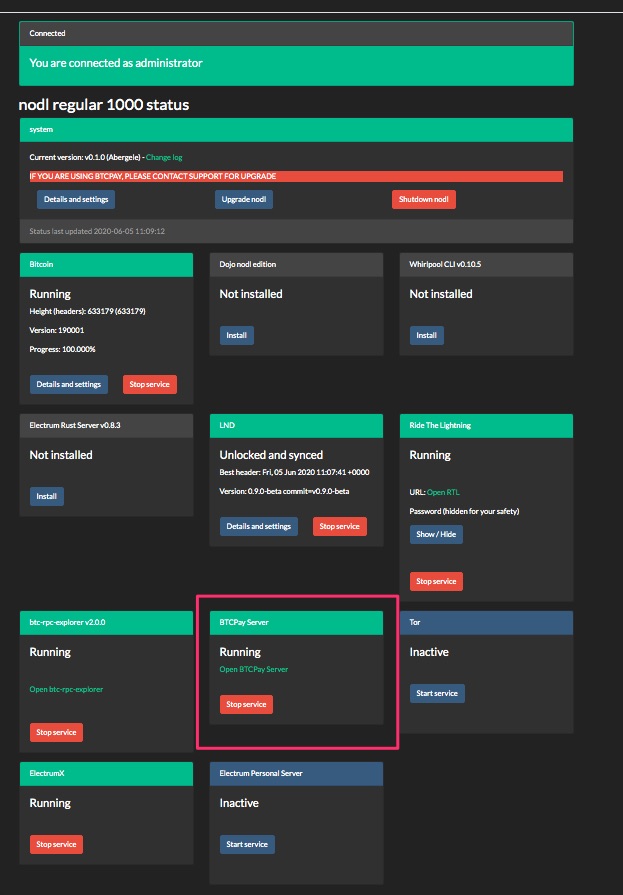
Accept Bitcoin payment by Nodl
To accept Bitcoin payments with the Nodl, the configuration is analogous to the normal configuration that has been described at https://coincharge.io/btcpay-server-einrichten/.
There is a deviation only if you want to receive Lightning payments. Accordingly, the deviation from the normal configuration is presented here.
Lightning accept payments by nodl
If you want to activate the Lightning Services, there is a difference.
If you go to Services under Server Settings on the BTCPay server, you will see the following view:
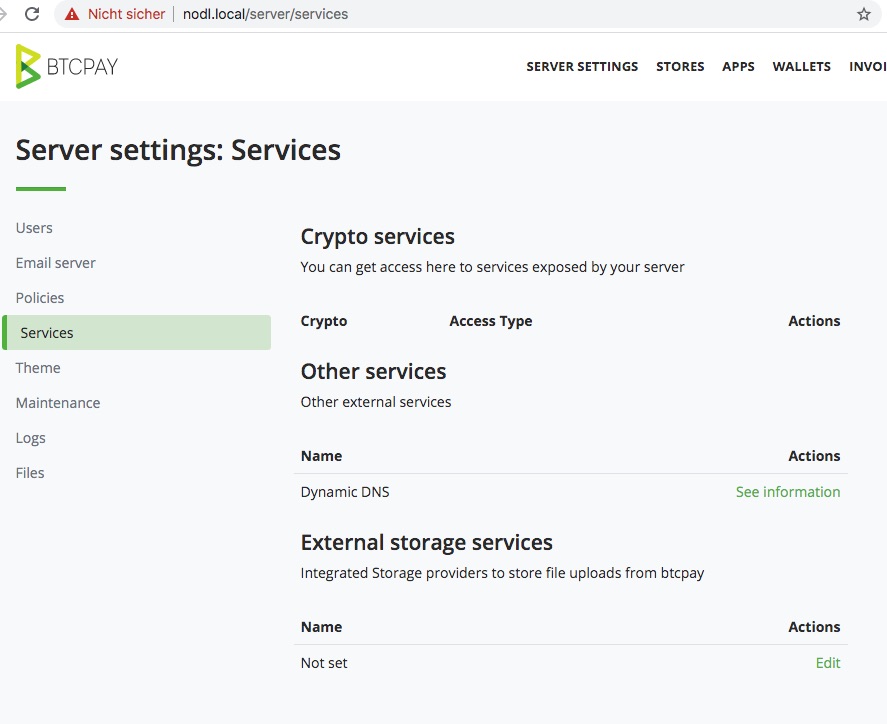
The Crypto Services otherwise listed here are configured via the Nodl overview page and are therefore not shown here.
Enable LND Service for the Nodl BTCPay Server
To enable LND for the Nodl BTCPay server, go to the overview page on the Nodl to the tile LND
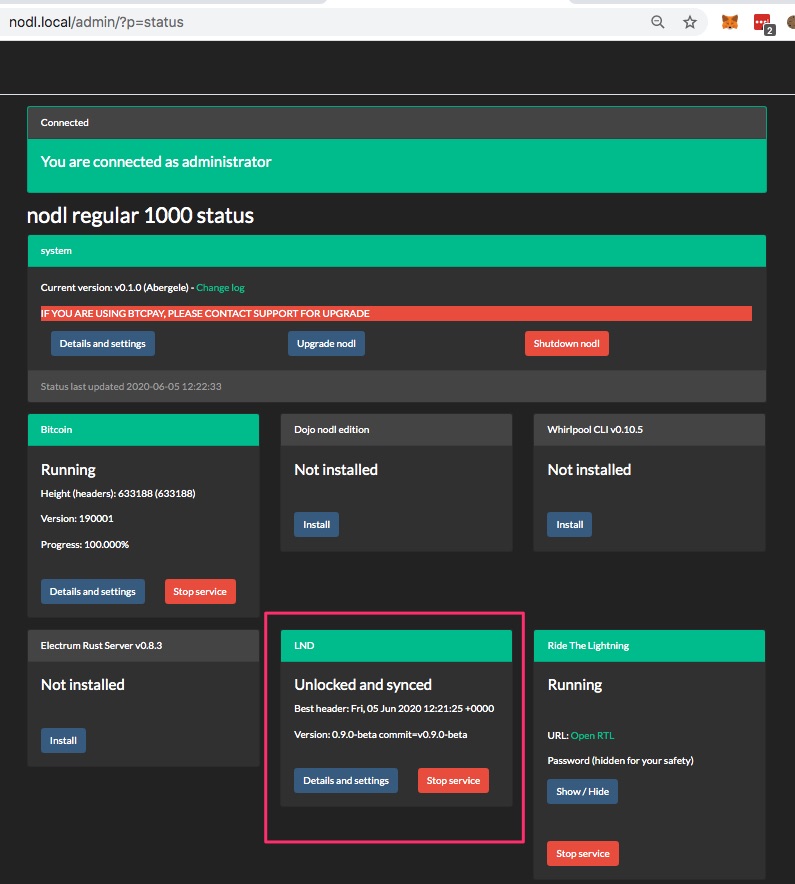
There you click on “Details and Settings” and find the relevant information in the section “Local BTCPay Connection String – use this for embedded BTCPay (hidden for your safety)”.
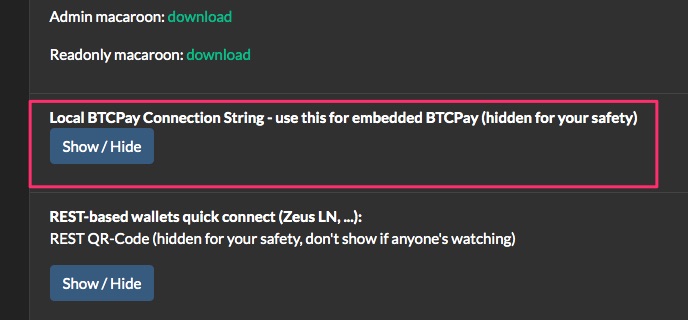
There you click on the blue button to get the relevant information displayed:
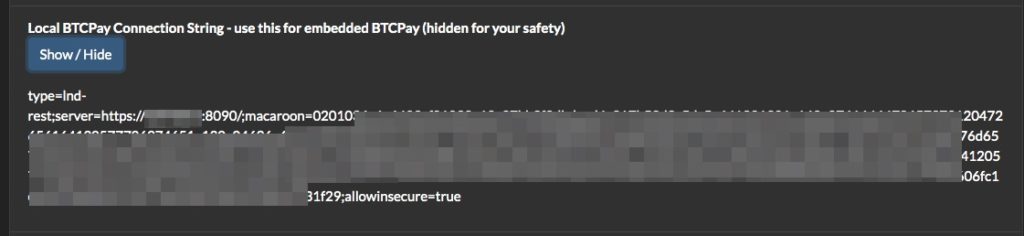
Copy this string to the clipboard and store it on the BTCPay server.
To do this, go to the settings of the BTCPay server in the store. If you have not yet created a store, you should do this before or now.
Then go to the store under Settings and then General settings.
There you enter the string and click Submit.
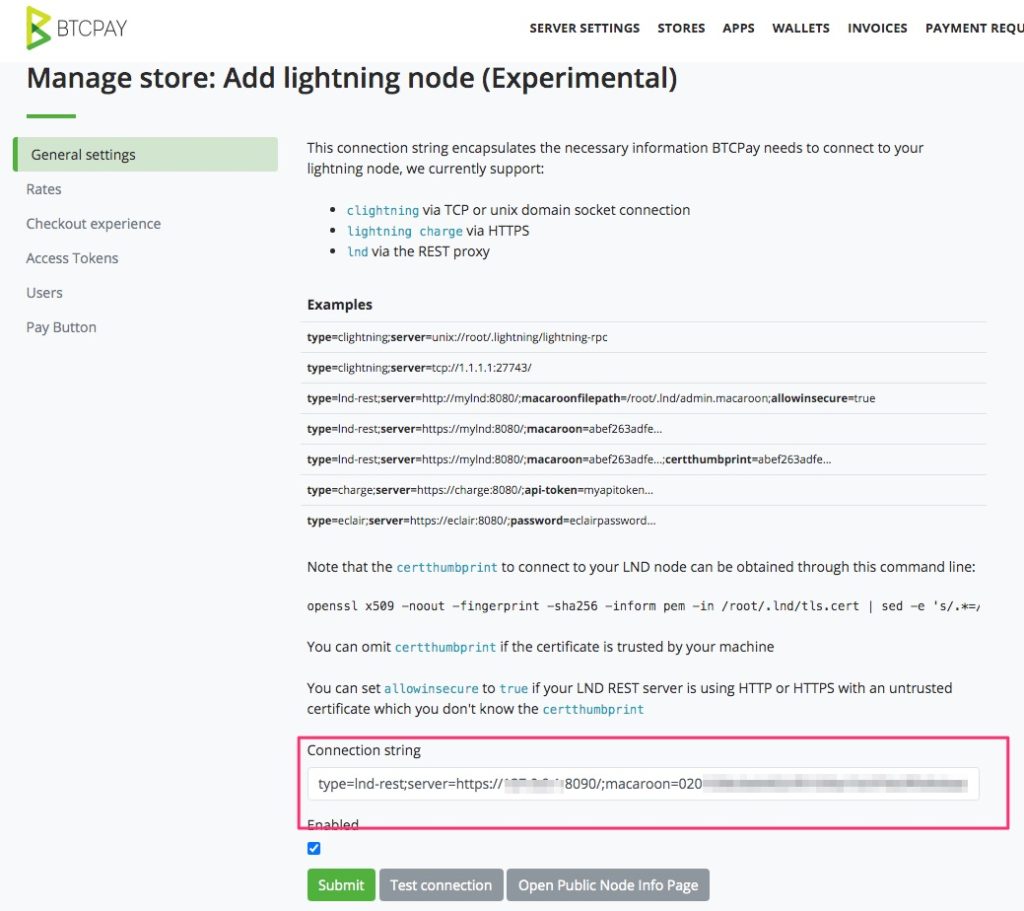
After that you test if everything works. To do this, click on Test connection and the following window should appear:
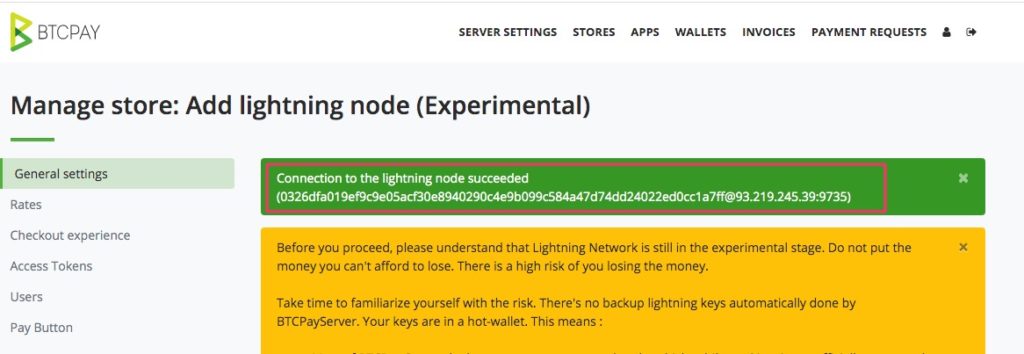
Clicking on the other button “Open Public Node Info Page” should then bring up this page:
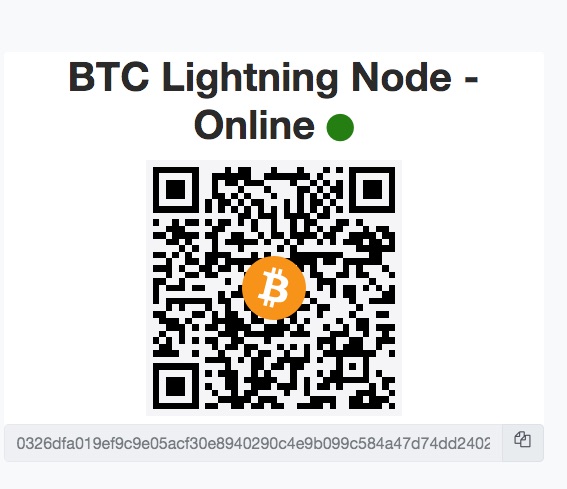
This is the Public QR Code of your Lightning Node.
In addition to Lightning, Bitcoin payment is also to be used. This can be done either via the internal BTCPay wallet or via the integration of the XPub key from the electrum wallet, for example.
- External Wallet – How to import the xPub Key
- Internal BTCPay Wallet – How to set up a BTCPay Wallet.
To test whether all settings have been set up successfully, we will make a test via the Pay button.
To do this, we go to the store settings on Pay button and click on the preview button “Pay wit BTCPAY”
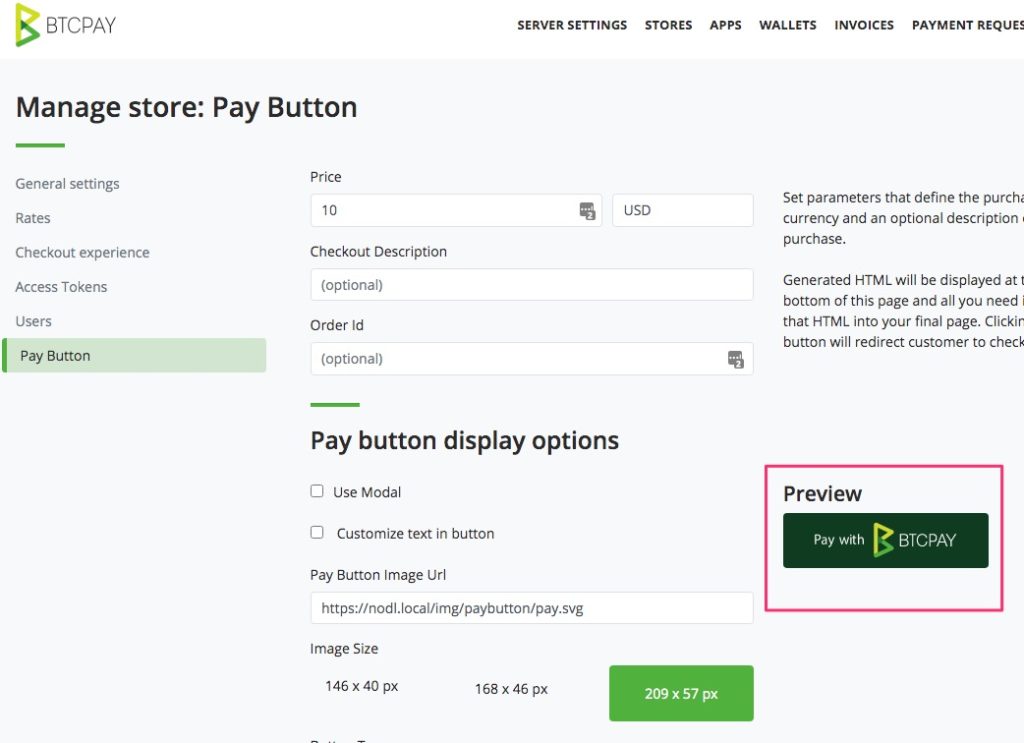
If the payment window then opens with the Bitcoin and Lightning payment options, then everything has been set up correctly.
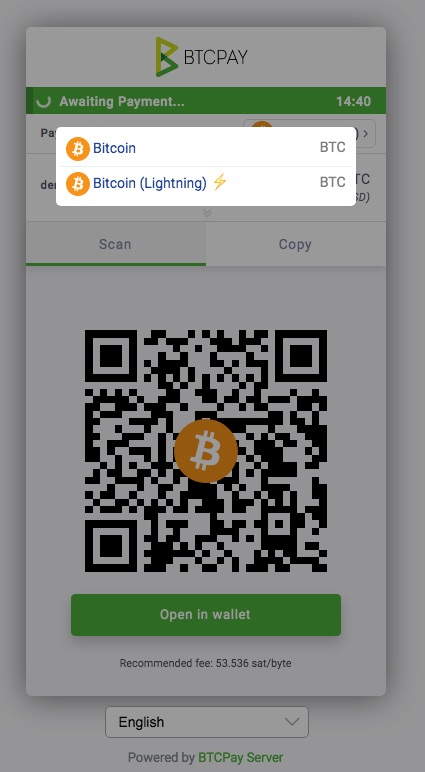
Safety note
If your Nodl is running with the BTCPay server at your home, then your Home Internet IP address will be known to the public. This may pose a risk, as hackers may try to access your BTCPay server or Nodl.
Therefore, Nodl recommends using a reverse proxy service to protect your IP address. Such a service is offered by Nodl. Just reach out to Ketominer about it via the Nodl Telegram Channel at: https://t.me/nodl_support.
The other configuration and setting options for the BTCPay server are identical to the other versions. You can find the relevant information on the other pages at Coincharge.

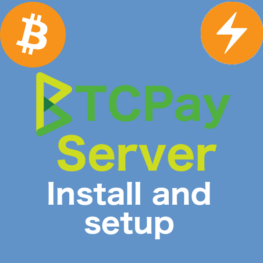
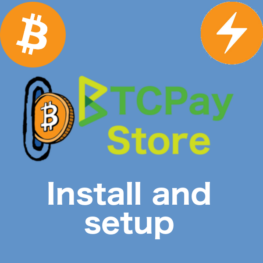
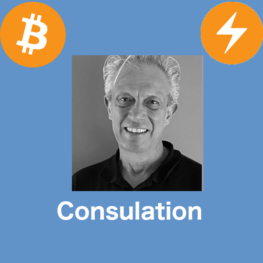
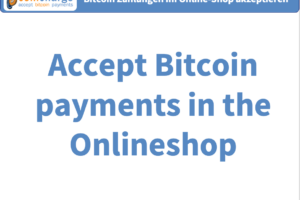


Leave a Reply
Your email is safe with us.