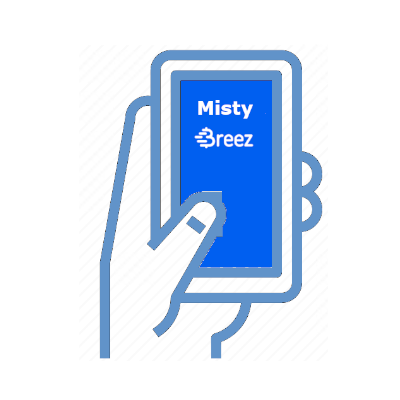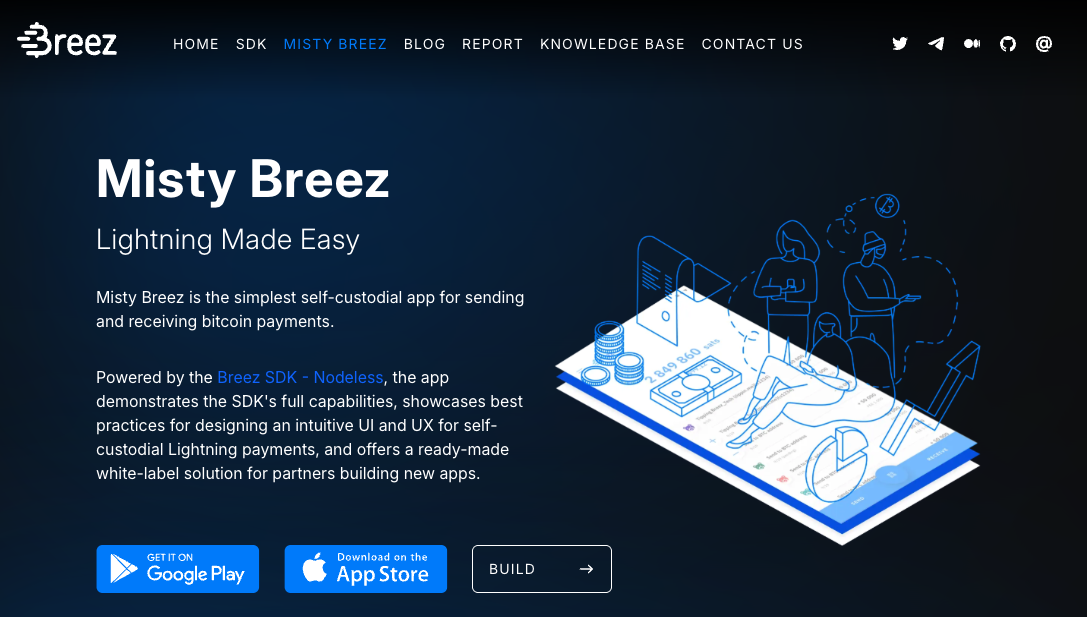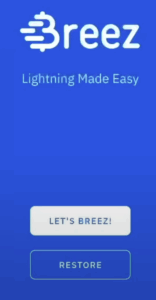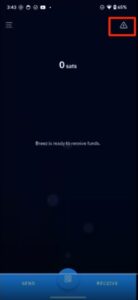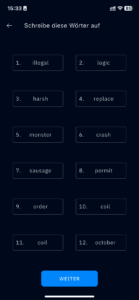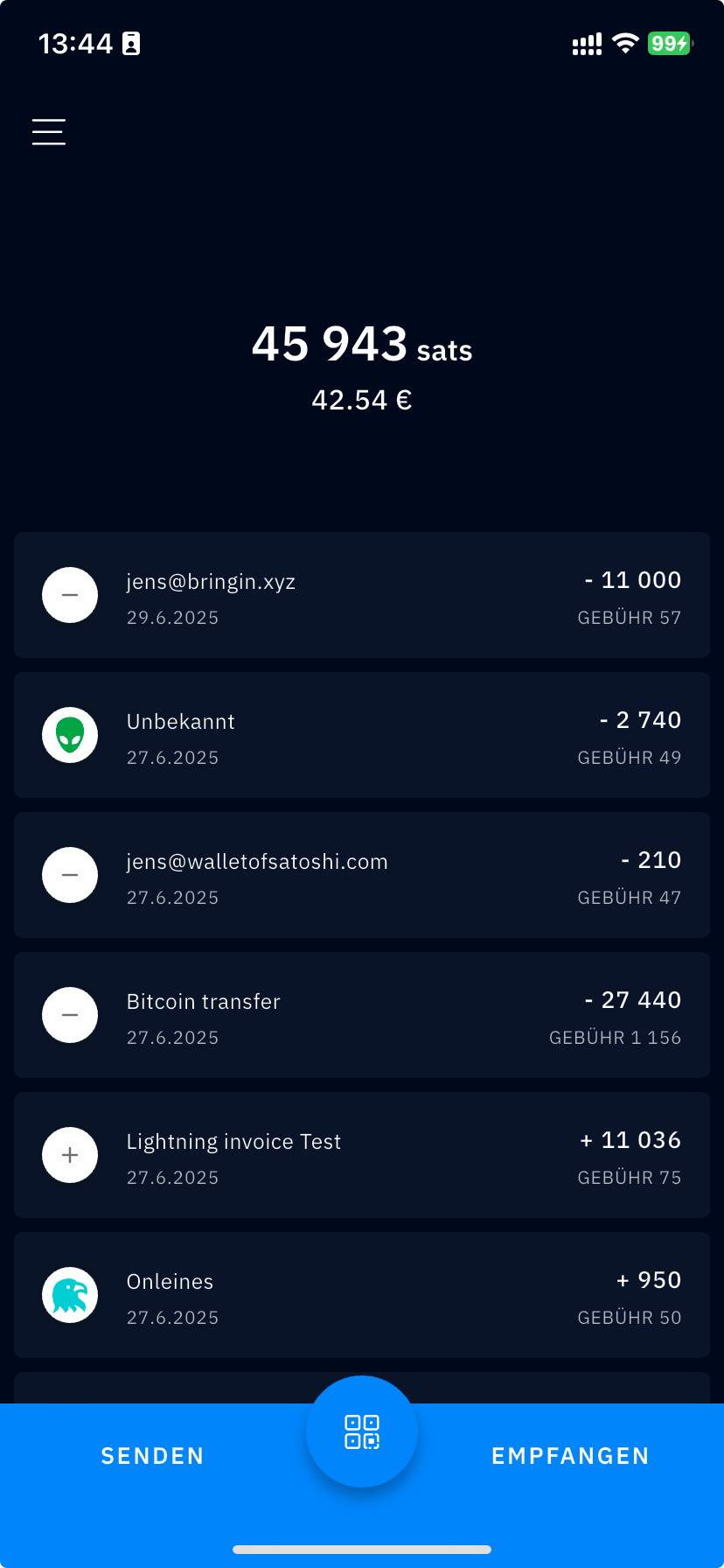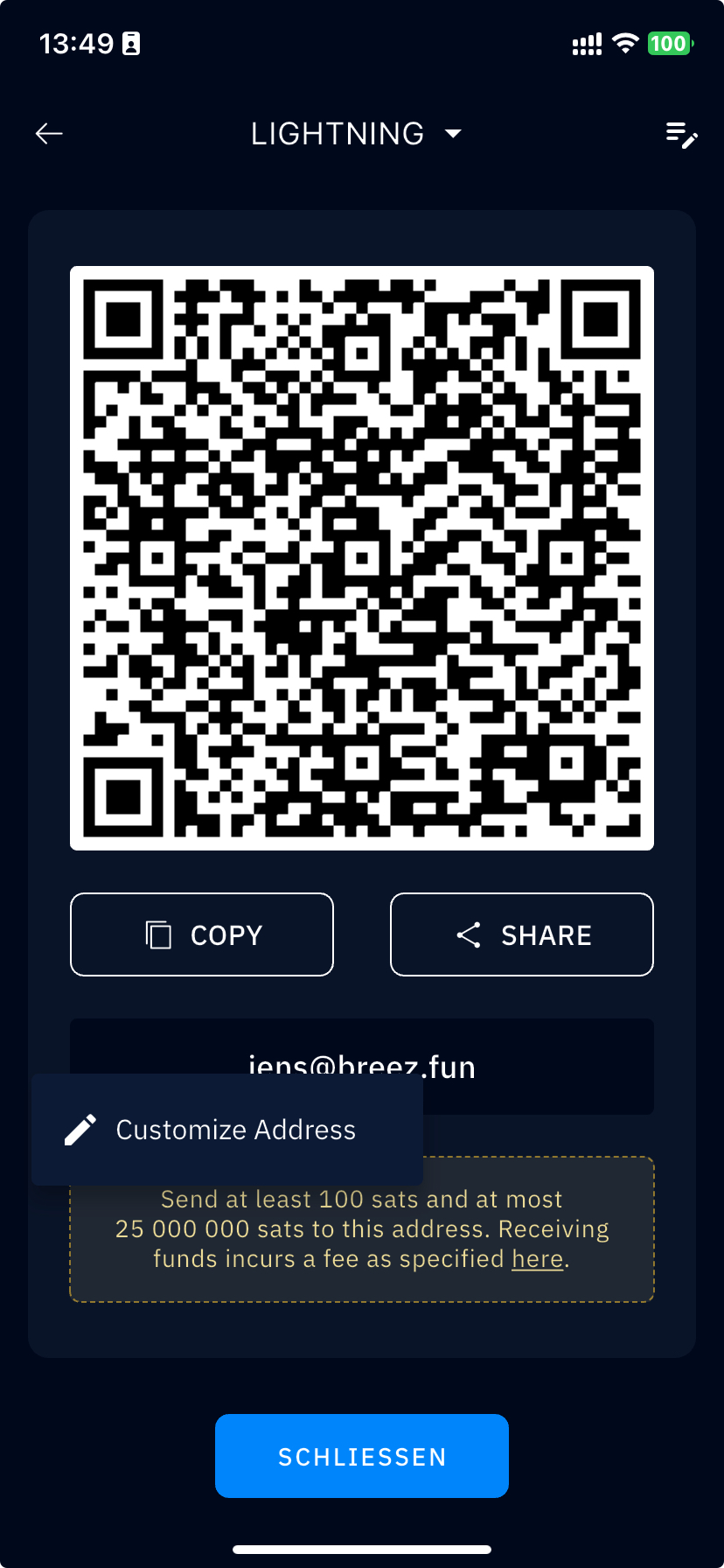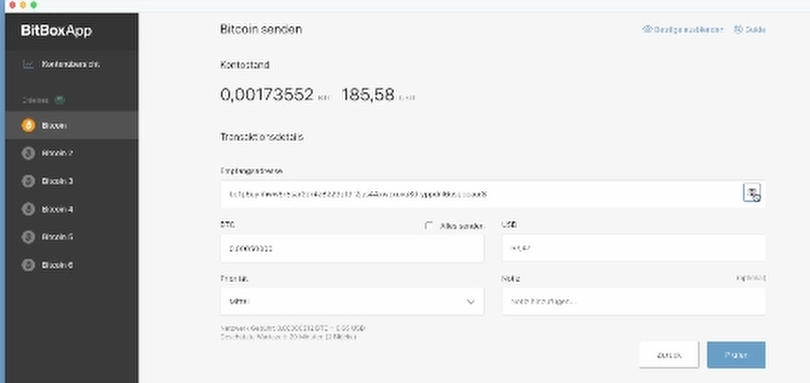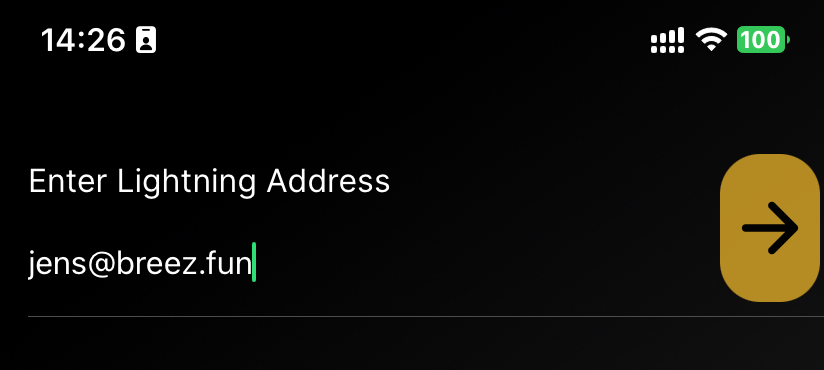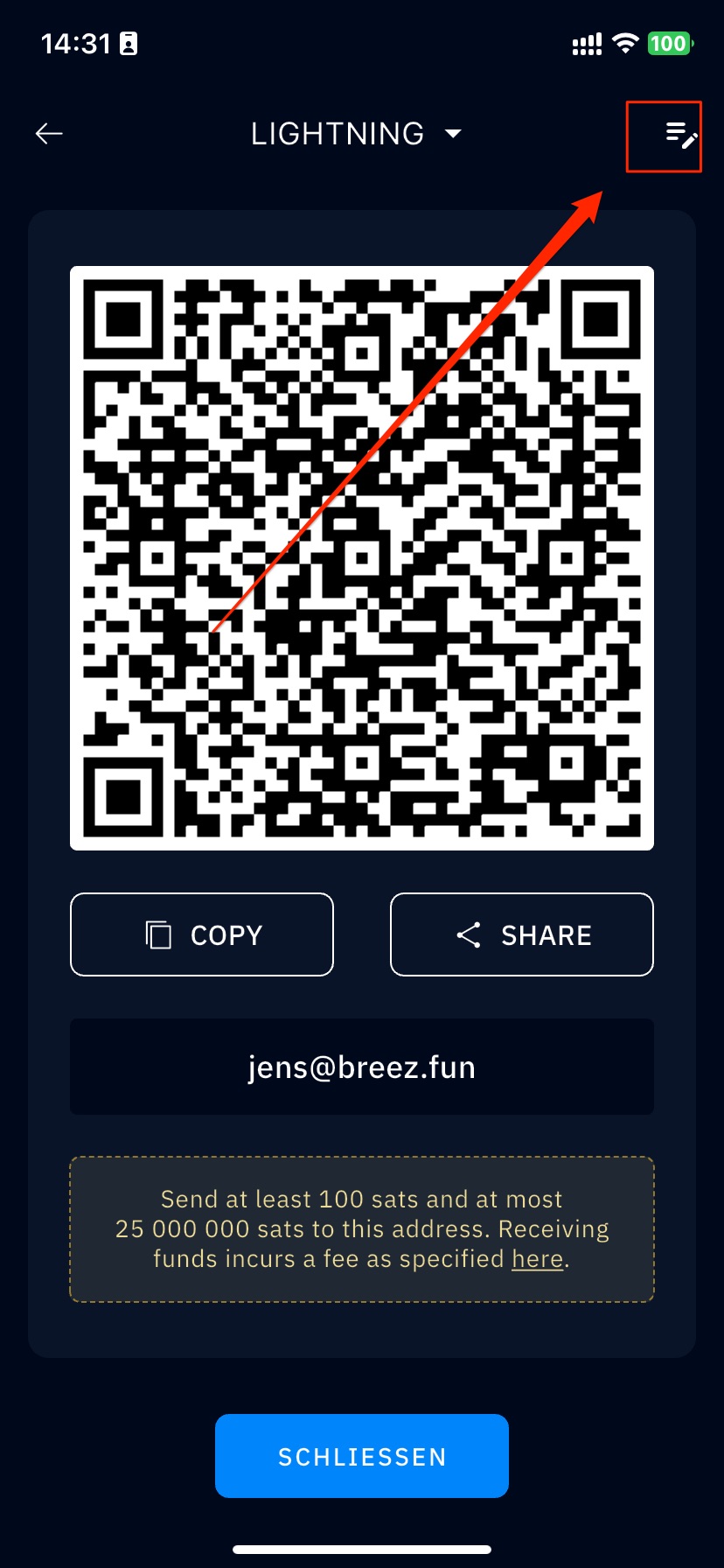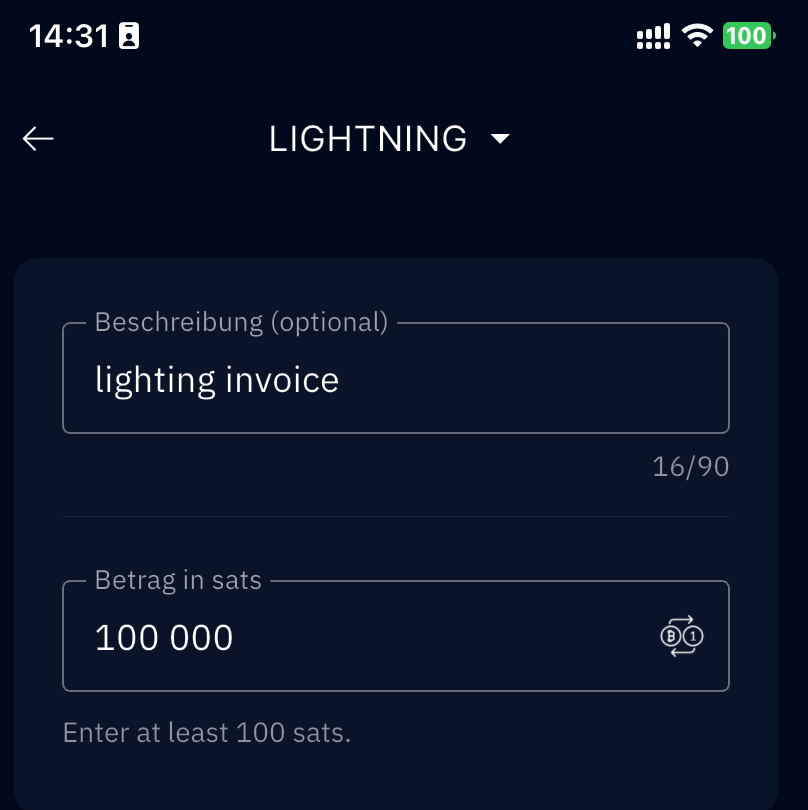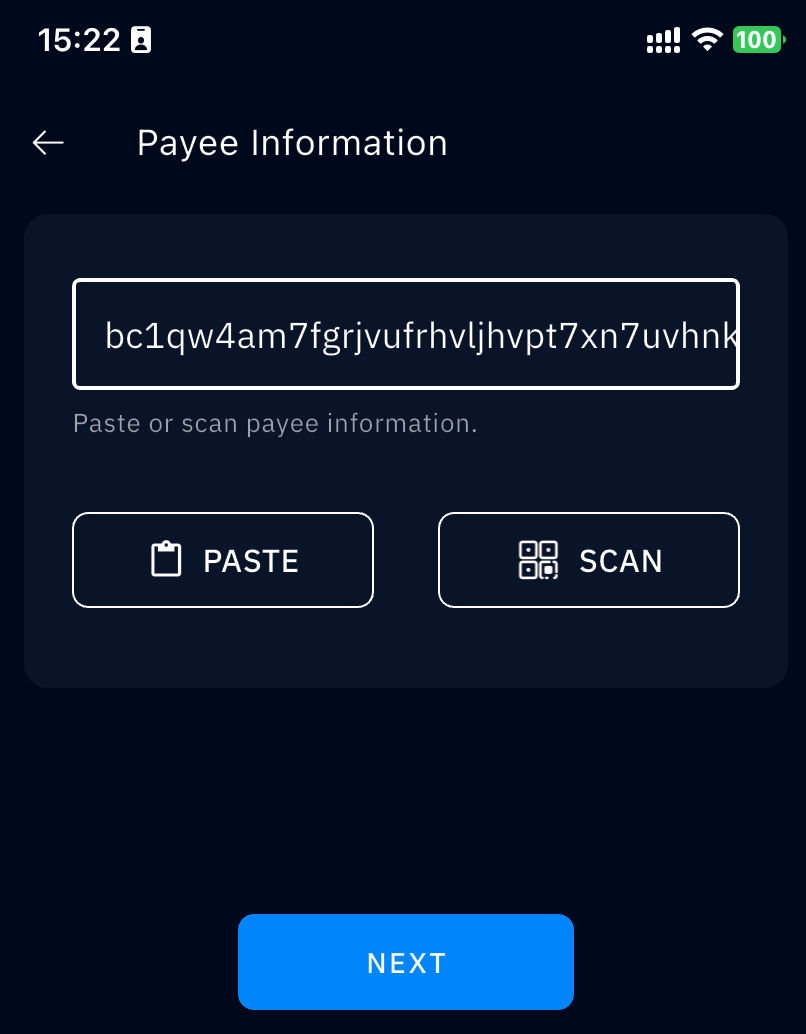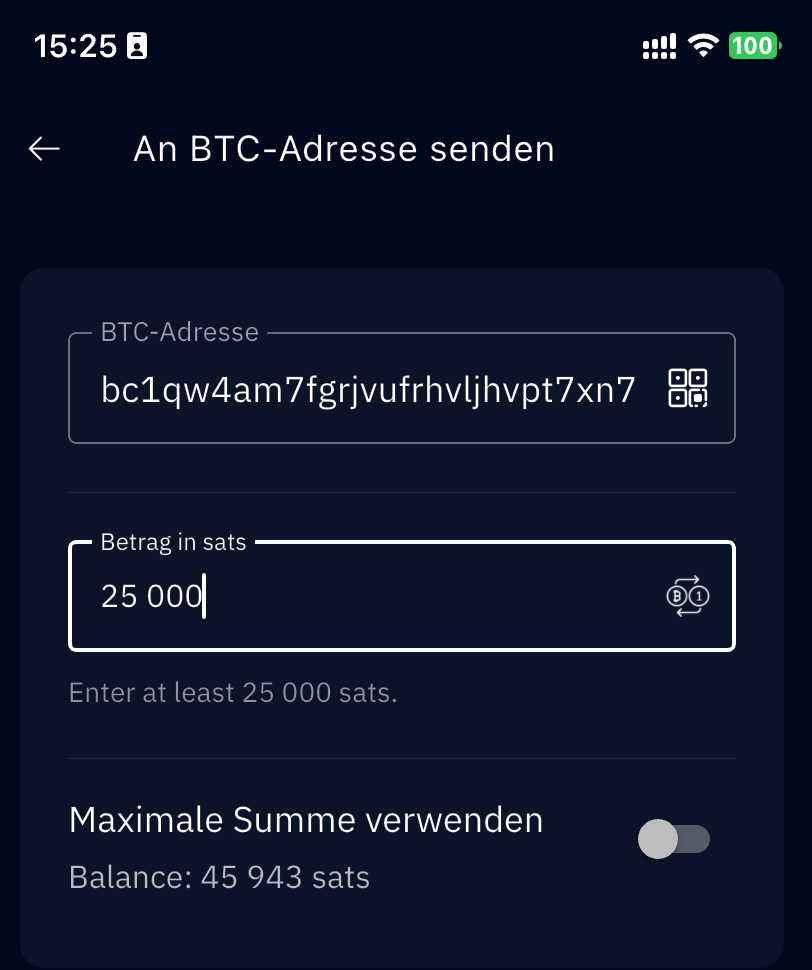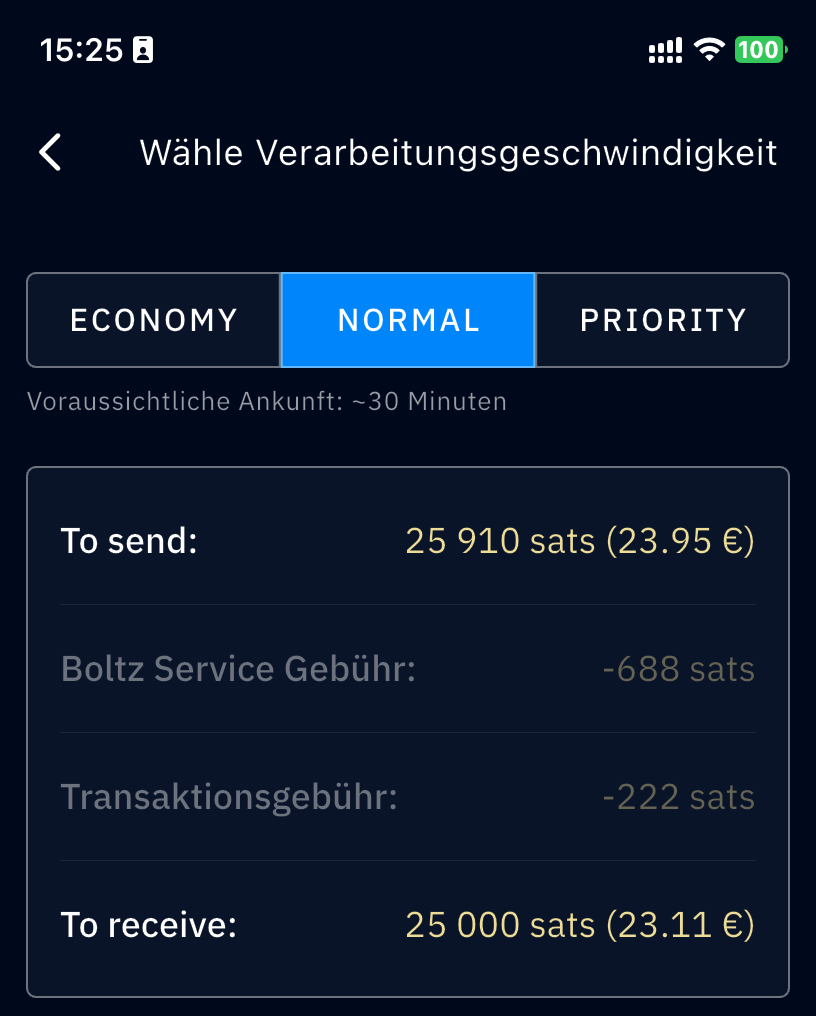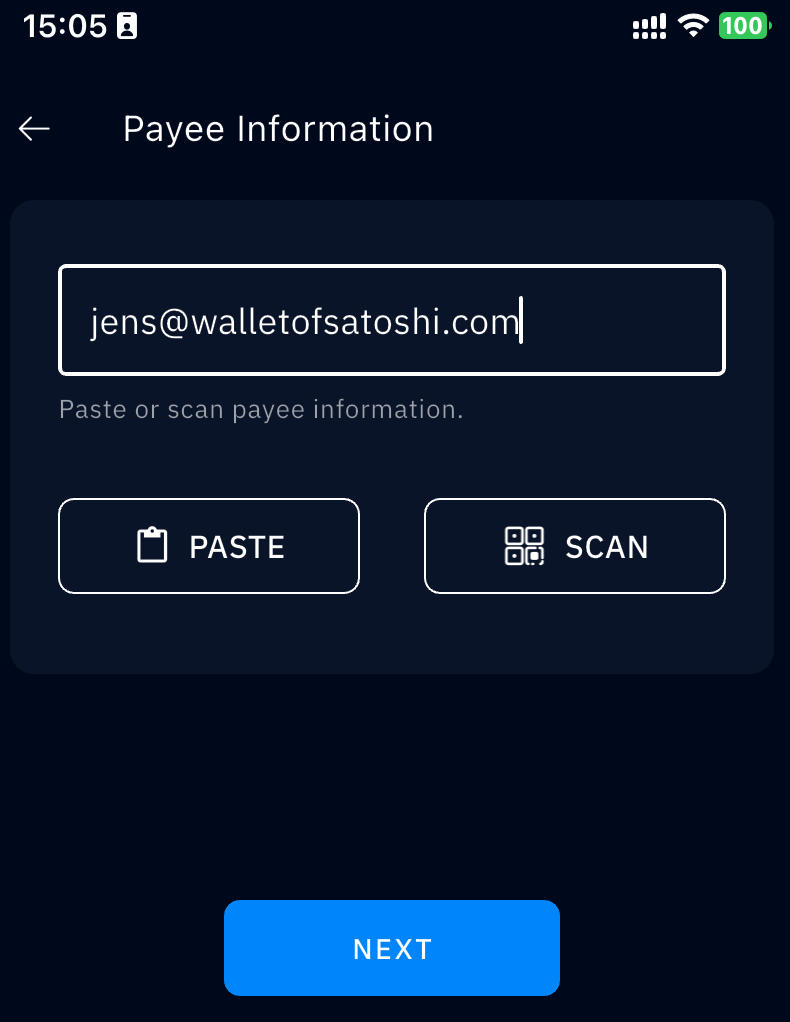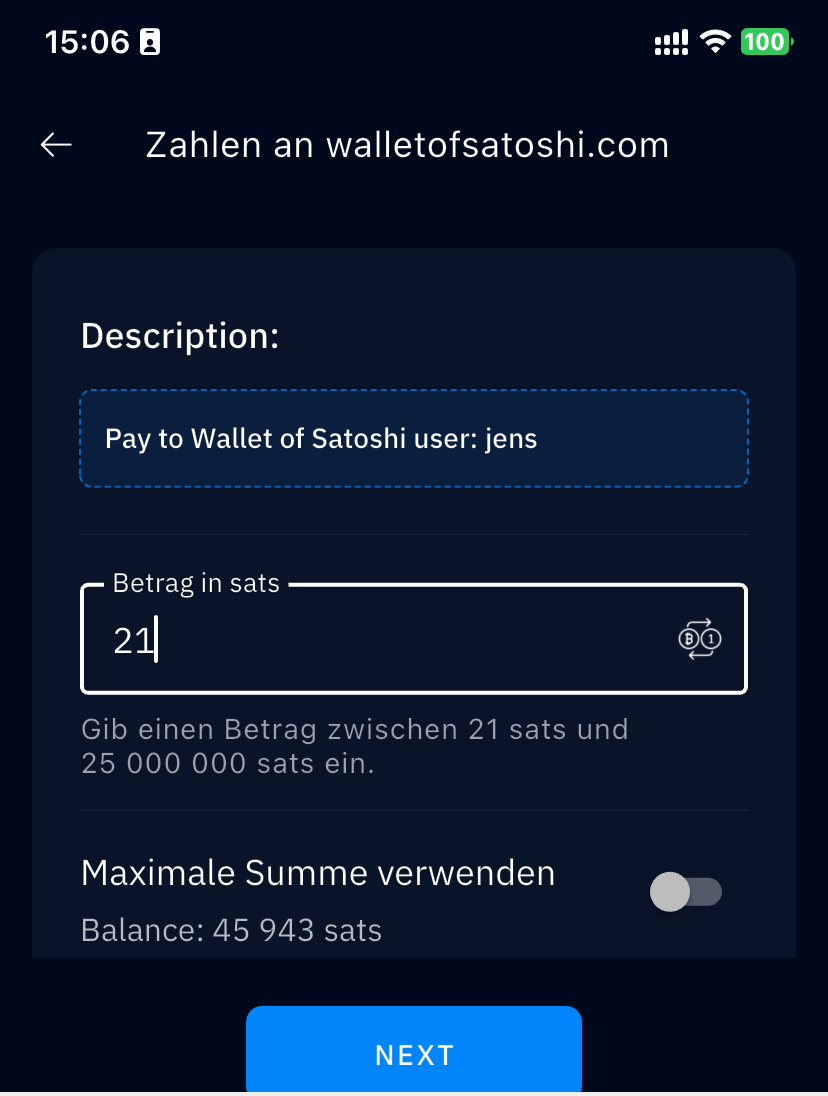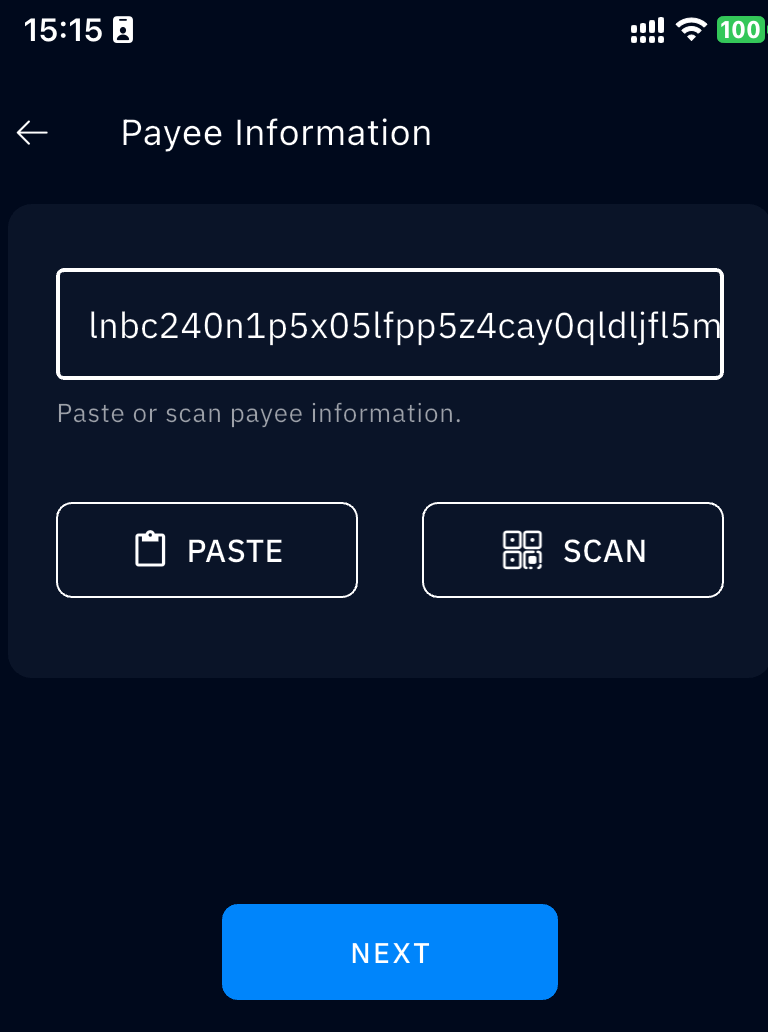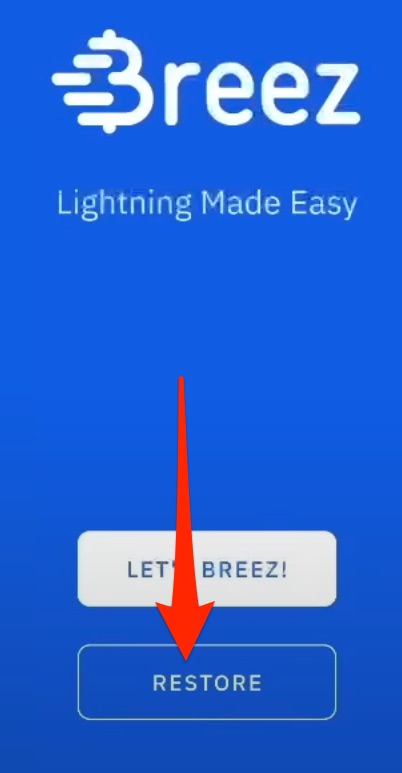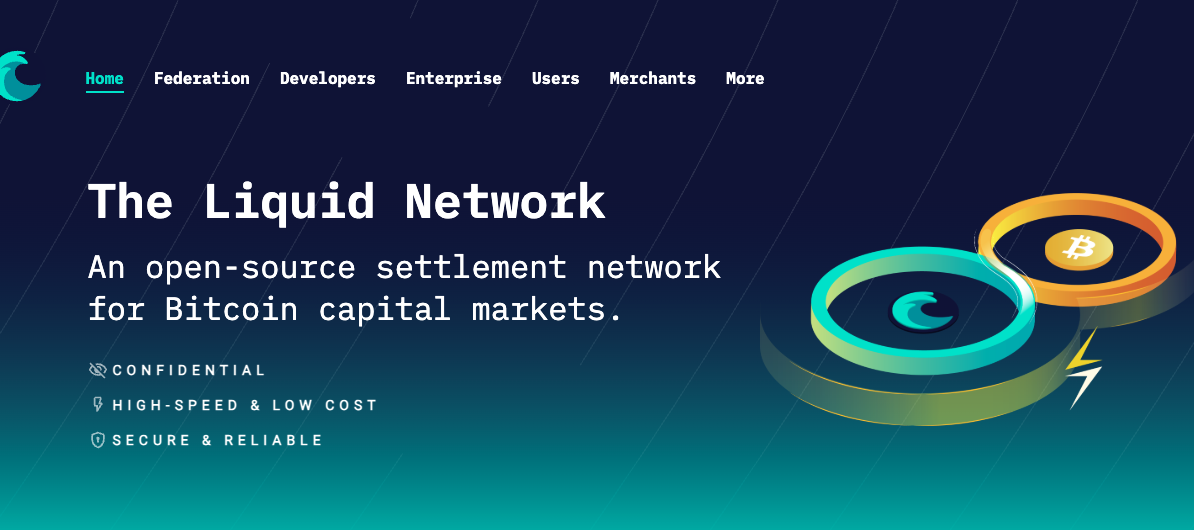Misty Breez Bitcoin Lightning Wallet
Today I’m introducing you to my current favorite bitcoin lightning wallet: Misty Breez.
If you’re thinking, “I know the Breez wallet,” Misty Breez comes from the same developers, Breez Technology, but takes a completely new technological approach.
The Misty Breez wallet offers:
- Complete anonymity: no registration or login, no KYC, full privacy
- Ready to go: No channel opening or liquidity management: Once set up, the Misty Breez Wallet can be used immediately.
- You receive the seed and therefore have access to your Bitcoin balance at all times.
- Your own Lightning address: You will also receive a personal Lightning address to easily receive Lightning payments.
- Supports Bitcoin Onchain & Lightning payments.
I can recommend the Misty Breez Bitcoin Lightning Wallet to everyone and encourage them to try it out for themselves.
In this article you can find out exactly how to set up the Misty Breez Wallet on your smartphone, how to get a Lightning address, how you can send and receive Bitcoin onchain and Lightning payments and how you can access your Bitcoin balance again with your seed.
YouTube Video: Misty Breez
We have published a video on the Coincharge YouTube channel with the topic“Misty Breez – Bitcoin lightning Wallet“
Misty Breez – Step by step instructions
Have you only saved Bitcoin so far and would now like to pay with it? In this step-by-step guide, we explain how to install this Bitcoin Lightning Wallet on your smartphone, deposit a few Bitcoin into it and then pay with Bitcoin at any time.
Misty Breez Furnishings
You can use the Misty Breez Bitcoin Lightning Wallet on Android and iOS devices. At the time of recording, the Misty Breez wallet is still in test mode as it is constantly being improved. Go to the Misty Breez website at https://breez.technology/misty/ via your smartphone browser.
There you will find the options for the Google Play Store or the Apple Store and can install the app on your smartphone.
After installing the app on my smartphone, I launch it for the first time. I get a welcome screen and am asked if I want to create a new Misty Breez wallet or restore an existing wallet. Since we’re doing the restore later, I select “Create new Misty Breez wallet”.
I don’t have to enter any personal details, no email address or telephone number. This welcome screen will appear immediately.
Misty Breez Seed
At the top right we see a small warning triangle. If you click on it, you will be given the option of obtaining a backup for your seed.
We click on “I understand” and then on Next and are then shown our seed consisting of 12 words.
We write down these 12 words. Because we need these words to get our Bitcoin balance back on the Misty Bree Wallet if, for example, we lose our smartphone or want to switch to another smartphone.
When we click Next again, we are asked to enter 3 words from the list. This checks whether we have actually written down our seed. Then we click on Verify.
After that, the warning will no longer be displayed on your home screen. But don’t worry, you can call up your seed again at any time via the settings.
Misty Breez start screen
Now let’s take a closer look at the start screen. First, we see our current balance of 0 sats.
Sats is the smallest Bitcoin unit and is comparable to cents to euros or dollars. Your Bitcoin balance on the Misty Breez wallet is therefore displayed in sats.
I have now switched to another Misty Breez wallet that already has a balance. In this case, there are 45,943 sats. The equivalent value in euros is displayed below this. If we prefer the view in BTC instead of Sats, we tap on it and the view changes. Another tap and the amount is hidden.
Below we can see some transactions that I have already carried out with my wallet.
At the bottom of the view are the “Send” and “Receive” buttons and in the middle is the symbol for a QR code. When you tap this QR code button, your smartphone’s camera is activated and you can scan the QR code to send a Bitcoin payment to someone in front of you or to pay on a website that shows you a QR code.
Misty Breez settings
At the top left is the menu for the settings. If we click on it, we will see our user name and a small picture at the top.
The account balance is displayed below this. This takes us back to the overview page.
Below this, we see the settings for fiat currencies. After clicking on it, we can select the fiat currencies in which the equivalent value of our Bitcoins should be displayed. I have selected USD and Euro here.
Then there are the options “Security” and “Backup”. Here we can set a six-digit PIN that is requested before the Misty Treez wallet is opened.
Our twelve words are displayed again under “Show backup phrase”.
Some technical information is displayed under “Developer”, but we can ignore this at this point.
Misty Breez Lightning address
The Lightning address can also be set individually. It looks like an email address and works in a similar way. Bitcoins are sent and received via the Lightning address instead of messages.
To set up the Lightning address, click on “Receive” at the bottom of the overview page.
All options for receiving Bitcoin payments are then displayed. These include a Lightning address, which is displayed there and contains a randomly selected name and the ending “breez.fun” after the @ sign.
This is your Lightning address, which you can customize with your individual name. Simply tap on it and “Customize Address” will appear.
I have already changed my address, it is now jens@breez.fun.
Receiving Bitcoin & Lightning payments
Receive Bitcoin payments
Our Misty Beez wallet is currently empty, which is why we would like to deposit a small amount of bitcoins into it.
If you already have Bitcoins on your hardware wallet, your Bitcoin exchange or another mobile Bitcoin wallet, you can transfer Bitcoins from anywhere.
As a rule, these are on-chain bitcoins. The Misty Beez wallet can receive payments via Onchain and Lightning.
Receive Bitcoin onchain via BTC address
If you would like to receive a payment from a Bitcoin onchain address, select “BTC address” at the top. Then enter a text in the “Description” field and the desired amount. For example, 50,000 sats.
A QR code will then be displayed. If you want to transfer it from another device with a camera, you can scan it. Alternatively, you can forward this payment request via “Copy” or “Share”.
Below you can also see the fee Misty Breez charges for receiving an on-chain payment.
You can copy this invoice and paste it into the “Bitcoin address” field of any Bitcoin wallet.
Receive via Bitbox
If you already have Bitcoin credit on a hardware wallet, we can transfer some of it to our Misty Breez wallet. I’ll take a few sats from my Bitbox.
To do this, go to “Send” in the Bitbox. In the “Bitcoin address” field, enter the Bitcoin address to which you want to send your Bitcoins. To the right of this is the symbol for a QR code. If you click on it, the camera function is activated and I can scan the QR code on my Misty Breez wallet. All the details from the Misty Breez wallet, such as the Bitcoin address, purpose and amount, are then transferred.
Receive Lightning payments via Lightning address
The easiest way to receive a payment is the Lightning address. You can give this to anyone who can then send you a payment to this Lightning address.
If someone wants to send a payment to your Misty Breez wallet, they open their own Lightning wallet, for example the Wallet of Satoshi. Enter your Lightning address there and a few seconds later the Sats will be credited to you.
Receive Lightning payments via Lightning Invoice
If you want to receive a certain amount, create a so-called Lightning Invoice.
Click on “Receive” and select the menu at the top right.
You can enter the amount either in Sats or in a fiat currency. I had previously specified euros and USD in the settings. These are now also offered here. If you have selected a different currency, for example Swiss francs, this will also be offered as an option.
We receive a new QR code that contains all the information we have previously specified, such as the amount and description.
I copy this Lightning Invoice and paste it into another Lightning Wallet to pay.
In the Misty Breez Wallet, I receive a notification that a payment has been received. If I click on it, I get more information about this payment.
Sending Bitcoin & Lightning payments
The easiest way to send Bitcoin or Lightning payments is when someone shows us a QR code. We then activate the QR code camera function on the home screen, scan the QR code and can then conveniently pay or send.
Send payments via Bitcoin Onchain
Click on “Send” at the bottom left of the Misty Breez Wallet.
An input field appears. Here you can paste anything from your clipboard, e.g. Bitcoin onchain addresses, Lightning addresses or Lightning invoices.
In our example, I now enter a Bitcoin onchain address. Such an address begins with “bc1”, for example.
You will then be asked to enter the amount you wish to send. The minimum amount is also displayed. In this case, you must send at least 25,000 sats.
The last step is to specify how much you are willing to pay for these on-chain payments.
A medium fee is suggested by default.
If you want to make a quick and urgent payment, you should select “Priority”. You will pay more, but the payment will reach the recipient faster.
If you want to pay low fees, choose Economy. Then the onchain payment takes longer, the recipient has to wait longer
Send payments via Lightning address
Click on “Send” at the bottom left of the Misty Breez Wallet.
An input field will then appear. Here you can copy anything from your clipboard, e.g. Bitcoin onchain addresses, Lightning addresses or Lightning invoices.
In our example, I now enter the Lightning address of my Wallet of Satoshi.
I am then asked to enter the amount I want to send.
I can either select Sats or click on “Change” on the right to make the entry in a fiat currency.
Send payments via Lightning Invoice
When someone sends you a Lightning Invoice, it is a long sequence of numbers and letters beginning with “lnbc”.
Go to “Send” in the Misty Breeze Wallet and enter this combination of letters and numbers in the corresponding field.
This Lightning Invoice contains the details of the target wallet, the intended use and the amount. All you have to do is check the details and then click on “Send”.
Restore seed backup
If your smartphone breaks or is lost, you can use your seed to access your Bitcoin balance in the Misty Breez wallet at any time.
Install Misty Breez on your new smartphone and click on “Restore” when creating the wallet.
You will then be asked to enter the 12 words you wrote down earlier.
Your Misty Breez balance will then be available again.
Liquid Network
The Misty Breez wallet is suitable for sending and receiving on-chain and Lightning payments. The Misty Bree Wallet can be used immediately, we do not need to open any channels or wait until our first deposit has been confirmed on the blockchain. In addition, we receive our own Lightning address and have full access to our funds at all times via our own seed.
This is possible because Misty Breez uses the Liquid network in the background. Like the Lightning Network, the Liquid Network is a second layer that is based on the Bitcoin blockchain.
If you would like to find out more about the Liquid Network, you should take a look at the website https://liquid.net/.
Summary Misty Breez Wallet
The Misty Breez wallet has completely convinced me and is absolutely recommendable.
I can use the wallet anonymously without having to register. I receive my own seed and therefore have full control over my balance. I don’t have to open any channels or provide liquidity. The wallet can be used immediately after installation. I can send and receive Bitcoin and Lightning payments and also get my own Lightning address.
What more could you want? For me, this is the perfect wallet that I can recommend to any beginner.