How to accept payment with WooCommerce Lightning
Accept payment with WooCommerce Lightning. If you run an online store based on WooCommerce, you can accept Bitcoin and Lightning payments.
For instructions on how to accept Bitcoin payments with WooCommerce, check out the post: “Accept Bitcoin Payments with WooCommerce“.
If you are using a Lightning implementation based on lnd (Lightning Labs), then the above post is recommended. Because the WooCommerce plugin BTCPay fo WooCommerce supports lnd Lightning in addition to Bitcoin.
However, you can also offer both variants in your online store. In the beverage store http://store.coincharge.io/, the customer will find Bitcoin and Lightning options when selecting payment options.
If he chooses Bitcoin, Bitcoin will be displayed as the default. However, the customer can also switch to Lightning within the payment page. However, the customer can also choose Lightning directly, in which case the payment page based on C-Lightning will be used.
When paying, the end customer has the alternative on the payment page, between Bitcoin and Lightning payment. It can be selected on the payment page:
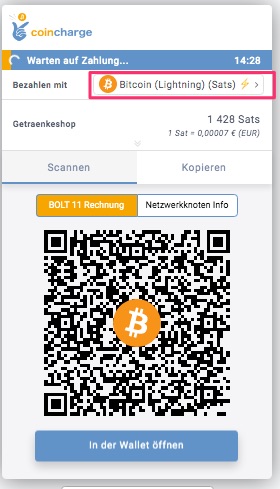
WooCommerce mit c-lightning
Besides the Lightning implementation lnd there is also the implementation of c-lightning. If you are using a c-lightning implementation, then you can use that under WooCommerce as well.
However, another plugin must be used here. The WooCommerce plugin by C-Lightning can be obtained exclusively from the Github page. To do this, go to the page: https://github.com/ElementsProject/woocommerce-gateway-lightning and download the pugin named woocommerce-gateway-lightning.zip. After that you go to WordPress under Plugins and Upload Plugin and then install the zip file.
If you installed and activated it correctly, then under WooCommerce > settings > payments you will find the Lightning payment method listed:
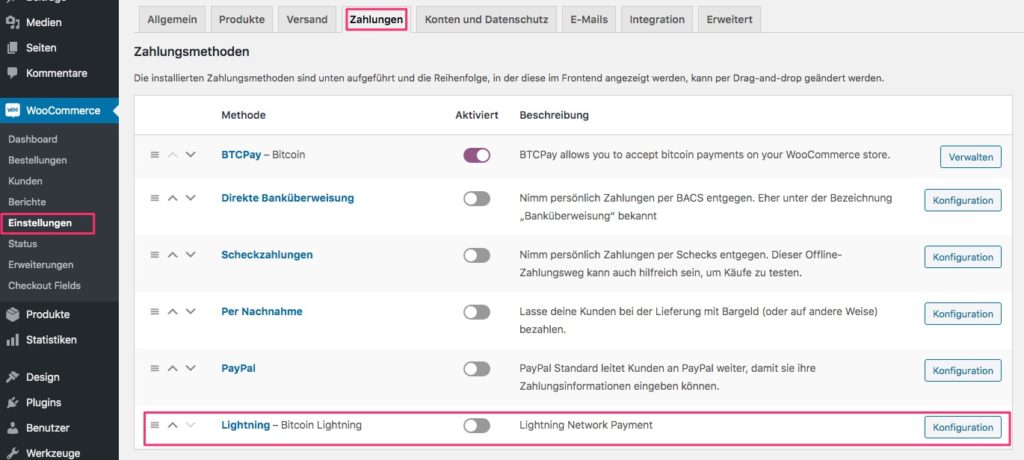
In order for our store to communicate with our C-Lightning Node, we click on Configuration and need to store the address of the Lightning Charge Server and the Lightning Charge API token.
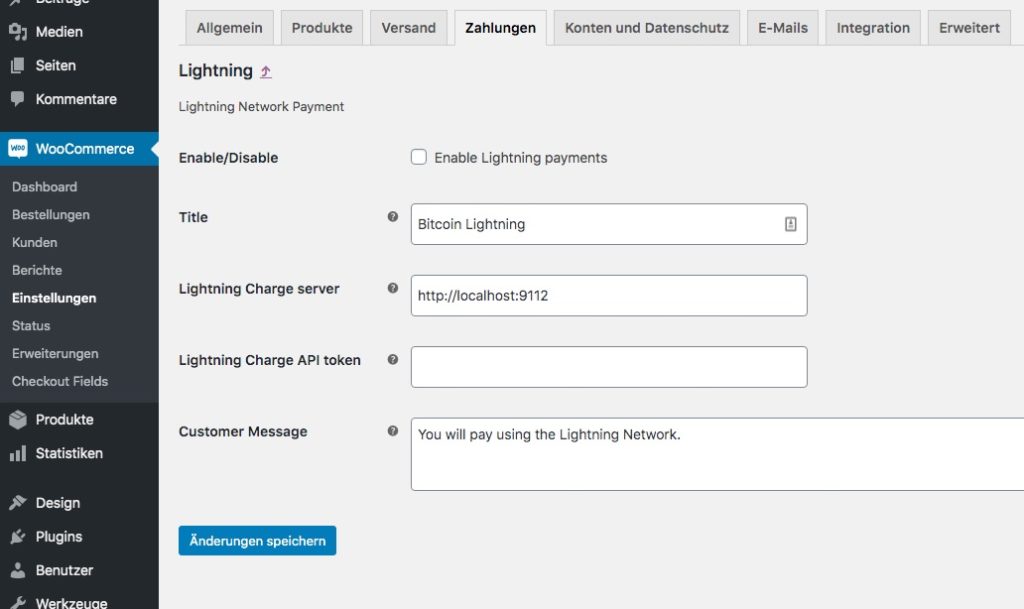
In order to be able to enter the appropriate details in WooCommerce, we go to our BTCPay server in the Server Settings section and then Service. There we click at C-Lightning (Charge Server) on See Information.
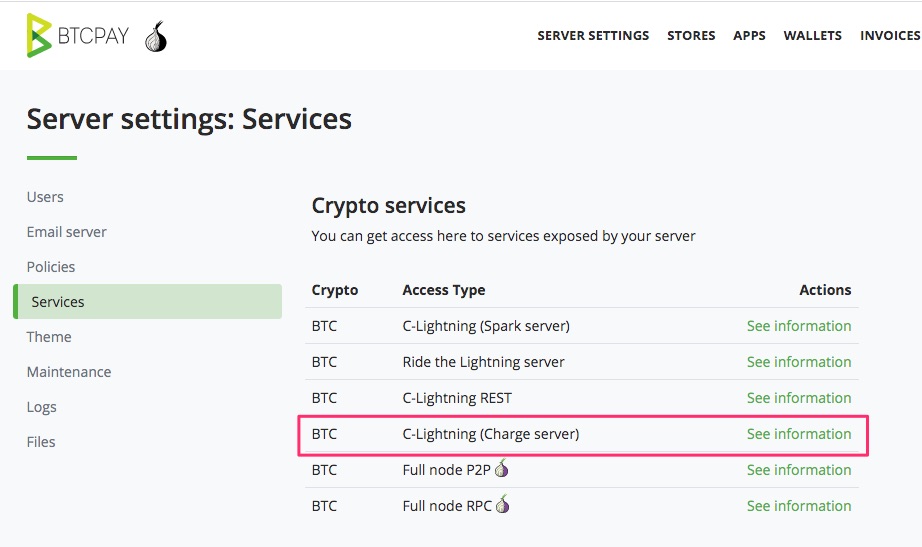
On this page, under Credentials, you will find the required information that will be inserted into the WooCommerce fields:
- Uri
- APIToken
- AuthenticatedUri
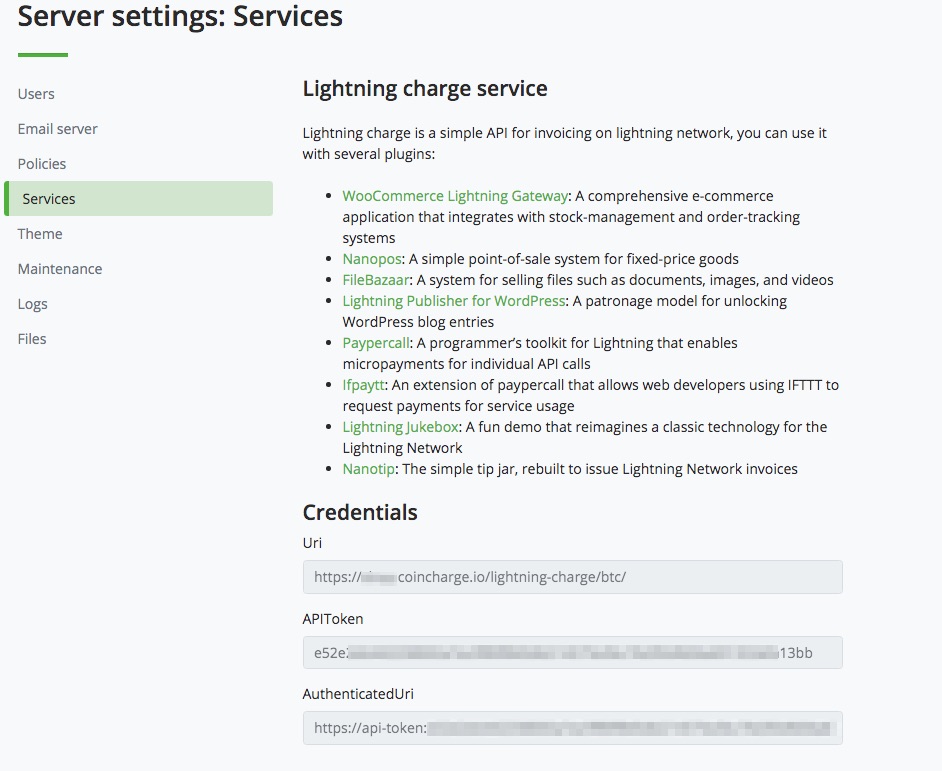
The details of the APIToken go into the WooCommerce field labeled Lightning Charge API token.
The AuthenticatedUri information is placed in the Lightning Charge server field.
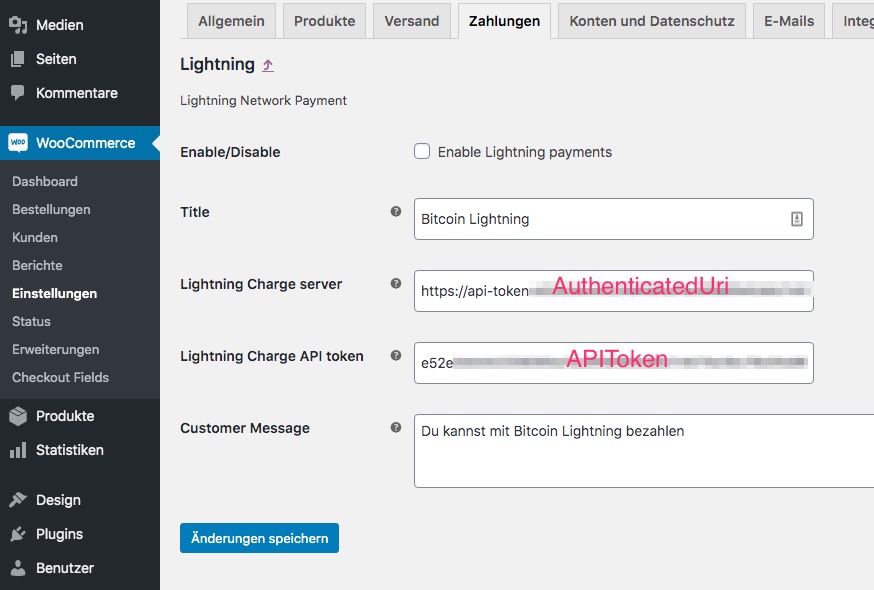
I am text block. Click edit button to change this text. Lorem ipsum dolor sit amet, consectetur adipiscing elit. Ut elit tellus, luctus nec ullamcorper mattis, pulvinar dapibus leo.
WooCommerce Kasse
We go to the page http://store.coincharge.io and check if everything has been set properly. We put a few drinks in the shopping cart and head to the checkout.
In the checkout, the customer now gets the option to pay with Bitcoin or with Bitcoin Lightning.
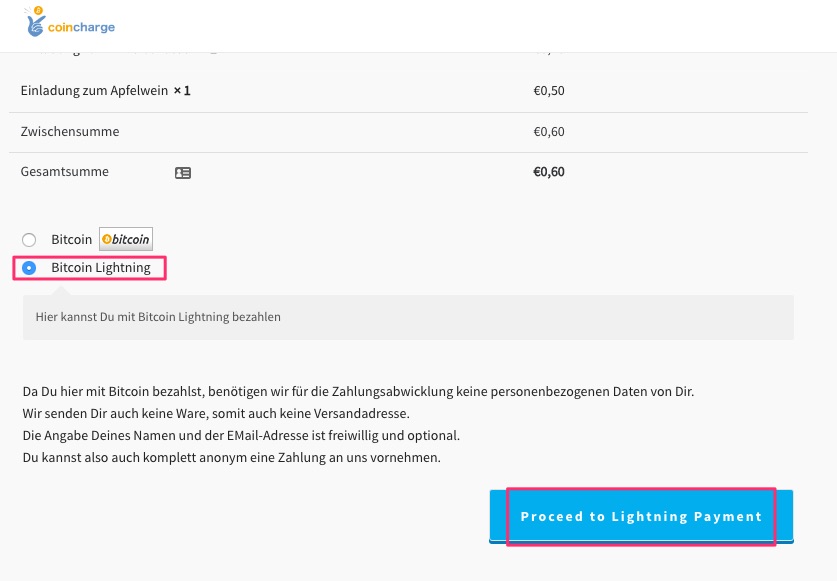
Now we also want to try out whether the Lightning payment works and click on “Proceed to Lightning payment”.
We arrive at the “Pay with Lightning” payment page. Here the customer gets two options connected.
He can scan the QR code with his Mobile Lightning Wallet or copy the Lightning bill and pay via his Desktop Lightning Wallet.
You can find an overview of the most important Mobile Lightning Wallets on the Mobile Lightning Wallets page and from there there are links to the individual Lightning Wallets with instructions for installation and applications.
If you use a desktop lightning wallet or want to pay the bill via Ride The Lightning (RTL), then copy and paste the entire text into the appropriate place on your wallet.
We use the Lightning Wallet from Wallet of Satoshi and pay the Lightning bill via the QR code.
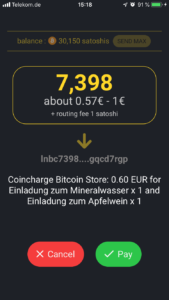
The equivalent of 60 euro cents is 7,398 sats and an additional fee of 1 satoshi is incurred.
Thus, the payment is almost free and credited to the account (Lightning Node) with the merchant within a second.

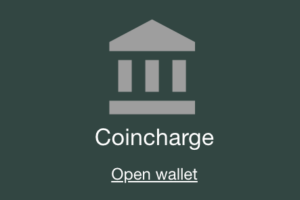



Leave a Reply
Your email is safe with us.