LibrePatron – Die Bitcoin Alternative zu Patreon?

LibrePatron – Die Bitcoin Alternative zu Patreon?
Patreon bietet für Künstler eine Möglichkeit, um Spenden, Zuwendungen oder finanzielle Unterstützungen zu erhalten. Diese finanzielle Unterstützungen können als wiederkehrende Zahlung geleistet werden. Der Künstler erhält somit regelmäßige Einnahmen, um seine Tätigkeit ausführen zu können. Im Gegenzug erhalten die Unterstützer exklusive Inhalte oder besondere Informationen.
Patreon unterstützt nicht Bitcoin. Also können Künstler keine Bitcoin erhalten bzw. die Unterstützer keine Bitcoin bezahlen. Mit LibrePatron wurde eine Alternative entwickelt, die das Patreon System aufgreift und als Bitcoin Alternative umgesetzt worden ist.
Wir haben uns die LibrePatron Lösung näher angeschaut und nachgebaut. Wir wollen dabei prüfen, ob LibrePatron eine Alternaative zu Patron sein kann und ob diese Lösung auch für wiederkehrende Zahlungen geeignet ist.
LibrePatron für wiederkehrende Bitcoin Zahlungen
Bei LibrePatron werden dem Kunden verschiedene Produkte präsentiert, welche als wiederkehrende Bitcoin Zahlung jeden Monat bezahlt werden sollen. Der Kunde bekommt alle 30 Tage per Email eine Zahlungsaufforderung geschickt. In dieser Zahlungsaufforderung ist die Rechnung eingebettet, die der Kunde jeden Monat per Bitcoin bezahlen kann.
Das LibrePatron System verwaltet die Kunden, generiert alle 30 Tage automatisiert die Zahlungsaufforderung und verschickt die Emails an die Kunden. Bleibt die Zahlung aus, dann wird der Zugang gesperrt.
LibrePatron arbeitet auf Basis des BTCPay Servers und wurde ursprünglich als Alternative zu dem Patreon System entwickelt. Wir wollen das System verwenden, um eine wiederkehrende Bitcoin Zahlung als monatliche Miete für einen BTCPay Shop und BTCPay Server abzurechnen.
LibrePatron aus Anwendersicht
Auf der Seite https://patron.coincharge.io bieten wir die Möglichkeit an, dass man per Monatsmiete sich einen BTCPay Shop oder einen BTCPay Server mieten kann.
Wenn der Kunde auf die Seite geht, dann erhält er folgende Ansicht.
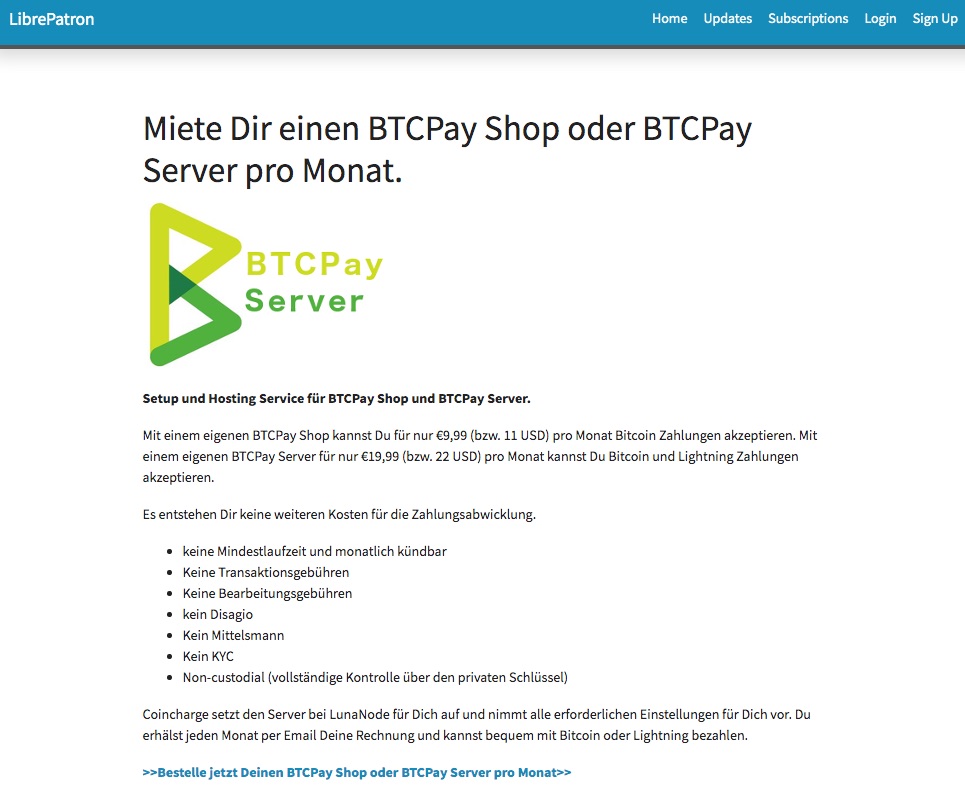
Diese Startseite kann mit Markdown Befehlen inhaltlich angepasst werden. Für das farbliche Layout stehen 21 Templates zur Verfügung.
Entweder per Klick auf den unten aufgeführten Link oder in dem Menüpunkt Subscriptions, gelangt man auf die Übersicht der angebotenen Leistungen:
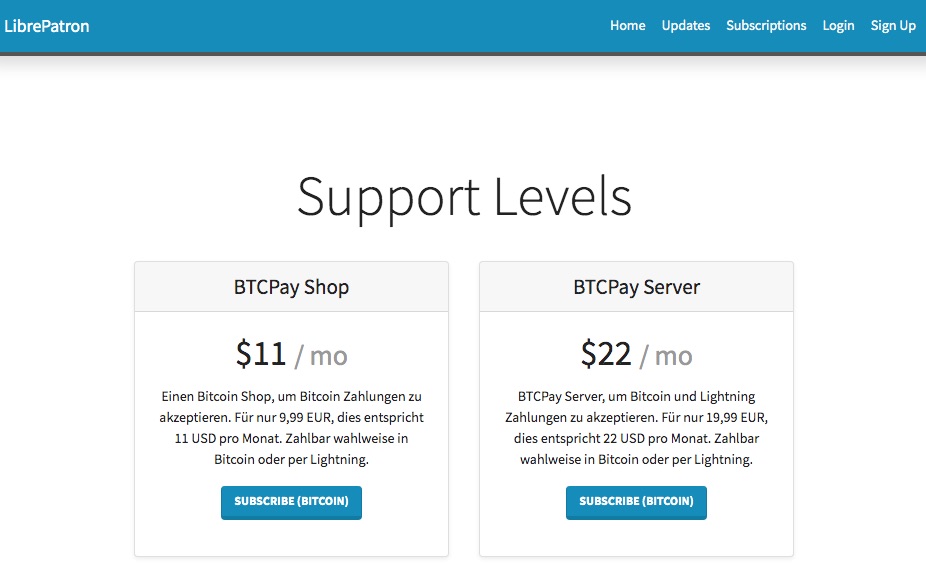
Hier kann man sich für eines der aufgeführten Produkte entscheiden. Die Preise der angebotenen Produkte können ausschliesslich in USD angezeigt werden. Entsprechend wurde in der Produktbeschreibung der Betrag in Euro noch einmal aufgeführt.
Durch den Klick auf den Subscribe Bitcoin Button gelangt man auf eine Seite, um sich zu Registrieren.
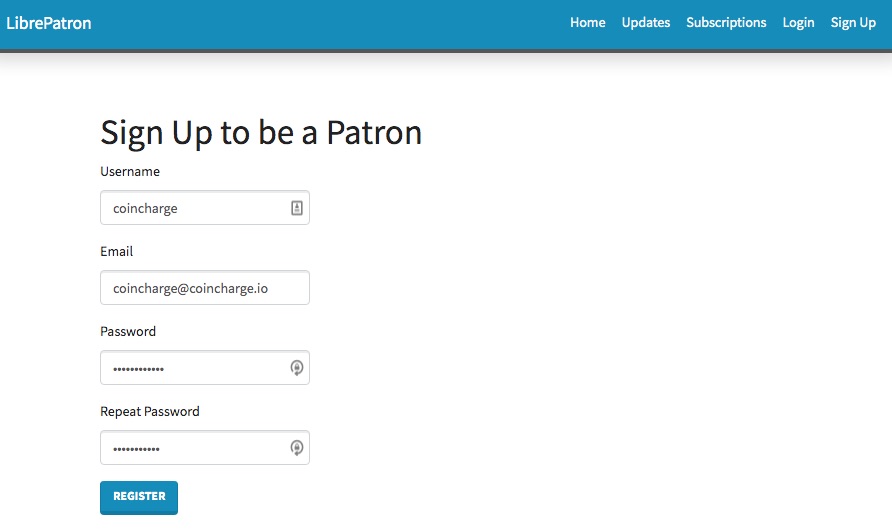
Bei der Registrierung wird ein Username generiert. Zusätzlich die Email-Adresse, an welche später die Rechnungen gesendet werden.
Nach der Registrierung gelangt der Kunde in den Login Bereich, wo er sich das erste Mal anmeldet.
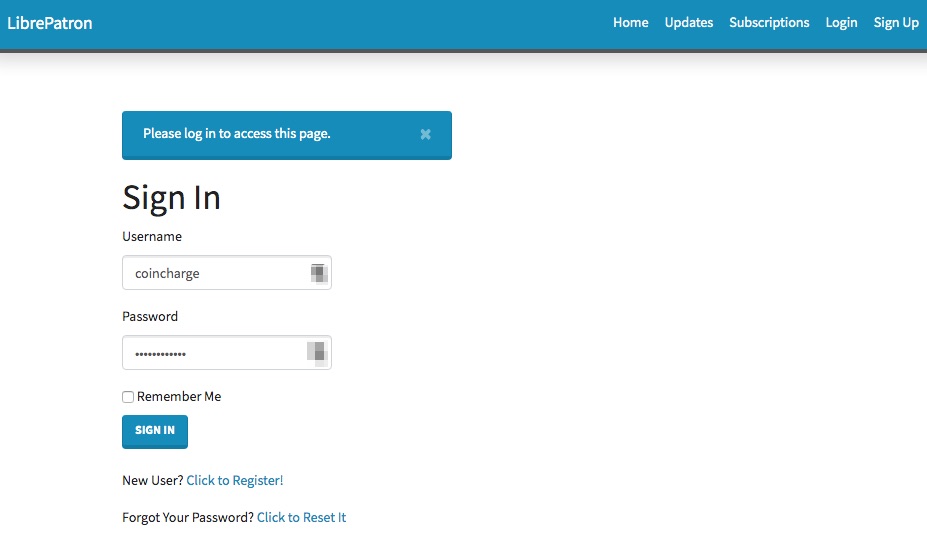
Direkt nach der Anmeldung, wird die Bezahlseite aufgerufen und die erste Zahlung kann erfolgen.
In der Zukunft erhält der Kunde alle 30 Tage eine Email mit der Zahlungsaufforderung, die Monatsmiete im Gegenwert von 11 USD bzw. 22 USD per Bitcoin oder Lightning zu bezahlen.
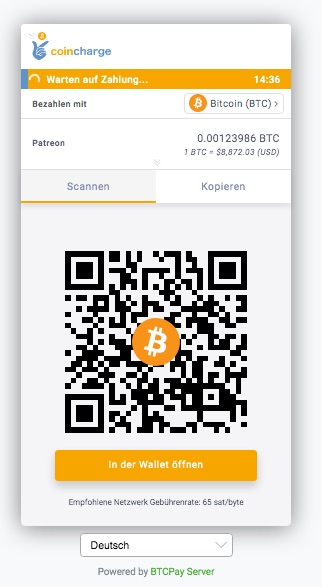
Backend-System
Im Backend-System von LibrePatron werden im Bereich der Userverwaltung (Manage Users) alle Kunden aufgeführt. Mit den Angaben zu Username und Email-Adresse. In dem Feld Expiration steht das Datum, wann der Kunde erneut zur Zahlung aufgefordert wird. In dem Feld Role wird das Produkt aufgelistet, welches der Kunde gekauft hat.
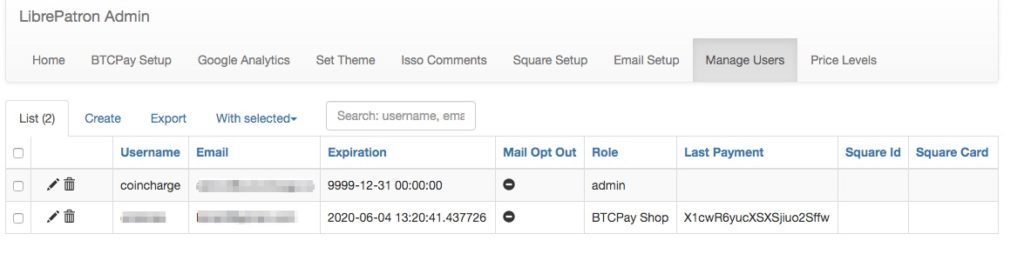
Im Backend des BTCPay Servers werden uns ebenfalls die Zahlungen angezeigt. In Gelb die Zahlungen, die erfolgreich ausgeführt worden sind, aber noch nicht über ausreichenden Confirmation verfügen.
Die Transaktionen mit dem grünen Status Complete sind von der Blockchain bestätigt. Mit einem Kick auf Details erhält man die detaillierten Informationen zu der jeweiligen Transaktion.
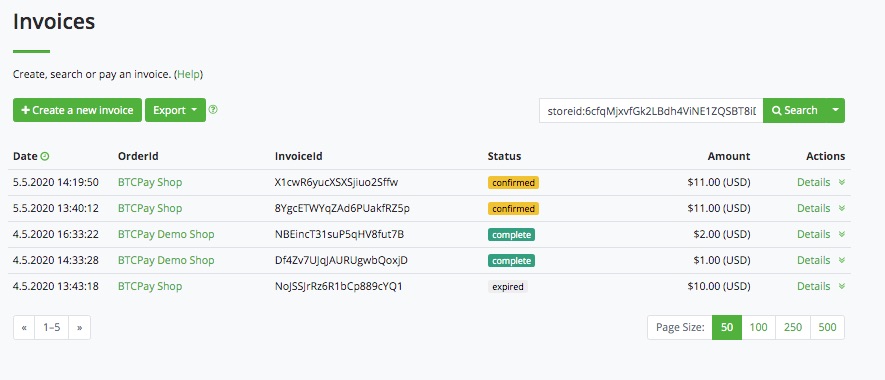
LibrePatron installieren und einrichten
Um selber Bitcoin Abozahlung anbieten zu können, muss die LibrePatron auf dem Server installiert werden, auf dem auch der BTCPay Server läuft. Man muss einen eigenen Server laufen haben. Einen BTCPay Shop als Third Party Lösung reicht dafür nicht aus.
Einen eigenen BTCPay Server kann bei LuneNode aufgesetzt werden. Wie das funktioniert, wird in der Anleitung LunaNode Hosting erklärt.
Selbstverständlich kannst Du auch bei jedem anderen Provider einen BTCPay Server laufen lassen. Wir beschreiben die Installation hier am Beispiel von LunaNode. Nachdem Du bei LunaNode den BTCPay Server aufgesetzt hast, benötigen wir ein paar Angaben von LuneNode. Wir benötigen die IP Adresse, über die der Server erreichbar ist und die Zugangsdaten für den Server.
Dazu melden wir uns bei LunaNode an und gelangen zum LunaNode Dashboard
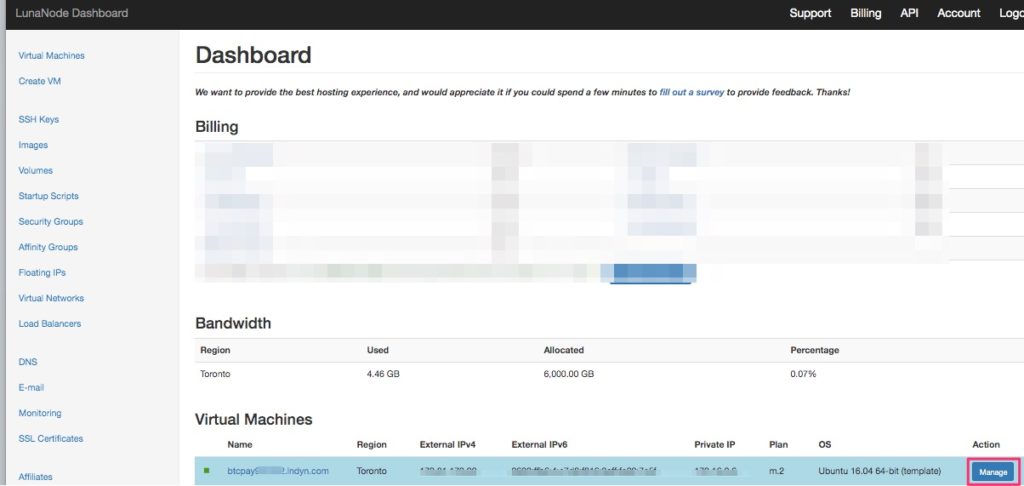
Dann klickst Du auf Manage und erhältst eine Übersicht mit allen relevanten Angaben zu Deinem BTCPay Server.
Die erforderlichen Informationen, welche benötigt werden sind:
- Name des Servers in der Art wie: btcpay12345.lndyn.com
- External IP in der Art wie: 172.15.12.123
- Initial login details: wie Username und Passwort
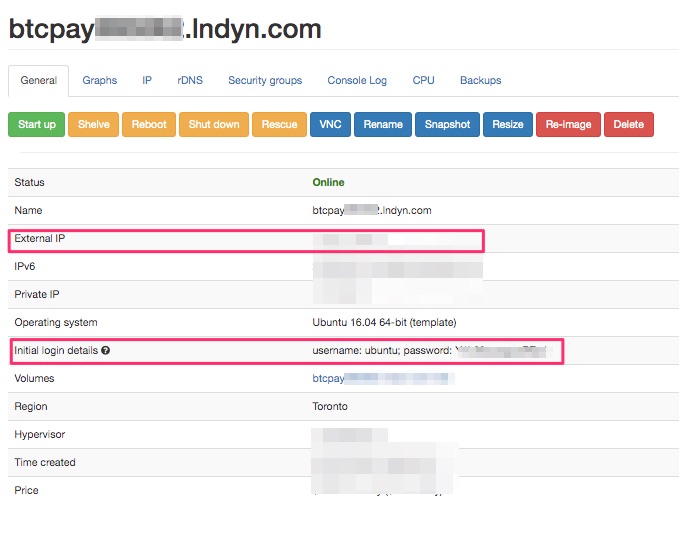
Domain anlegen
LibrePatron muss auf dem gleichen Server laufen, wie der BTCPay Server. Dafür haben wir uns die erforderlichen Zugangsdaten unseres BTCPay Server bei LunaNode besorgt. Jetzt müssen wir für LibrePatron noch eine Domain bestimmen, welche die Kunden aufrufen können. Diese Domain kann eine ganz unabhängige Domain sein oder eine Third-Level-Domain von unserer Hauptdomain.
Wir werden die Domain patron.coincharge.io verwenden. Entsprechend müssen wir bei unserem Domain-Provider einen A-Record Eintrag erstellen. Dieser A-Record trägt den Namen patron und ist eine Third-Level-Domain von Coincharge.io. Als IP-Adresse geben wir die IP-Adresse an, die wir als External IP von LunaNode erhalten haben.
LibrePatron auf dem BTCPay Server installieren
Dann öffnest Du auf Deinem Computer das Programm Terminal (Mac, Linux) oder Putty (Windows) und baust eine Verbindung mit Deinem BTCPay Server auf.
Dazu gibst Du folgenden Befehl ein:
ssh ubuntu@btcpayXXXXXXX.lndyn.com
Wobei Du für btcpayxxxxxx.lndyn.com den Name von Deinem BTCPay Server einsetzt.
Dann wirst Du aufgefordert ein Passwort einzugeben. Hier gibst Du das LunaNode Passwort ein. Nicht das Passwort für LunaNode, welches Du für die Webseite benutzt, sondern das Passwort von dem Server aus dem Feld Initial Login Details.
Du hast Dich erfolgreich auf dem BTCPay Server von Dir angemeldet. Jetzt musst Du Dich als Admin (Sudo) anmelden. Dazu gibst Du den Befehl:
sudo su -
mit dem Strich ein. Dann wechselst Du in das Verzeichnis btcpayserver-docker. Das machst Du durch Eingabe des Befehls:
cd btcpayserver-docker
und danach gibst Du ein:
export BTCPAYGEN_ADDITIONAL_FRAGMENTS="$BTCPAYGEN_ADDITIONAL_FRAGMENTS;opt-add-librepatron"
für den nächsten Befehl, musst Du eine kleine individuelle Modifikation vornehmen. Du muss jetzt die Domain angeben, für die Du den A-Record erstellt hast.
In dem folgenden Befehl, musst Du anstatt Deine-Domain die Domain verwenden, auf der später die Seite gezeigt wird. Also die Domain, für die Du den A-Record erstellt hast.
export LIBREPATRON_HOST="Deine-Domain.com"
Dann noch der letzte Befehl eingeben:
. btcpay-setup.sh -i und das letzte Mal Enter drücken.
Dann rattern die Zeilen über deinen Bildschirm und wenn das abgeschlossen ist, dann öffnest Du den Browser und gibst die Bitcoinadresse von der Seite ein.
Du solltest dann von diesem Login begrüßt werden:
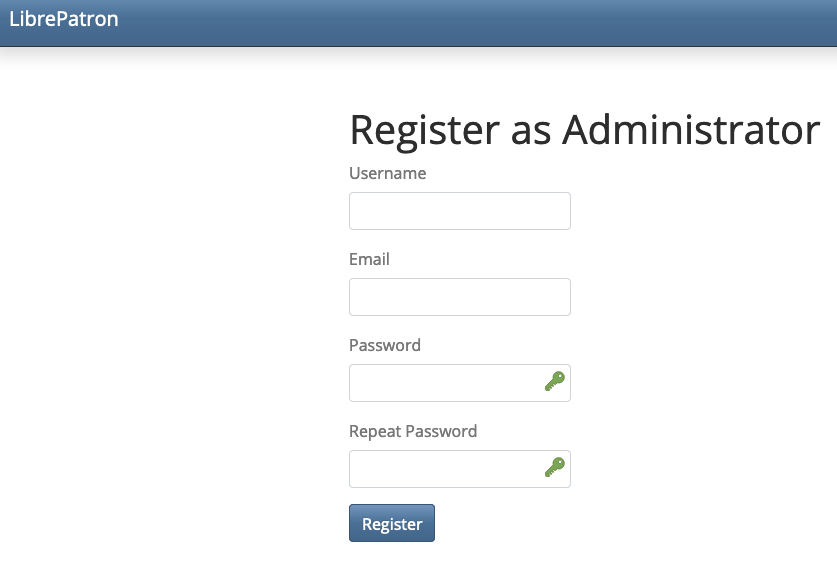
Jetzt solltest Du Dich unverzüglich auf der Seite registrieren und anmelden. Die Person die sich das erste Mal registriert, wird automatisch als Admin angelegt.
Nachdem Du Dich erfolgreich registriert und angemeldet hast, erscheint die folgende Ansicht
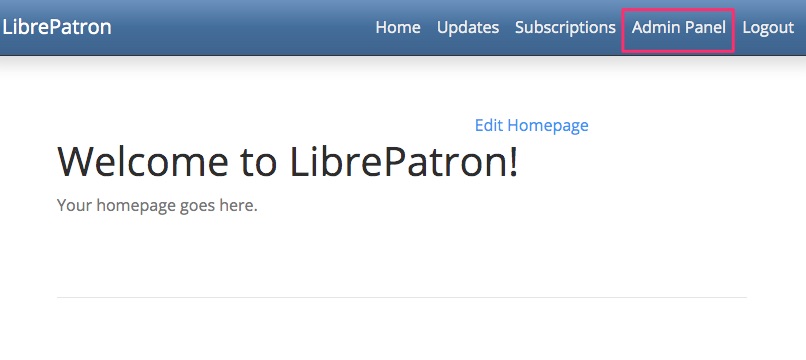
Wechsel in den Admin Bereich und wir beginnen mit der Anpassung von LibrePatron auf unsere Anforderungen.
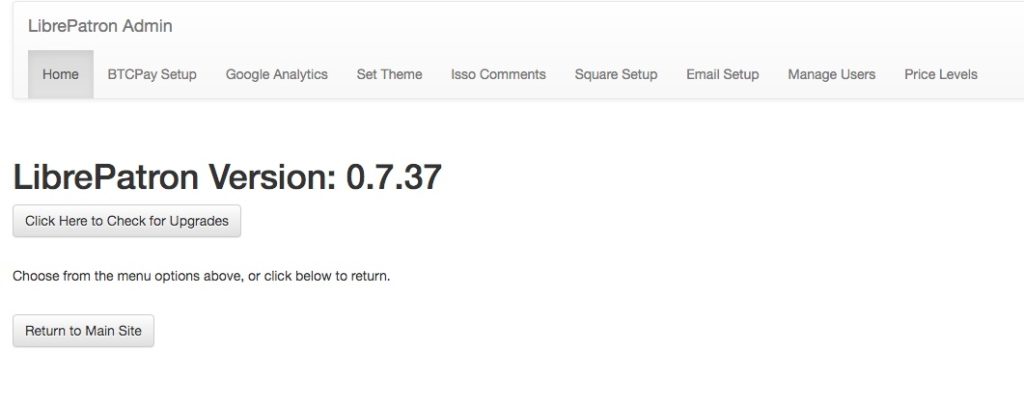
Wir bekommen angezeigt, dass wir die Version 0.7.37 verwenden. Auf der Github Seite wird zum Zeitpunkt unserer Installation die Version 0.7.39 als aktuellste Version genannt. Eine Aktualisierung auf die neueste Version sollte möglich sein, in dem wir über den BTCPay Server ein Update vornehmen.Dazu geht man innerhalb des BTCPay Servers auf Server Settings > Maintenance und klicken auf Update.
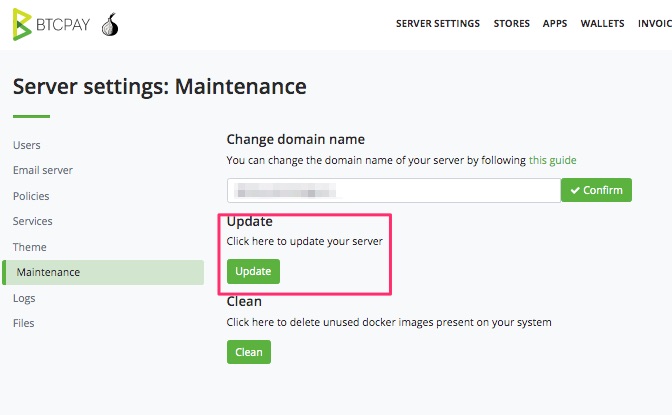
Leider hat es mit dem Update bei uns nicht funktioniert. Somit müssen wir mit der Vorgängerversion weitermachen.
BTCPay mit LibrePatron verbinden
Jetzt muss LibrePatron mit unserem BTCPay Shop auf unserem BTCPay Server verbunden werden.
Dazu gehen wir in dem Admin Bereich zu BTCPay Setup.
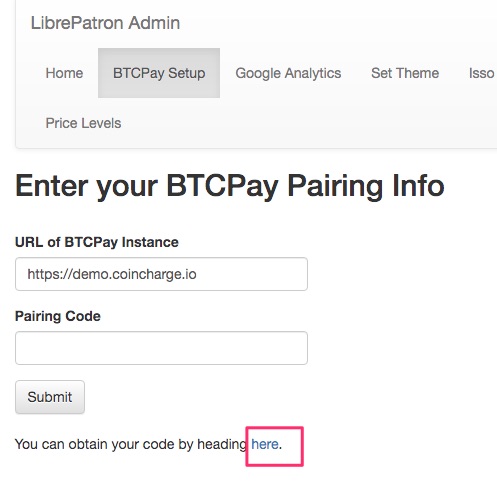
Das Feld Url of BTCPay Instance sollte bereits vorausgefüllt sein. Das ist die Adresse des BTCPay Servers, auf dem die LibrePatreon Anwendung läuft.
Wir klicken auf here um den erforderlichen Pairing Code zu erhalten. Wir werden auf den Login Bereich des BTCPay Server weitergeleitet und melden uns dort an.
Jetzt müssen wir den entsprechenden Store auswählen, der mit unserem Bitcoin Abozahlung System verbunden werden sol. Haben wir zu diesem Zeitpunkt noch keinen eigenen Shop erstellt, so holen wir jetzt nach.
In unserem Fall nennen wir den Store Patron.
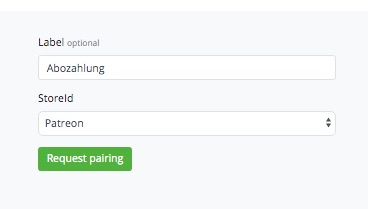
Danach erscheint die Seite Pairing permission
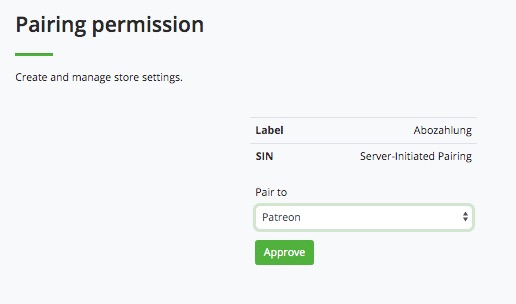
und wir bestätigen die Einstellungen mit Approve
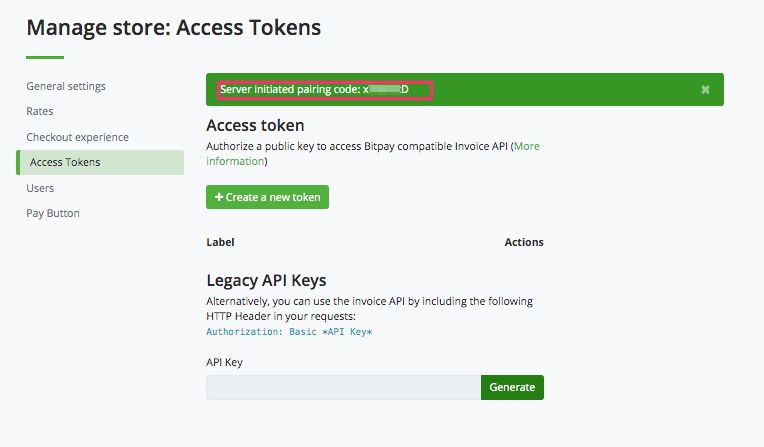
Der Pairing Code befindet sich in dem grünen Feld und ist etwa 7 Zeichen lang. Diese Pairing Code kopiren wir uns und geben den bei LibrePatron ein und wir erhalten dann die Meldung „Pairing to BTCPa is complete.“
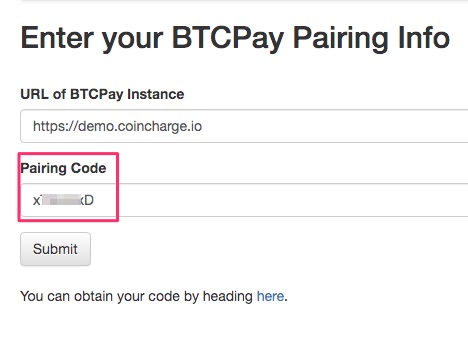
Email Einrichten
Für die Bitcoin Abozahlung ist es erforderlich, dass die Mitglieder zu jedem Zahlungstermin per Email benachrichtigt werden. Entsprechend muss eine EMail-Adresse hinterlegt werden, über welche der Email-Versand vorgenommen wird.
Nachdem Du die Email Angaben hinterlegt hast, solltest Du eine Test Email schicken. Diese Email wird an den Administration Account gesendet.
Trotz verschiedener EMail-Accounts ist es uns nicht möglich gewesen, eine Test-Email zu verschicken.
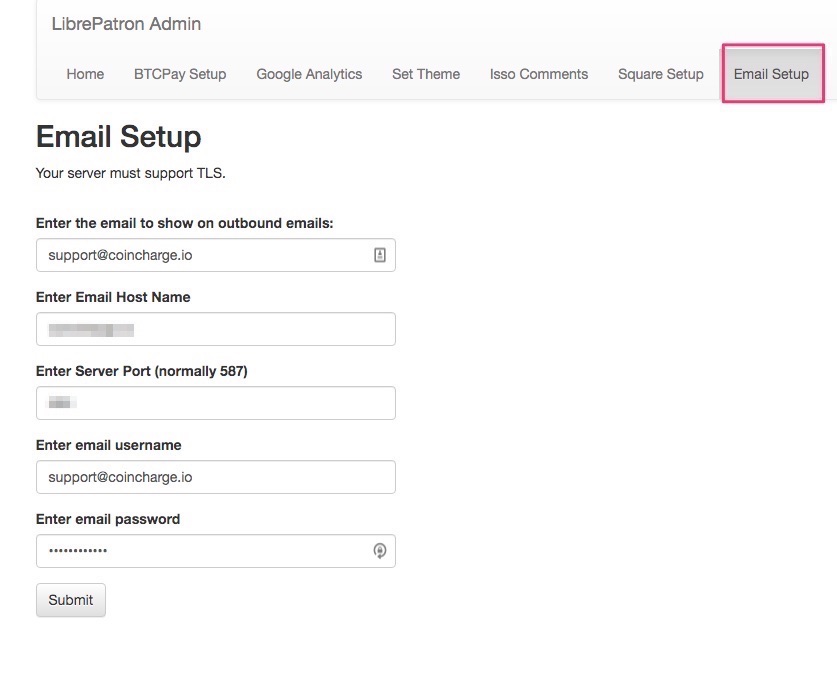
Fazit
Das LibrePatron System in Kombination mit einem eigenen BTCPay Server sollte für wiederkehrende Zahlungen per Bitcoin eingesetzt werden. Entwickelt wurde es als Bitcoin Alternative für das Patreon-System.
Leider ist es uns nicht gelungen, dass das System automatisierte Emails versendet. Dies ist allerdings erforderlich, um jeden Monat den Kunden an seine erneute Zahlung zu erinnern. Aus diesem Grund können wir keine abschliessende Bewertung abgeben. Für unsere Anforderungen war LibrePatreon leider ungeeignet. Wir haben mit dem Entwickler über Github Kontakt aufgenommen. Er hat uns leider mitteilen müssen, dass weitere Updates nicht mehr vorgenommen werden.
https://github.com/JeffVandrewJr/patron/issues/16
Für den Kunden Onlineshop24 haben wir dann folgende Lösung gefunden. Wir haben in den WooCommerce Shop das WooCommerce Subscriptions Addon eingebunden. Dieses Addon erlaubt eine automatisierte wiederkehrende Zahlung für Kreditkarte und PayPal (Pull Payment). Dann eine manuelle wiederkehrende Zahlung für alle Push Payment Bezahlmethoden wie Bitcoin oder Onlineüberweisungen.
Jetzt erhalten die Kunden automatisiert jeden Monat eine Email, um die Zahlungen per Bitcoin auszuführen. Sollte eine Zahlung ausbleiben, kann der Dienst unterbrochen werden, bis die bis die Zahlung erfolgt ist.
BTCPay schlägt für wiederkehrende Bitcoin Zahlungen das Produkt Pull Payments vor: https://docs.btcpayserver.org/PullPayments/
Diese Lösung halten wir für wiederkehrende Zahlungen nicht gut geeignet. Soweit wir es verstanden haben, müsste der Zahler einen eigenen BTCPay Server betreiben, dort Guthaben auf die Wallet legen, von der ein Zahlungsempfänger (Händler), dann die monatlichen Zahlungen abbuchen kann.
Diese Lösung ist aus technischer Sicht machbar, aber für einen Händler nicht sinnvoll umsetzbar.
Wir sehen die Einsatzmöglichkeiten der PullPayment an anderen Stellen, die wir in dem Beitrag „Gutschriften erstellen“ näher beschreiben werden.
Falls Leser dieses Beitrages andere Erfahrungen gesammelt haben, so freuen wir uns über entsprechende Rückmeldung.


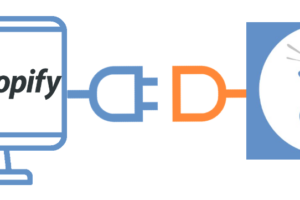


Leave a Reply
Your email is safe with us.