BTCPay POS Terminal

Web based Bitcoin POS terminal from BTCPay
The web-based Bitcoin POS terminal is suitable for Bitcoin payment processing in retail stores or restaurants. The solution presented here is based on the BTCPay Server pre-installed Point of Sale App. You can store products that are offered in your store and use the app like a POS terminal.
When a customer pays, the store owner selects the purchased products from the stored catalog, determines the invoice amount. Then converted to bitcoin and the customer pays with his smartphone wallet.
We present this solution in this article using a restaurant as an example. At the end of this article, we will present other applications that can be implemented based on the Point of Sale App.
You can use the web-based Bitcoin POS terminal presented here when the customer is in front of you and the goods are handed over directly.
The Bitcoin POS terminal is thus suitable for restaurants where food and drinks are paid for. However, it can also be used for retailers and service providers who want to enable a customer to pay with Bitcoin on the spot.
In the following article, we will show the possible uses of the Bitcoin POS terminal using a restaurant as an example. We will show how to store your menu, price list or product catalog with images, descriptions and prices.
If a customer wants to pay with Bitcoin, then an employee can access the Bitcoin POS terminal using any smartphone or tablet via a web browser.
The products to be paid are selected or the invoice amount is freely specified.
The system calculates the corresponding bitcoin amount. Likewise, a payment page with Bitcoin address is generated as a QR code and can then be displayed to the customer.
The customer still has the option to tip and make the payment.
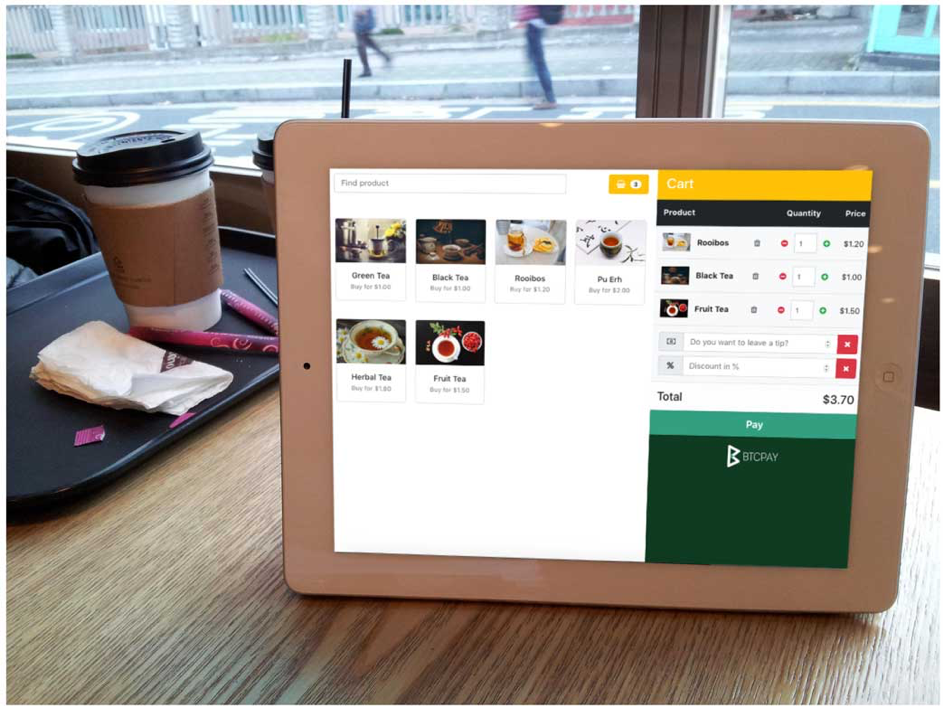
After successful payment, the Bitcoin amount is immediately credited to the store owner’s wallet.
A web-based Bitcoin POS terminal is the ideal way to get started accepting Bitcoin and Lightning payments in a retail store or restaurant.
The special feature of the application presented here is that the products offered (catalog) are also stored.
Those who do not want to record their offered products additionally and are exclusively looking for an application for their stationary store, where only the pure payment processing is to take place, will already find the perfect solution in the application: “Accept Bitcoin in store“.
If you run a restaurant or want to create and record your product catalog in the application as well, the application presented here will be more to your liking.
User view of the Bitcoin POS terminal
We have created a Bitcoin POS terminal for a tea store as an example, which you can view at the following address: https://btcpay.coincharge.io/apps/d38JEZVkb1xuJtBvkBjLoNGAFdn/pos
Click on the adjacent image or link to see the view for end users / cashiers
Below you will find instructions on how to create your own Bitcoin POS terminal.
Procedure of a payment at the Bitcoin POS terminal
To accept Bitcoin and Lightning payments in an offline business such as a restaurant, store or as a craftsman and service provider, there is a web-based payment terminal. This Bitcoin payment terminal at a point of sale, is called a Point of Sale (short for POS).
Within BTCPayServer, there is a web-based point of sale terminal that can be used to accept Bitcoin and Lightning payments offline.
The PoS application can be easily accessed by the store owner on smartphones, tablets or other devices with internet connection and displayed to the customer.
The store owner can select the products from a stored catalog or specify the purchase amount in euros. The Bitcoin POS terminal automatically converts the amount and generates an individual Bitcoin address and the corresponding QR code.
The store owner calls up the QR code via a link, shows it to his customers. The latter, in turn, opens his own wallet, selects the send function and scans the QR code displayed by the POS, thus paying the bill.
To set up a web-based Bitcoin POS terminal as a store owner, a store must be created at BTCPay.
Create Bitcoin POS Terminal with BTCPay
To create a web-based Bitcoin POS terminal, you need to set up a store and connect it to your wallet.
To do this, go to https://btcpay.coincharge.io and create an account and create a store.
How to create and set up an account at btcpay.coincharge.io, you will learn in the article: Create, set up and administer BTCPay Store.
Once you have created a BTCPay shop/store, we will start creating a web-based Bitcoin POS terminal based on the Point of Sales app.
Brief description
1.) In the store view click on Apps
2.) Create a new app
3.) Give the app a name and connect it to the previously created store.
4.) Adapt the POS to your requirements. Add the products with pictures and description and store the prices.
5.) Click on “Submit query
6.) Click on “View” to see the preview
To create a POS app, you need to enable the Cart option.
After a BTCPay store/shop has been created, the POS app is set up based on it.
Set up BTCPay POS App
Go to the Apps section and click on the “Create a new App” button.
A selection of pre-installed apps appears and you select “PointOfSales”.
You then have the option to give this app a name and then you have to assign the app to an existing BTCPay store.
After that, the POS app can be customized according to your own individual preferences.
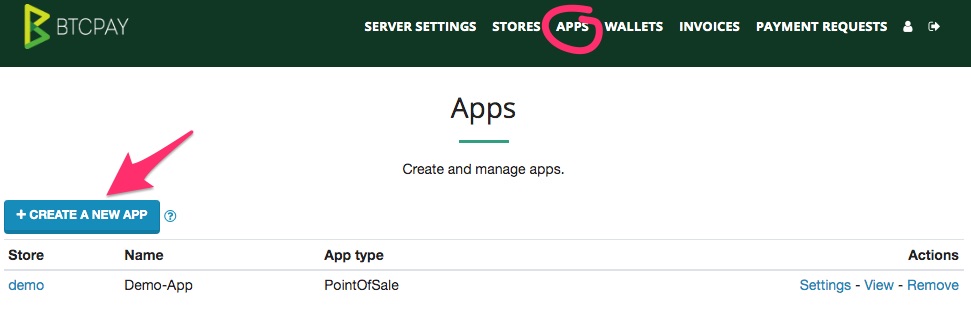
The picture on the right shows the different setting options. By clicking on the image, the image will be displayed in an enlarged view.
Appearance
Here you can set the point of sale style. Either as a keypad only, as a listing of the individual products or as a listing of the products with a shopping cart function.
It is important that the shopping cart function (Cart Option) is activated in any case, if not only one product, but several products are offered.
Discounts
Wouldn’t it be a good idea to offer a discount on the purchase if the customer pays with Bitcoin? To grant a percentage discount individually, the discount function must be activated.
Custom Payments
With Custom Payments, the amount to be paid can be freely selected and entered.
Tips
In a restaurant, the customer likes to tip for good service. To make it easier for the customer to pay a tip, you can suggest percentages. In the above example, tips of 5%, 10%, 15% and 20% of the invoice amount are suggested to the customer.
Create products (Product Management)
Otherwise, you can simply deposit the products with description text, picture and amount. In the POS app is exemplary a few products from a tea store stored, which can be edited or deleted.
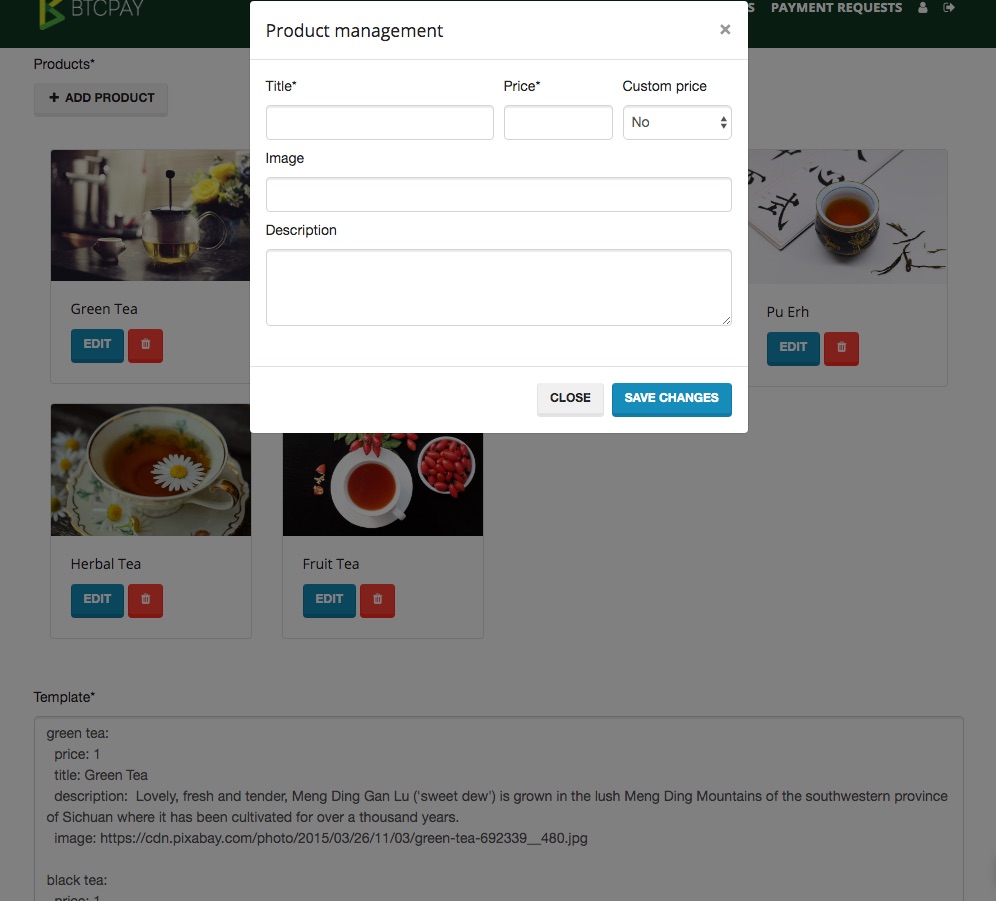
After that, you save your settings and look at your POS once via “View”.
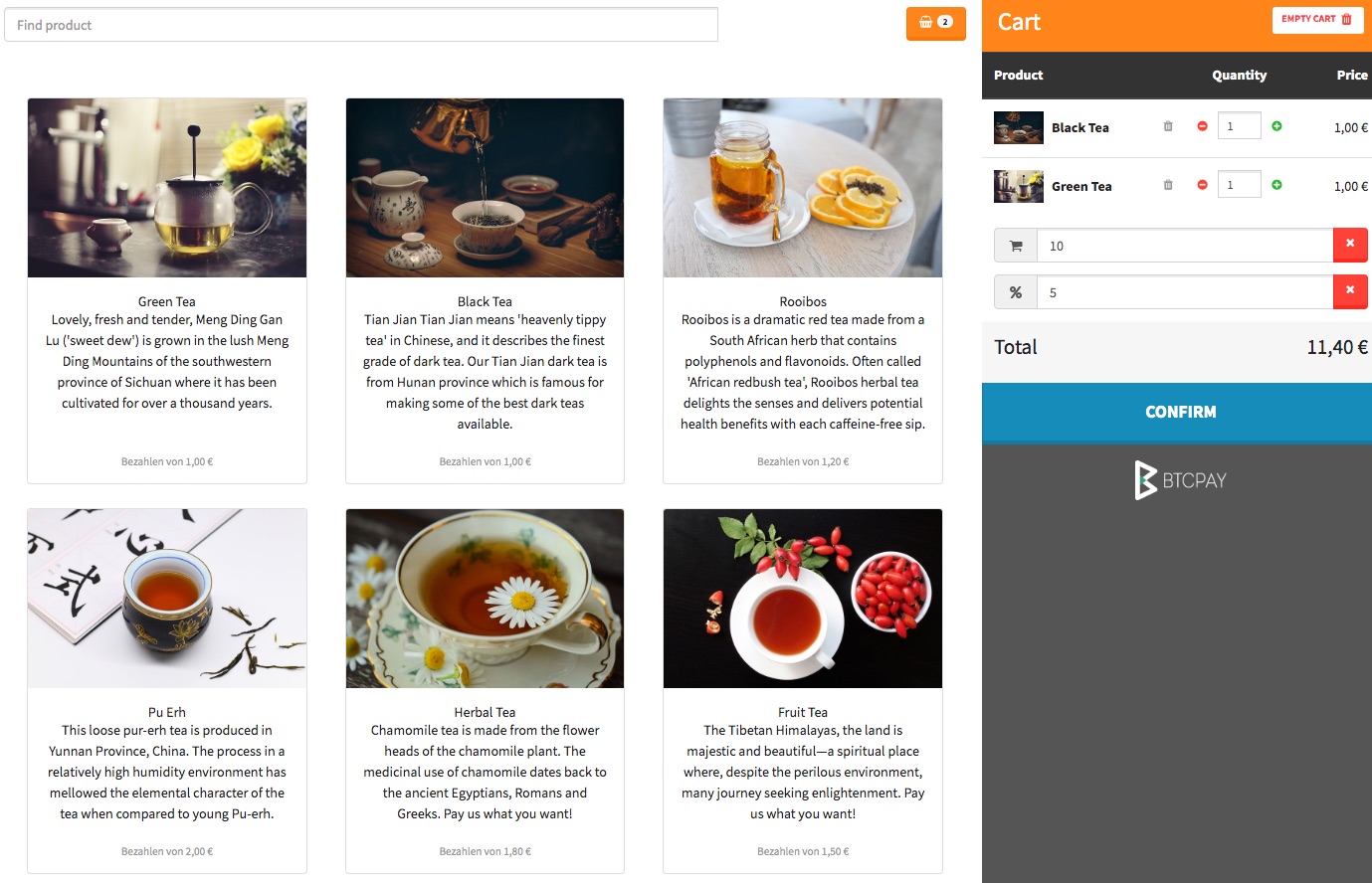
By clicking on the individual products, these are transferred to the shopping cart. There the number can be changed accordingly.
If the “Custom Amount” field was activated, an amount can be entered manually in the “Pay what you want” field.
A discount can be entered in the “Discount in %” field. The total amount (Total) is calculated automatically.
This information is usually entered by the cashier, who then clicks “Confirm” and passes the device to the customer.
If the “Enable tips” button was activated during configuration, the following screen appears:
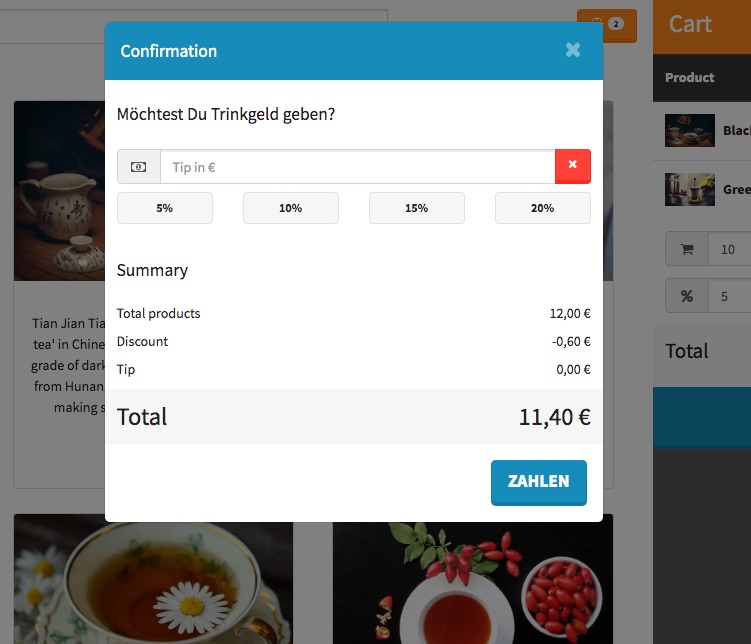
Here the customer can enter a self-defined amount for tips or have it calculated by clicking on the appropriate percentage.
Then, when Numbers is clicked, the payment window appears. The appearance of the payment page is configured in the Store under “Checkout Experience”.
See the article „Configuration of the payment page„
Automatically, based on the respective valid bitcoin rate, the bitcoin amount was calculated and displayed as a QR code for the customer.
This rate is guaranteed to the customer for 15 minutes, within this period the payment must be made. Accordingly, the time runs backwards.
If Lightning payment has been activated in addition to Bitcoin payment, the customer can switch from Bitcoin to Lightning under “Pay with”.
After successful payment, the Bitcoin amount is immediately credited to the store owner’s wallet.
A web-based Bitcoin POS terminal is the ideal way to start accepting Bitcoin payments as a handyman, in a workshop, in a retail store or restaurant.
Further explanation in English at: https://blog.btcpayserver.org/bitcoin-pos/
This is what the Bitcoin POS terminal presented here looks like for the end customer.
BTCPay Point-of-Sale App by Amount Entry
In the solution presented here, a product catalog is stored in the point-of-sale app.
In many cases, however, such input is not required.
If you run a store or restaurant, then you enter the order into your cash register. When the customer then wants to pay by card, you enter the purchase amount into the card terminal and make the card payment.
You can do the same with Bitcoin payment. When the customer at the checkout says they want to pay with bitcoin, you enter the purchase amount into an amount page and the customer can pay with bitcoin.
We present this simple in-store solution in the post: point-of-sale app via amount entry.


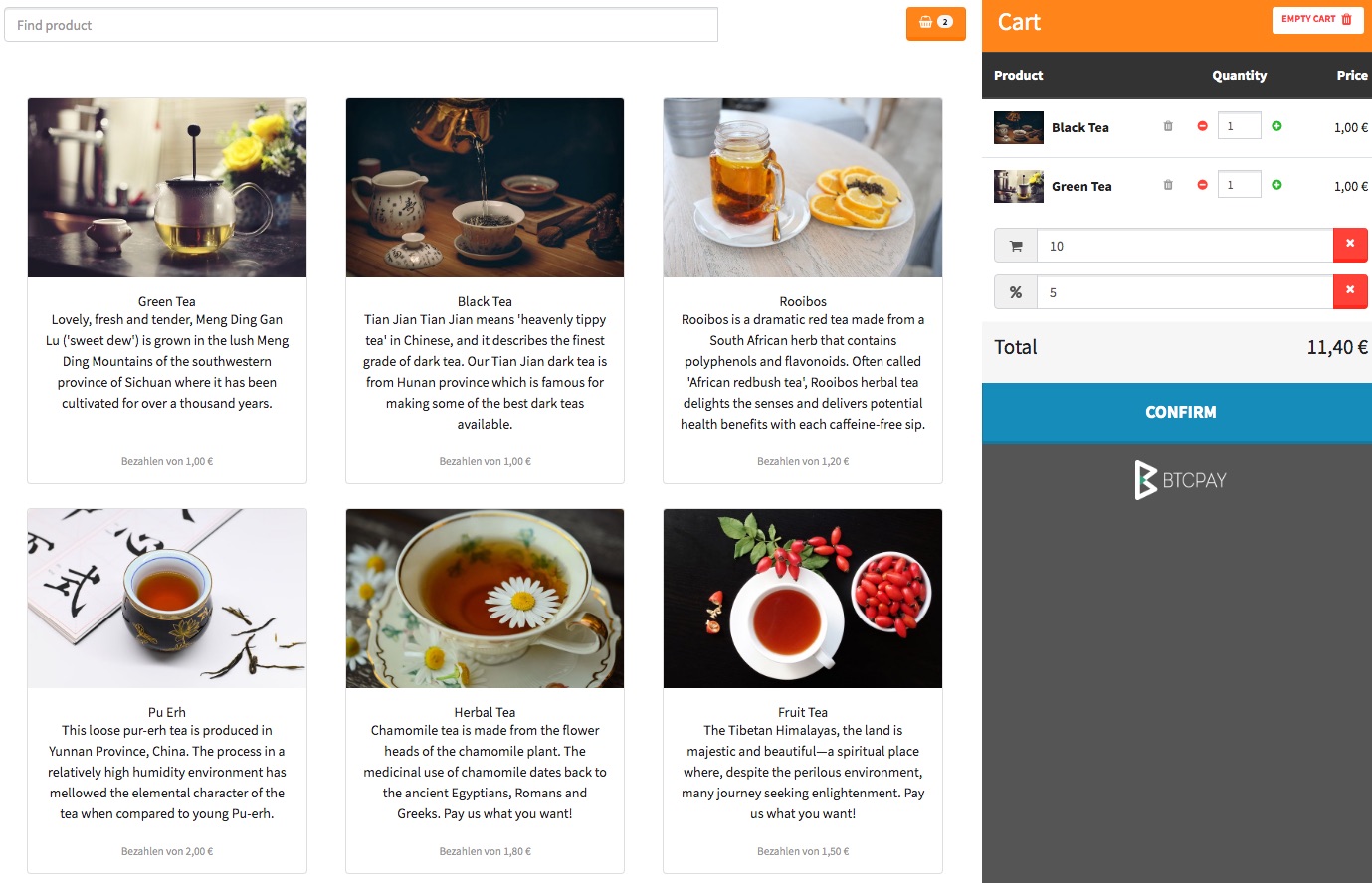
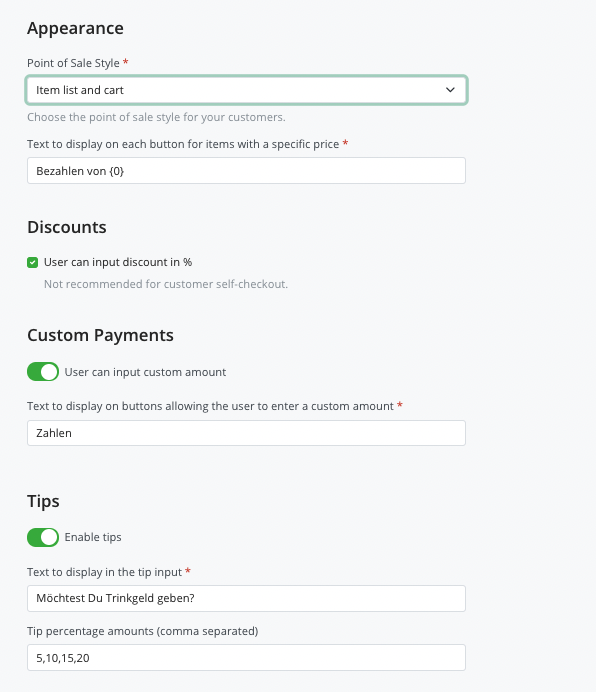
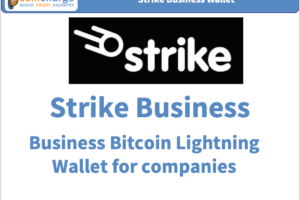


Leave a Reply
Your email is safe with us.