Lightning Alias
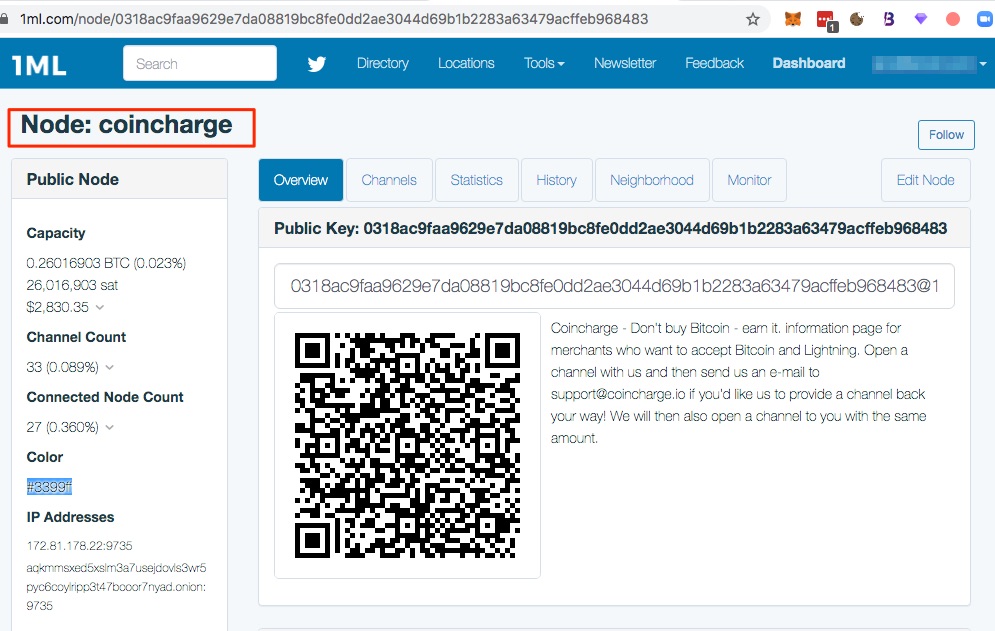
To create a Lightning alias
The own Lightning Node has a unique Node ID consisting of more than 50 letters and numbers which looks like this for example:
0318ac9faa9629e7da08819bc8fe0dd2ae3044d69b1b2283a63479acffeb968483
0318ac9faa9629e7da08819bc8fe0dd2ae3044d69b1b2283a63479acffeb968483
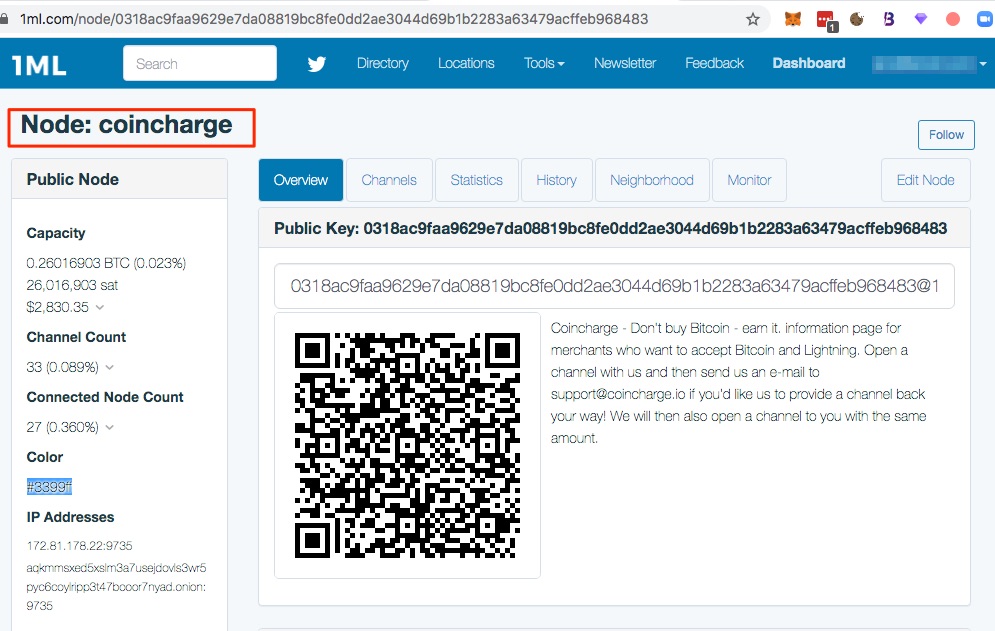
This Lightning Alias can be freely defined and is stored on the Lightning Node.
How to assign a Lightning Alias to your own Lightning Node is explained in this post.
We explain how to change a Lightningalias on Lunanode and on a Dockerinstallation. Then follows the instructions for setting up the Lightning alias for the hardware nodes of Nodland Raspiblitz.
Create Lightning Alias at Lunanode
To give your Lightning Node a Lightning Alias, it is necessary to log in to your server via SSH.
To do this, you must log on to the server running the Lightning Node using the Terminal (Mac) or PuTTY (Windows) programs.
If you run your BTCPay server with the Lightning Node at Lunanode, you will find the access data in the Lunanode backend.
The username for Lunanode is Ubuntu and the password is displayed next to it.
The name of the server is called btcpayXXXXX.lndyn.com
Where XXXX must be replaced by the own server designation.
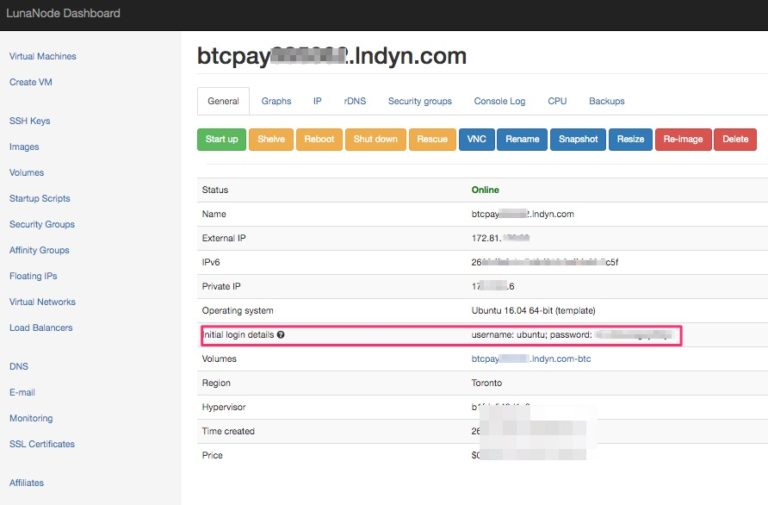
The access to the server is composed of the username before the @ sign and then follows the name of the server such as btcpayXXXXX.lndyn.com
Create Lightning Alias on Docker / Virtual Machine (VM)
Then open the terminal or PuTTY window on your computer and enter the command ssh followed by the username, the @ sign and then the name of your server.

This should then look something like this:
ssh ubuntu@btcpay123456.lndyn.com
After that, click Enter and you will be prompted to enter the password for the server.
Then the following commands are entered and confirmed at the end with Enter:
sudo su -
cd /root/btcpayserver-docker
Now you have to decide on a name for your Lightning Node. This name is placed between the quotation marks. Instead of Node_name write the name you want your Lightning Node to be called.
export LIGHTNING_ALIAS="Node_Name"
After that the BTCPay must be restarted and this is done with the command:
. ./btcpay-setup.sh -i
Set up Lightning Alias on the Nodl
If you have a hardware node from the provider Nodl, you can change the Lightning alias name via the Nodl backend.
You log in on your nodl and then go to the LND section.
There you click on Details and Setting.
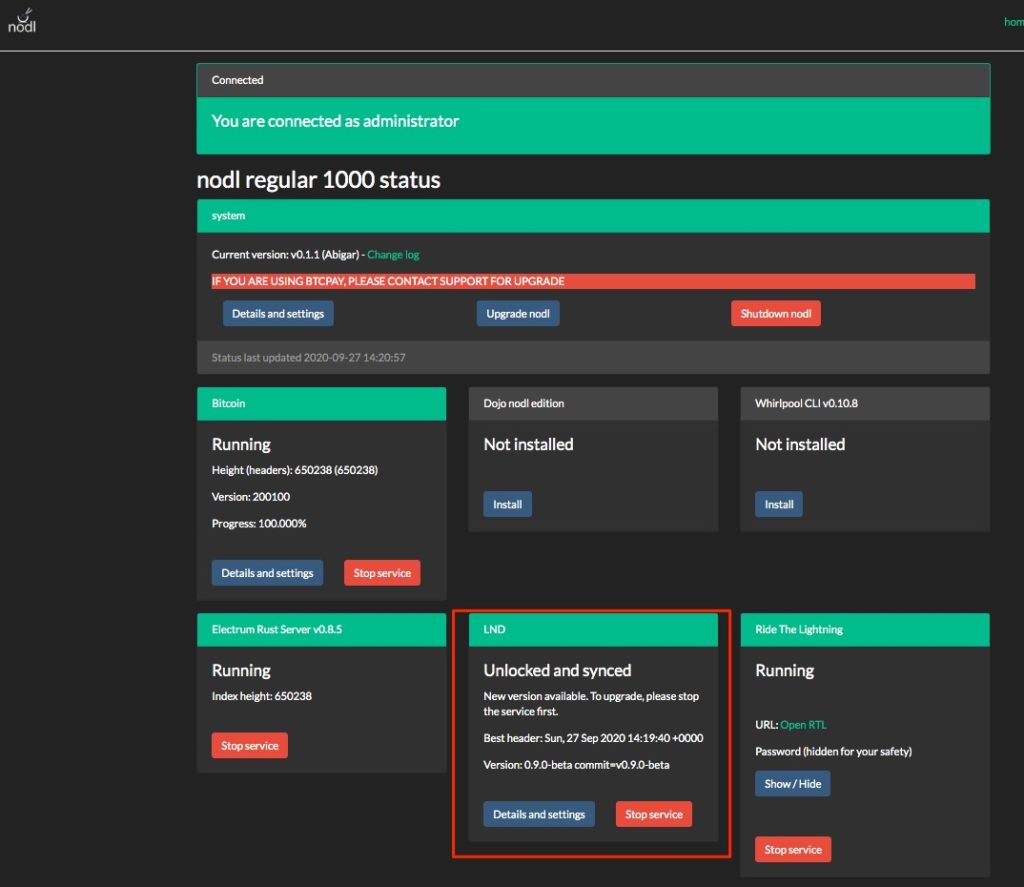
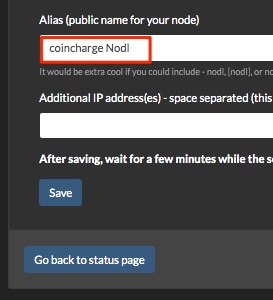
At the bottom of the page there is a field Alias (public name for your node)
Here you can enter the name and save it.
Raspiblitz
If you have a Raspiblitz, go to the Main Menu and select LND – LND Wallet Options. You get to the submenu of LND and there you go to the menu item Name (Change Name / Alias of Node).
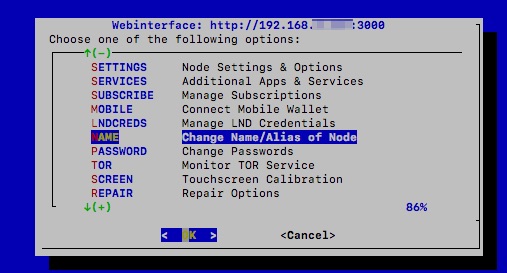
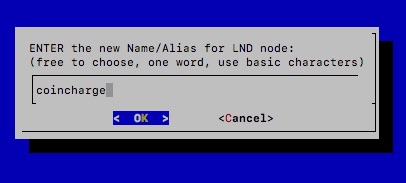
There you enter the desired name and confirm the entry with OK.
Changing the Lightning alias may take some time to propagate across the Lightning network.
To check the distribution, you can search for your own Lightning Node at the 1ml.com site and check if the Lightning Alias is already displayed.

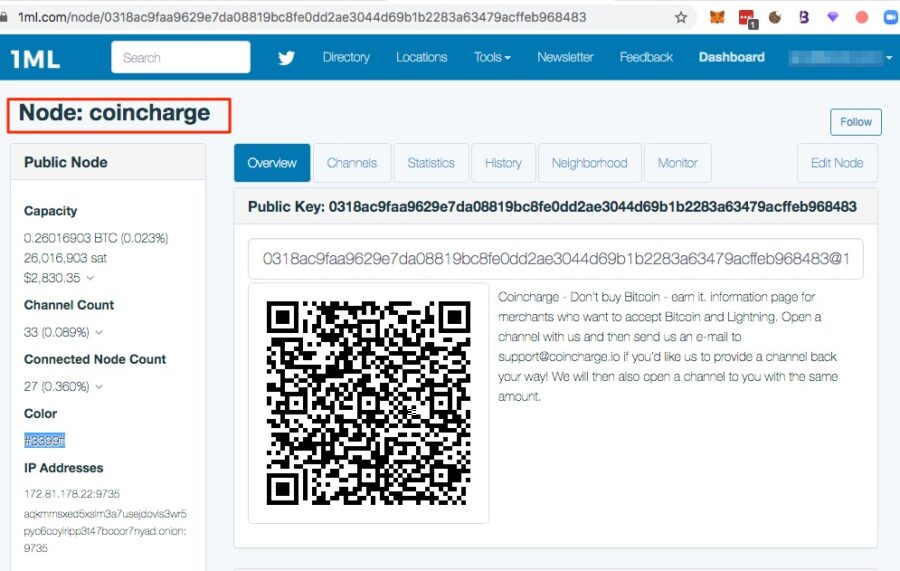
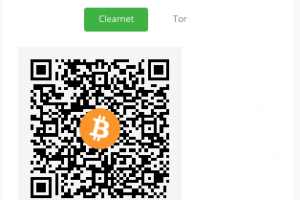

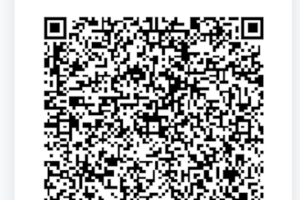

Leave a Reply
Your email is safe with us.