BlueWallet – Set up and use Lightning & Bitcoin Wallet
The BlueWallet is a Bitcoin and a Lightning wallet and is available for iOS, for Android and for Desktop (Mac).
The BlueWallet is suitable for the beginner who wants a simple self-custodial Bitcoin and Lightning wallet for sending and receiving Bitcoin and Lightning payments.
Likewise for the experienced user who wants to use one of the numerous additional functions.
In this BlueWallet guide we explain:
- create a Bitcoin and a Lightning wallet
- Send and receive Bitcoin and Lightning payments
- Accepting Bitcoin and Lightning payments with BlueWallet in a store
- create an xPub key
- integrates external Lightning Wallets into his BlueWallet via LNDhub
- credits a Lightning voucher to his BlueWallet
- logs in to a website via Lightning Login
A special advantage offers the integration and thus access to external Lightning Wallets. For example, if you have a Lightning Wallet with LNbits, BTCPay Server or a Lightning Wallet via Telegram, you can integrate these Lightning Wallets with BlueWallet and thus manage them via your smartphone.
Likewise, BlueWallet supports payment to Lightning addresses.
Switch to the BlueWallet website
WARNING about fraud with the BlueWallet
There are currently scammers out there who want to tell you that you have to pay money in order to make a withdrawal from a BlueWallet. The scammers want to tell you that the Bitcoin on the black watch-only wallet is your Bitcoin. Only by making a payment to the fraudsters could the credit be released. DO NOT PAY. Use of the BlueWallet is free of charge.
Would you like to know how fraudsters misuse the BlueWallet to get your money? Then take a look at our article, the BlueWallet scam.
To make it clear, the BlueWallet is a highly recommended and reputable Bitcoin Lightning Wallet. Fraudsters exploit greed and ignorance.
This article will therefore tell you how the BlueWallet really works and how to avoid falling for scammers.
Overview of BlueWallet functions
To begin with, let’s take a quick look at what features BlueWallet has to offer.
The Blue Wallet is once a pure Bitcoin wallet, with which you can manage your Bitcoin yourself. This makes it ideal for withdrawing Bitcoin from a Bitcoin exchange managed by a third party and before opting for the even more secure option of a hardware wallet.
Then BlueWallet offers a Lightning Wallet that allows you to send and receive Lightning payments without having to run your own Lightning Node.
One can create a variety of Bitcoin and Lightning wallet. This allows you to separate private wallets and business wallets, for example.
Thus, you can use the BlueWallet to accept Bitcoin and Lightning payments in your store, which are then managed separately from the private Satoshis.
You can create an xpub from your BlueWallet Bitcoin wallet, which you can then deposit in your internet store to accept Bitcoin payments, which will be credited directly to the BlueWallet.
BlueWallet is available as an app for the smartphone and as a desktop (Mac) variant.
Via LNDhub, other, external Lightning Wallets can be integrated into BlueWallet. Those who already have a Lightning Wallet but cannot use it via smartphone can integrate their Lightning Wallet with BlueWallet and use their Lightning Wallet anywhere that using it via smartphone wallet is more convenient.
This works for example with the Telegram Lightning Wallets from LightningTipBot and LN.tips, with the Lightning Wallets from LNbits or with LNbanks on the BTCPayServer or the Browser Wallet from Alby.
You can import Bitcoin wallets as a watch-only wallet. Thus, you can see what is happening on this Bitcoin wallet, but you cannot make any dispositions yourself. This can be useful, for example, if you have a hardware wallet or run a business or internet store and always want to see which payments are coming in, but for security reasons no dispositions should be made via the BlueWallet itself.
BlueWallet partially supports LNURL.
You can use LNURL Withdraw to transfer funds from a Lightning Voucher to your Lightning Wallet.
With LNURL authorization you can use Lightning Login and log in to websites without transferring your personal data.
Then BlueWallet offers another Vault function. This means that you can create a multisig wallet that secures your bitcoin balance through multiple instances.
On our German-language YouTube channel we have published a video with the topic “BlueWallet – Bitcoin and Lightning Wallet setup and use.” published. The video is also available with English subtitles.
Install BlueWallet
After downloading BlueWallet from the App Store, you have the option to create a variety of sub-wallets.
Click on the “Add Wallet” button and you will see the adjacent view.
Here you can give your sub-wallet an individual name and then select the wallet type.
The wallet type is distinguished between Bitcoin and Lightning.
We generate two wallets. Once a Blue Bitcoin Wallet and an Orange Lightning Wallet.
When creating the Bitcoin wallet, a list of 24 words is created. I need to write these words down and keep them in a safe place.
I always have access to the bitcoin balance in this one bitcoin wallet with this recovery phrase. When I create another Bitcoin wallet via BlueWallet, I get 24 words displayed again.
When creating a Lightning Wallet, I do not get these words displayed.
In terms of Lightning credit, it is a custodial wallet. I thus entrust my Lightning credit to BlueWallet. But I get a LNDhub link displayed. You should write it down for your Lightning Wallet. This way, if you lose your smartphone, you also have access to your Lightning credit.
Bitcoin Wallet on BlueWallet
Our BlueWallet consists of two different wallets. A Bitcoin wallet and a Lightning wallet.
We will first deal with the Bitcoin wallet, which is shown in blue.
To receive Bitcoin payments, click on the “Receive” button at the bottom left.
Receive Bitcoin payments
After we click Receive, a window opens with the QR code and a Bitcoin address.
To this Bitcoin address we can send us from another Bitcoin wallet corresponding Bitcoin credit.
If you click on “Share”, you can copy or forward the address.
After sending yourself a few Satoshi, you wait for the equivalent to be confirmed and credited to your BlueWallet.
Send Bitcoin payments
If I have Bitcoin funds, then you can send payments via Send Bitcoin.
One enters the amount manually either as fiat currency or in BTC. In the default settings USD is preset. However, this can also be converted to euros or to your own currency.
The Bitcoin address of the payee can either be inserted into the corresponding field or the corresponding QR code can be scanned.
Then you can add a comment. This information is displayed in its own view and helps to keep the overview.
Then the appropriate fees and with Next the payment is sent.
BlueWallet Lightning Wallet
With BlueWallet, you can run a Lightning Wallet in addition to a Bitcoin Wallet. A Lightning Wallet is shown in orange. If you scroll all the way to the right, you will see the Add Wallet option. After clicking Add Now, you can select the Lightning Wallet option.
After we create the Lightning Wallet, we do not have any Lightning credit.
This can be obtained if one:
- Recharge – a transfer from the blue bitcoin wallet on the BlueWallet.
- top up with external wallet – make a deposit to the Lightning wallet from an external Bitcoin wallet.
- Create a Lightning Invoice and receive Lightning payments
Top up Lightning Wallet with Bitcoin
We will first describe how to deposit or exchange some Satoshi from your BlueWallez Bitcoin Wallet to your BlueWallet Lightning Wallet.
After that, it will be explained how to receive and send Lightning payments directly.
We want to use our Bitcoin funds, from the Blue Bitcoin Wallet, to top up the Orange Lightning Wallet.
Direct loading of the Lightning Wallet with Bitcoin is also possible.
The address of a Lightning wallet starts with LN and any Bitcoin wallet would recognize this address as incorrect and prevent a transaction.
To top up our Lightning Wallet with our Bitcoin funds from the Bitcoin Wallet, we open the Orange Lightning Wallet and click on “Manage Funds”.
Then the adjacent window will open.
We then select the Bitcoin wallet from which we want to transfer the Bitcoin balance to the Lightning wallet.
The adjacent page appears.
The Lightning address for the Lightning Wallet is already pre-filled. Likewise the intended use.
We specify the amount to be transferred to the Lightning Wallet. In the example it is 0.005 BTC. That’s 500,000 satoshi.
After clicking Next, you will be presented with another overview and asked to confirm this transaction.
These 500,000 Satoshi are now transferred to the Lightning Wallet and will be available after about 15 minutes.
Using the “Top up with external wallet” menu item, we can make a deposit using any external Bitcoin wallet.
When we select this item, we will be shown a QR code that we scan with the external Bitcoin wallet and then make the deposit.
The final crediting takes up to 6 confirmations on the blockchain and thus takes at least an hour.
Receive Lightning payments
In order to receive Lightning payments, we click Receive.
Before you can receive credit via Lightning, an invoice must be created in advance.
In this Invoice you must specify the amount and a purpose and then click on „Create“.
After clicking Create, the following screen will appear.
It is a Lightning Invoice, which is represented in several forms.
It starts with the representation as a QR code. This QR code can be shown to someone who wants to pay this Lightning bill by camera scan.
Below is a long number-and-letter series that can be forwarded via share.
The payer can then copy and paste this combination of numbers and letters into his lightning wallet and send the payment to your lightning wallet.
Under Additional Information you will find the information to establish a direct channel with the node. This is not necessary for our requirements.
When the payment is received, we would see this displayed in the Transactions view and the account balance would increase accordingly.
Send Lightning payments
To send payments there are three options available.
You can pay the Lightning invoice by:
- QR-Code Scan
- Inserting the long number-and-letter series
- Lightning Address
If you are presented with a QR code, you simply click on the QR scan icon and scan the displayed QR code.
The Lightning invoice including reason for payment and amount will be taken over directly.
If you receive the Lightning Invoice as a number-letter combination or in the form of a Lightning address, then you enter this information in the Invoice field.
In the field (1) all relevant data from the Lightning invoice will be transferred. If no QR code is provided, this information can also be copied into this field via the clipboard.
If the invoice has an invoice amount, then the field would be prefilled with the amount (2).
The amount does not always have to be pre-filled. There are also QR code without a fixed amount, such as donations. When making a donation, the amount to be donated can be determined by the donor.
After that press “Pay“.
Want to try paying by Lightning for yourself? You will find a way to make a small donation to Coincharge at the bottom of this page. Donate a few Sats and pay the Lightning bill via the Lightning Wallet on your BlueWallet.
Import external Lightning Wallet at BlueWallet
A special feature of BlueWallet is that external Lightning Wallet can be imported or integrated into BlueWallet.
Do you have another Lightning Wallet that you want to manage from your smartphone? You want to see these incoming payments and also be able to make payments, then you can do this with the help of BlueWallet.
Numerous Lightning Wallet offer this link and provide the corresponding QR code.
As we have already learned, we can create any number of wallets.
As we did when we created the Bitcoin Wallet and the Lightning Wallet, we go to the Add a Walletsection.
Here we have the possibility to enter the words of a seed or what other possibilities are provided by the other Lightning Wallet.
In most cases, this is provided as a QR. If this is the case, then we click Scan or import a file below.
The integration of other wallets is an option that is so far only available from BlueWallet.
We have described how to call up the export or the respective QR code for the other wallets in the respective descriptions of these Lightning wallets.
You can find these descriptions here:
- LightningTipBot (Telegram)
- lntxbot (Telegram)
- LNbits
- LNbank on the BTCPay server
- Alby
Export xPub Key from BlueWallet
Are you running a BTCPay store on a BTCPay server? Then deposit the Bitcoin wallet from your BlueWallet at your BTCPay store and the incoming payments will be credited directly to your BlueWallet.
We need an xPub key for this and we create it with the help of BlueWallet and deposit this xPub key with the BTCPay server. Of course, we can also store this xPub key with any other application that requires an xPub key.
In our example we create an xPub key to deposit it at the BTCPay server.
We create a new Bitcoin wallet on BlueWallet.
To get the xPub key, we need to switch to the Wallet Settings. To do this, we click on the dots in the upper right area.
Within the Bitcoin Wallet Settings there is the Show Wallet XPUB section. We click on it and a QR code is displayed.
We call the corresponding BTCPay Store within the BTCPay Server and go to the Wallet section there.
There are several ways to deposit a Bitcoin wallet there.
In the first step we select that we already have a Bitcoin wallet.
Then the adjacent selection appears and we select the option “Scan QR Code”.
Watch-Only Wallet
You can import Bitcoin wallets as a watch-only wallet. Thus, you can see what is happening on this Bitcoin wallet, but you cannot make any dispositions yourself.
This can be useful, for example, if you have a hardware wallet or run a business or internet store and always want to see which payments are coming in, but for security reasons no dispositions should be made via the BlueWallet itself.
For example, if you run an online store, you deposit the xPub key from your hardware wallet (e.g. Bitbox02, Trezor, Ledger, etc.) in this online store. You can import the same xPub key into your BlueWallet.
Then the online store will process the bitcoin payments, directly credited to the hardware wallet. On his BlueWallet you can then additionally track the incoming Bitcoin payments.
Just like adding an external Lightning wallet, we’ll do the same here.
We go to Add Wallet and then select Import Wallet.
After that we get the choice scan QR code or import file.
Now we scan the extended public key (xPub key) from our external Bitcoin wallet.
This external Bitcoin wallet is then displayed as a black watch-only wallet. You can then see all transactions that take place on the integrated wallet via BlueWallet, but you do not have access to this Bitcoin wallet yourself.
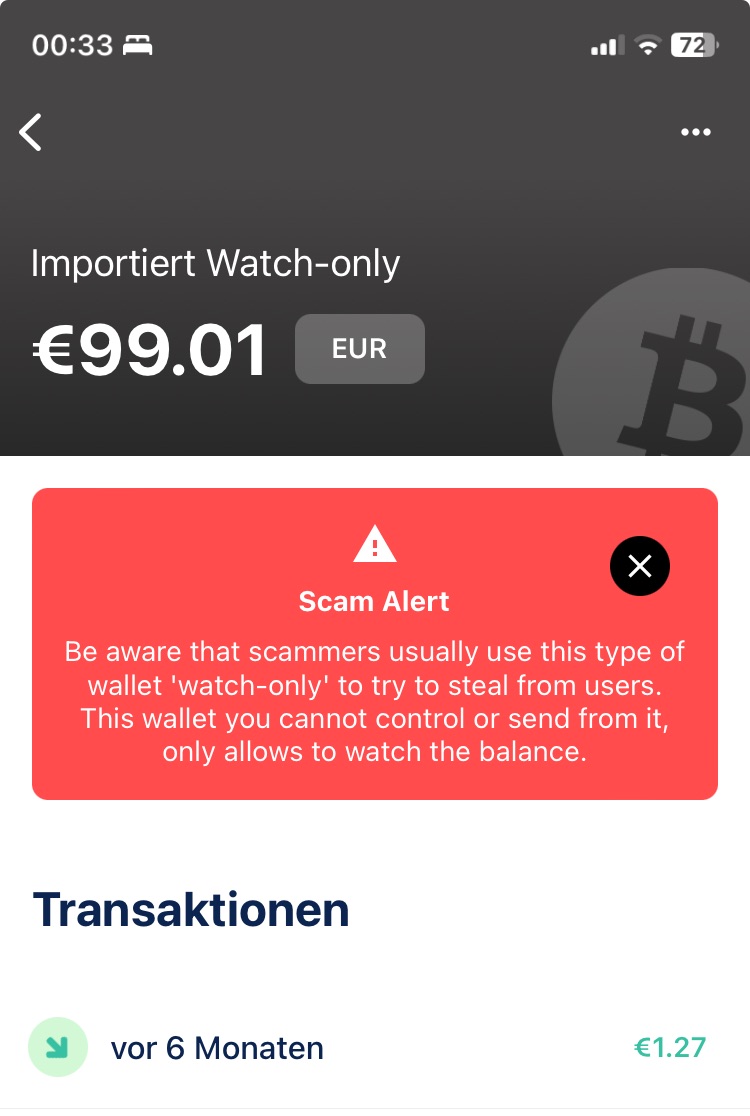
Some fraudsters use this function to trick unsuspecting users into believing that the funds in the watch-only wallet are their own. This credit can only be disposed of if an amount is paid out to someone.
See the Scam Alert notice.
This is cheating, the owner of the credit is the one who owns the seed (the 12 or 24 words). If you do not own this seed, it is not your bitcoins. Do not pay! More information at: Bitcoin scam with Blue Wallet
Summary
BlueWallet is the most comprehensive Bitcoin and Lightning wallet we have looked at so far.
We can manage both a Bitcoin wallet and a Lightning wallet with BlueWallet. Managing both options in one app is not supported by many wallet providers.
In addition, several independent wallets can be created, which means that, for example, the private wallet can be used separately with a wallet for the business.
Particularly noteworthy is the possibility that other Lightning Wallet can be integrated into the BlueWallet or use their own xPub Key, which can be integrated with an online store.

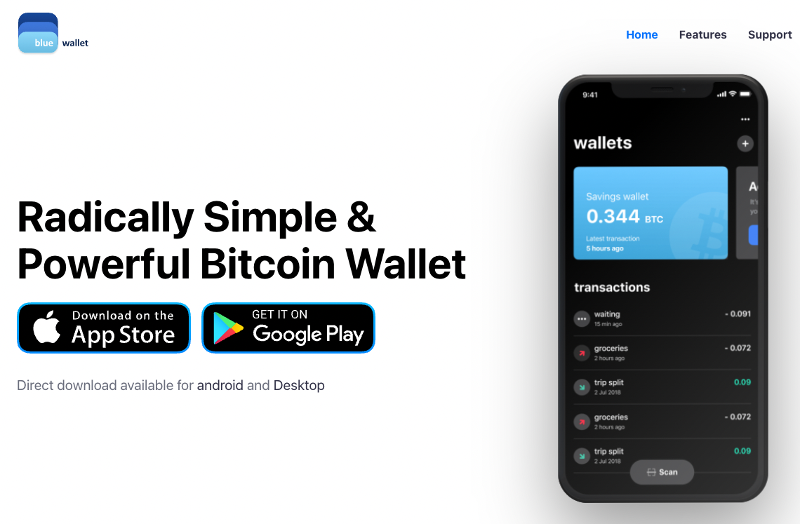
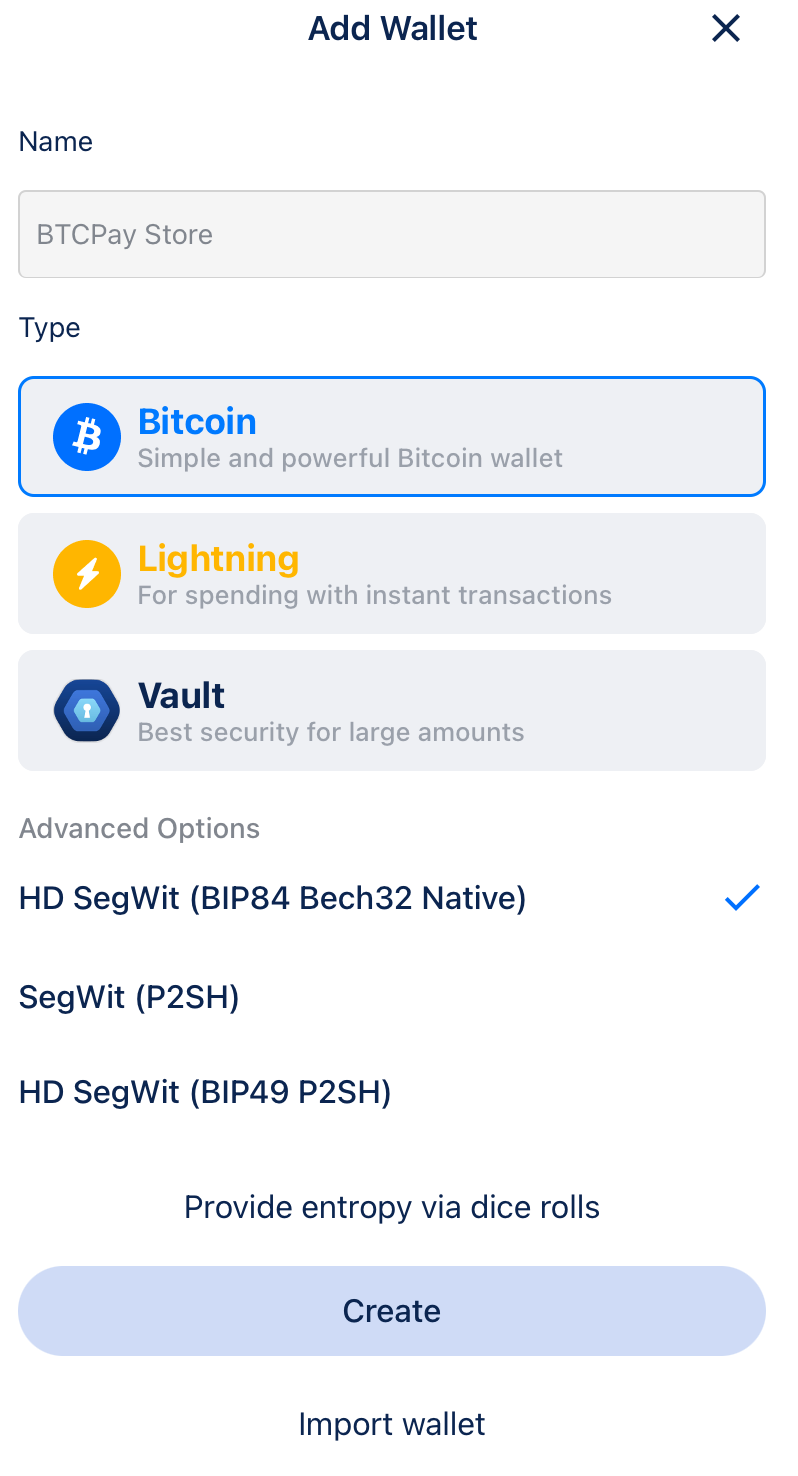

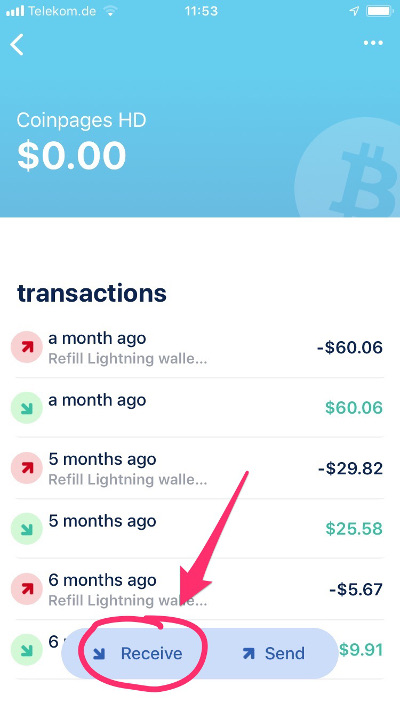
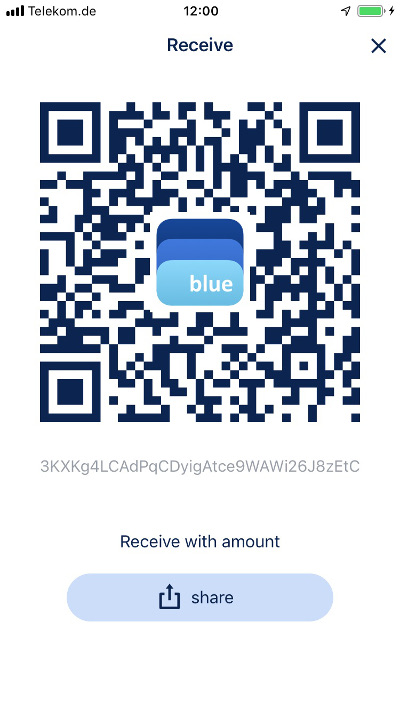
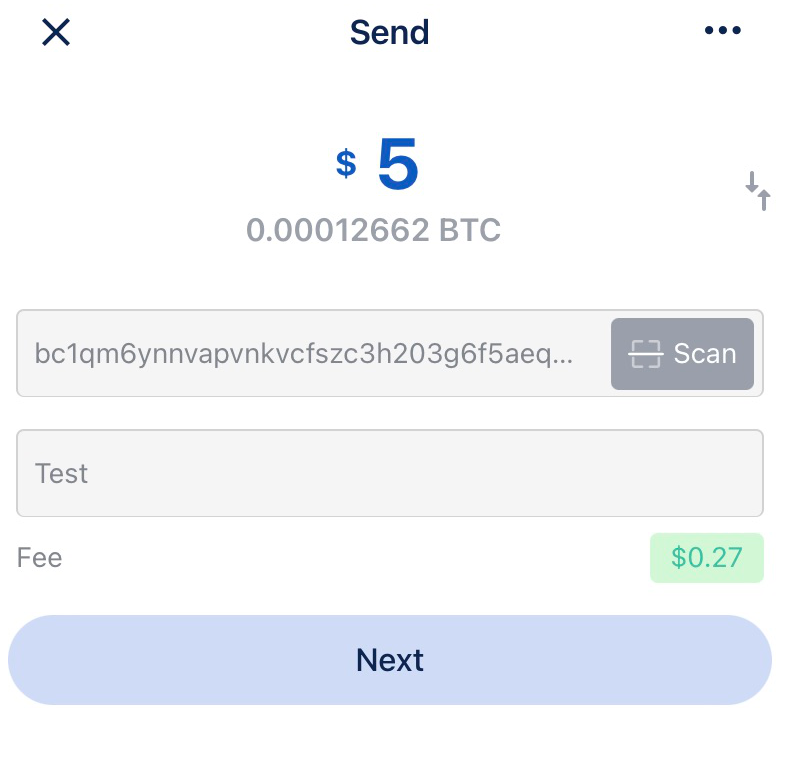
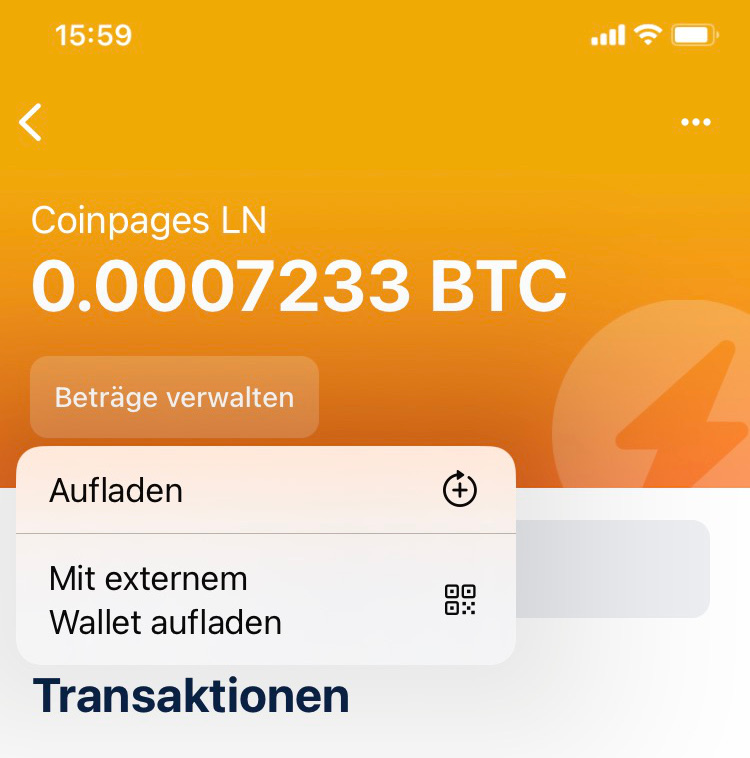
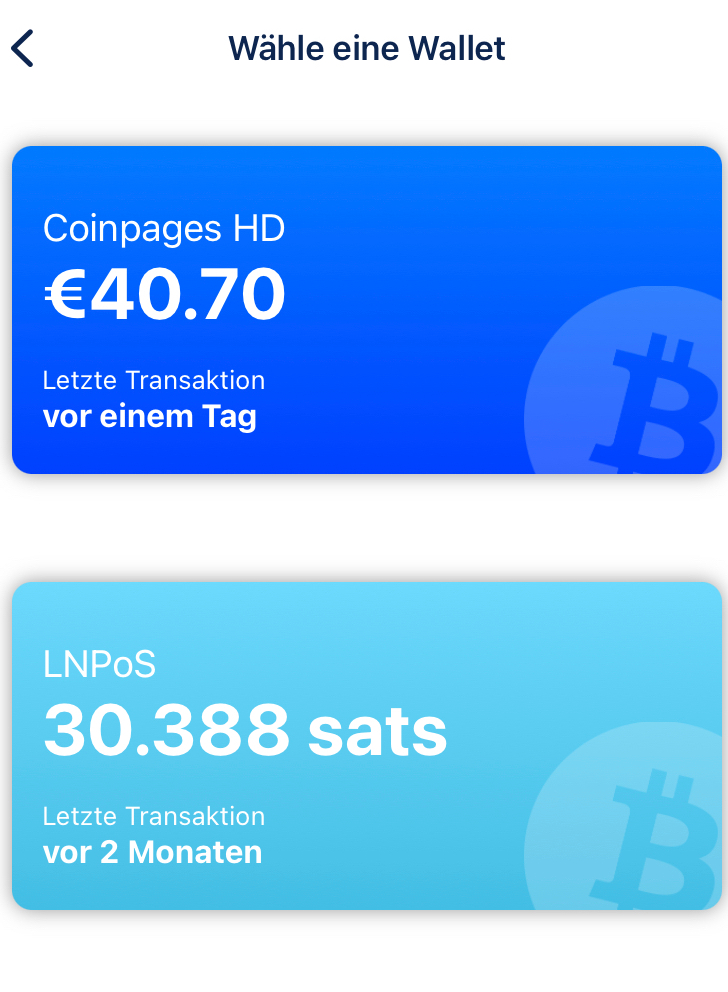
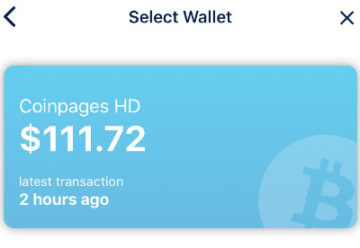
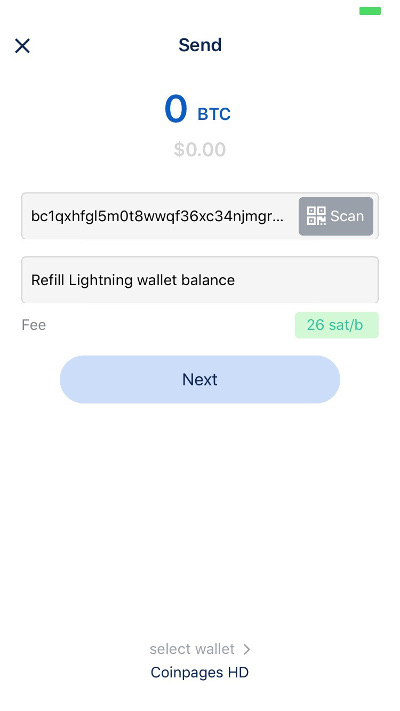
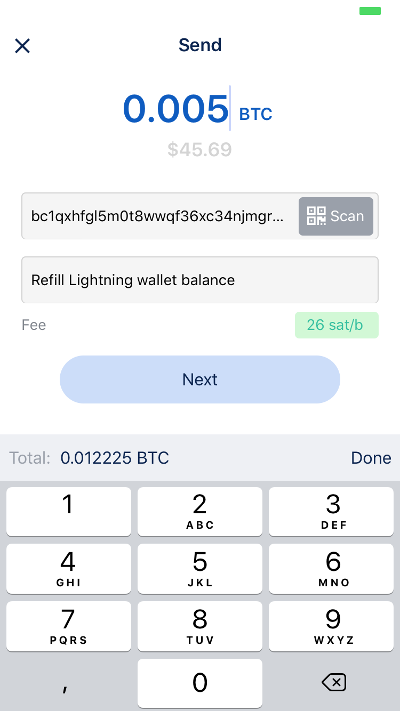
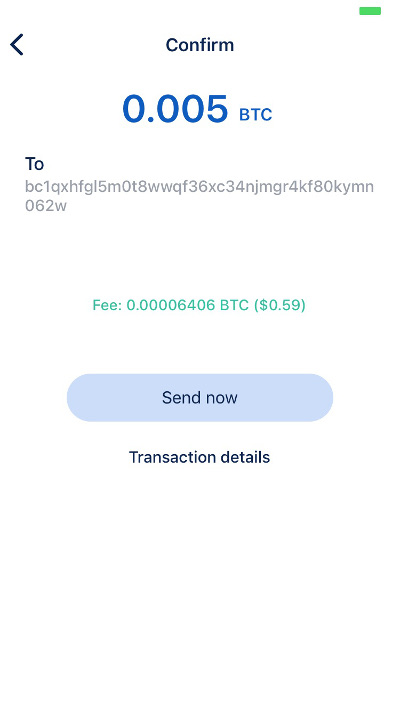
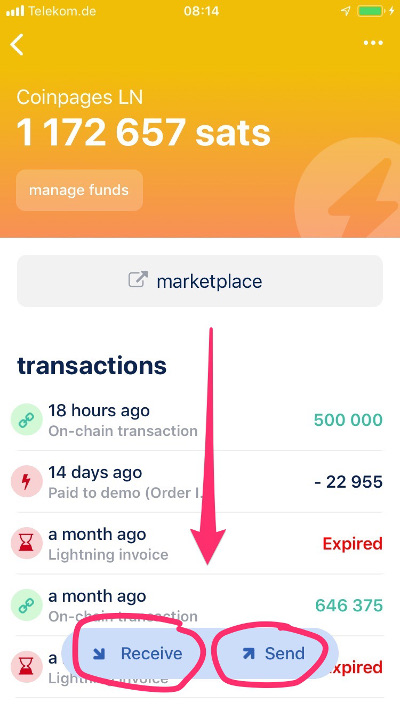
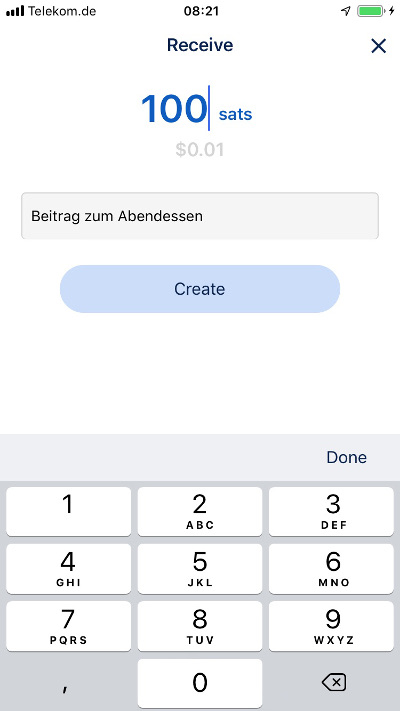
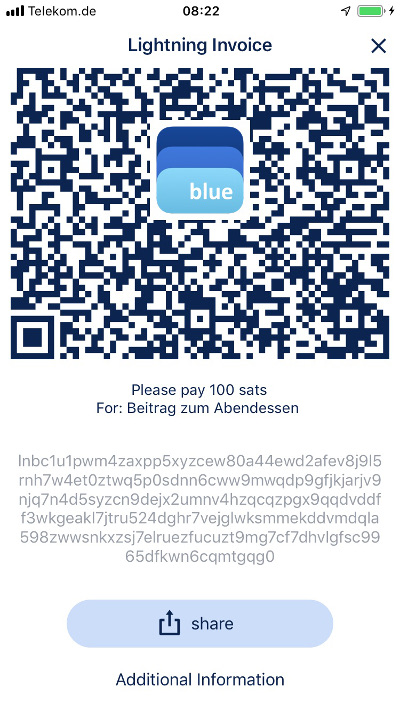
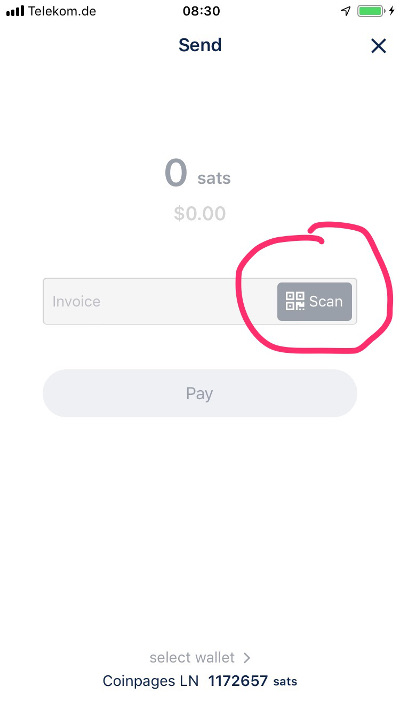
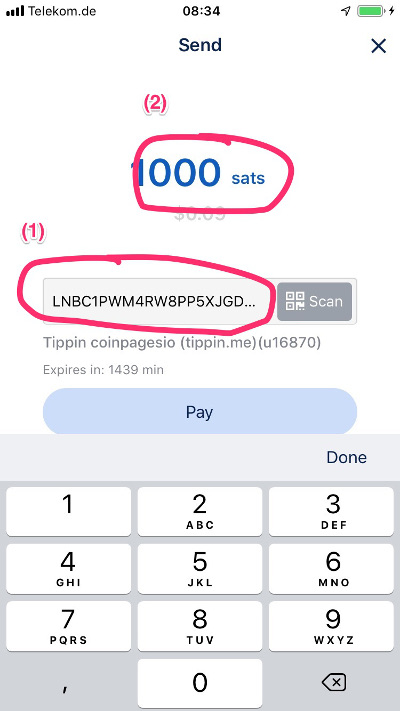
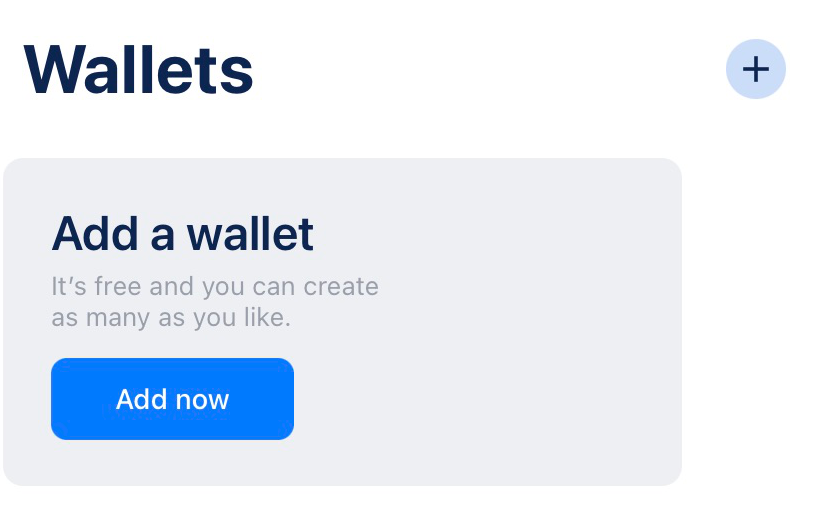
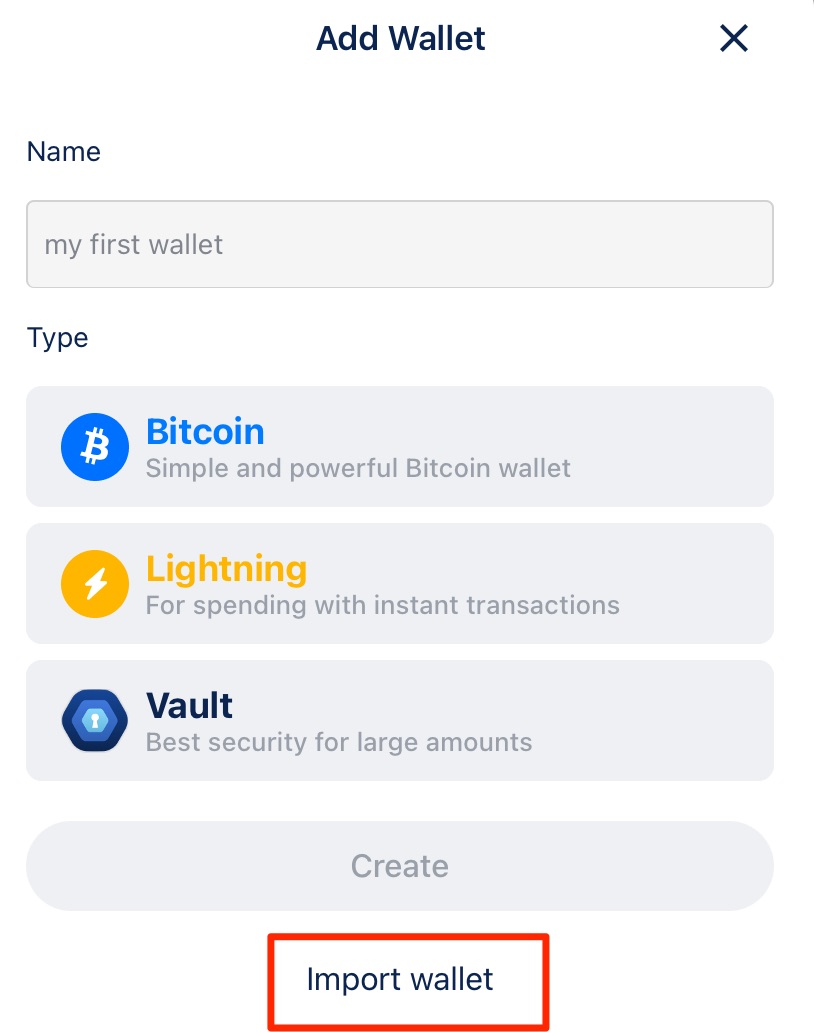
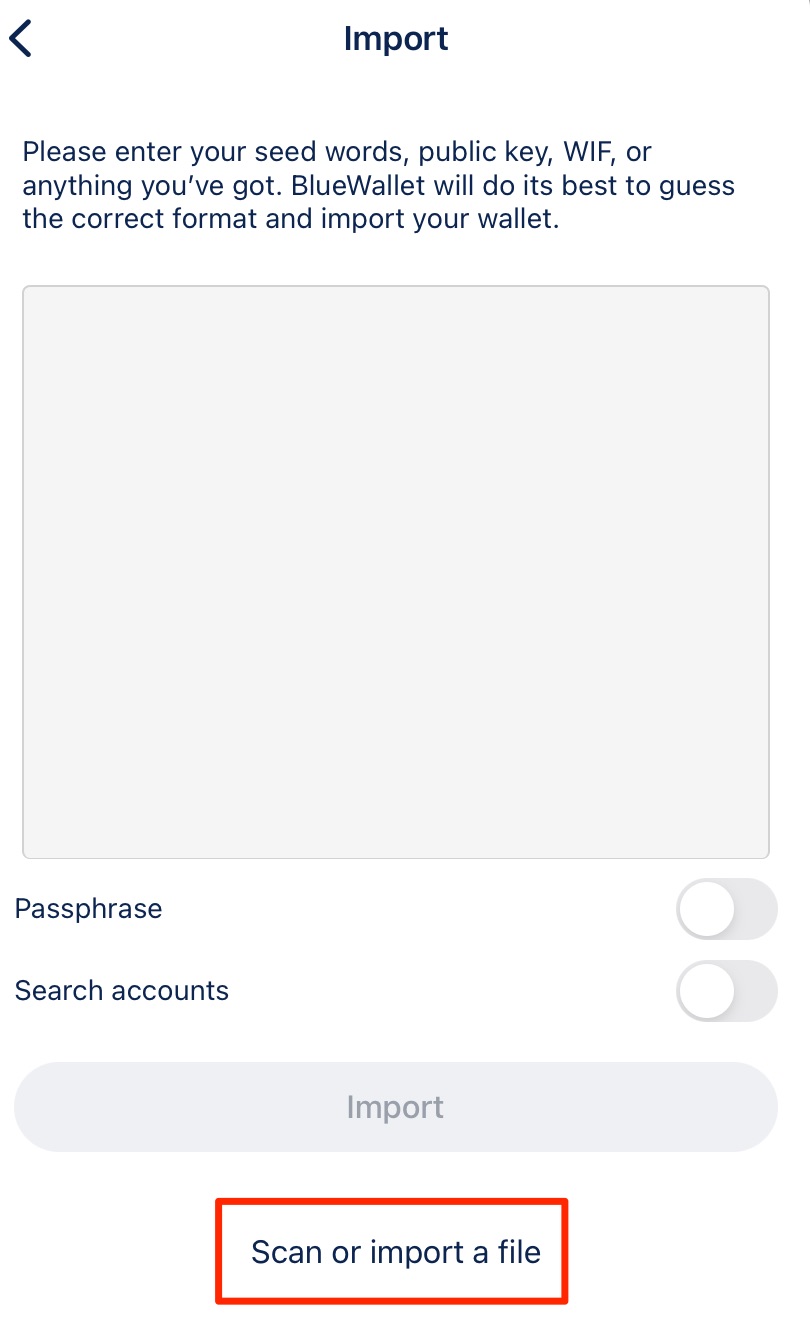
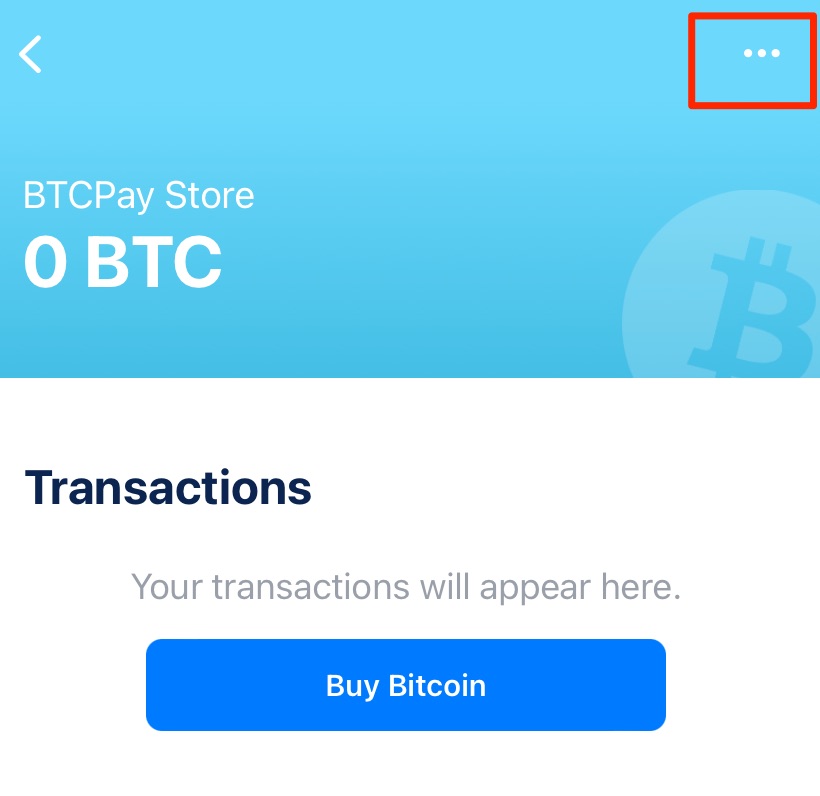
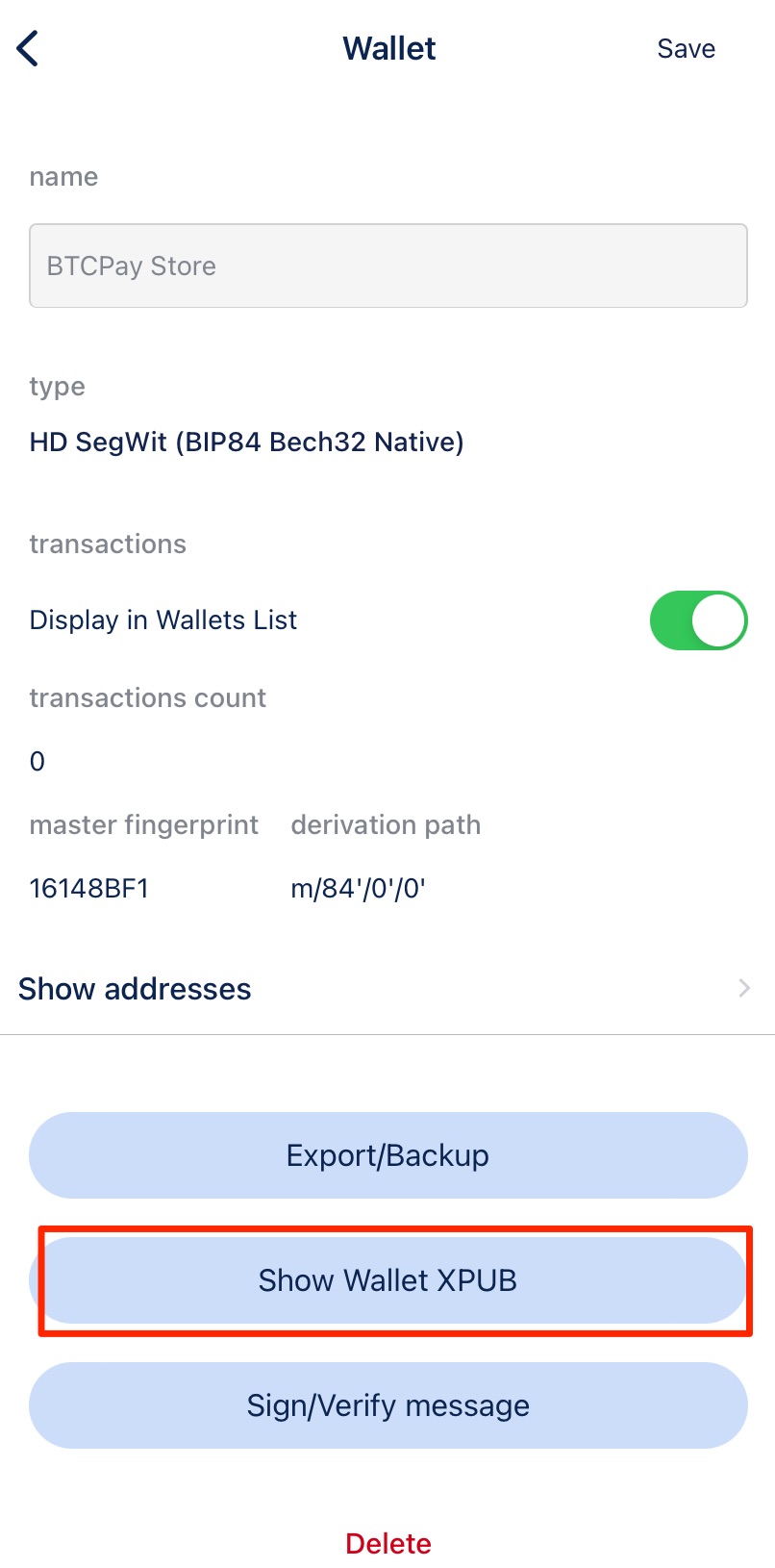
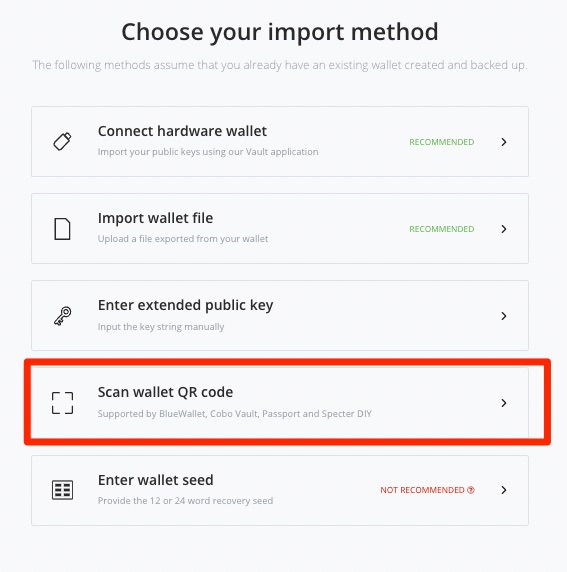
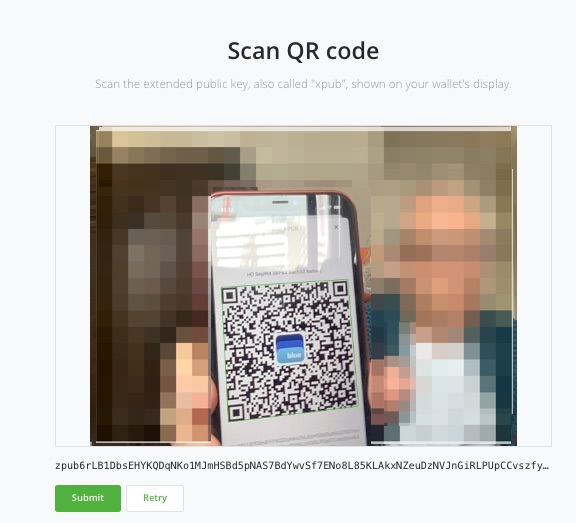




Leave a Reply
Your email is safe with us.